Guide to Asynchronous Video for Consultants & Freelancers
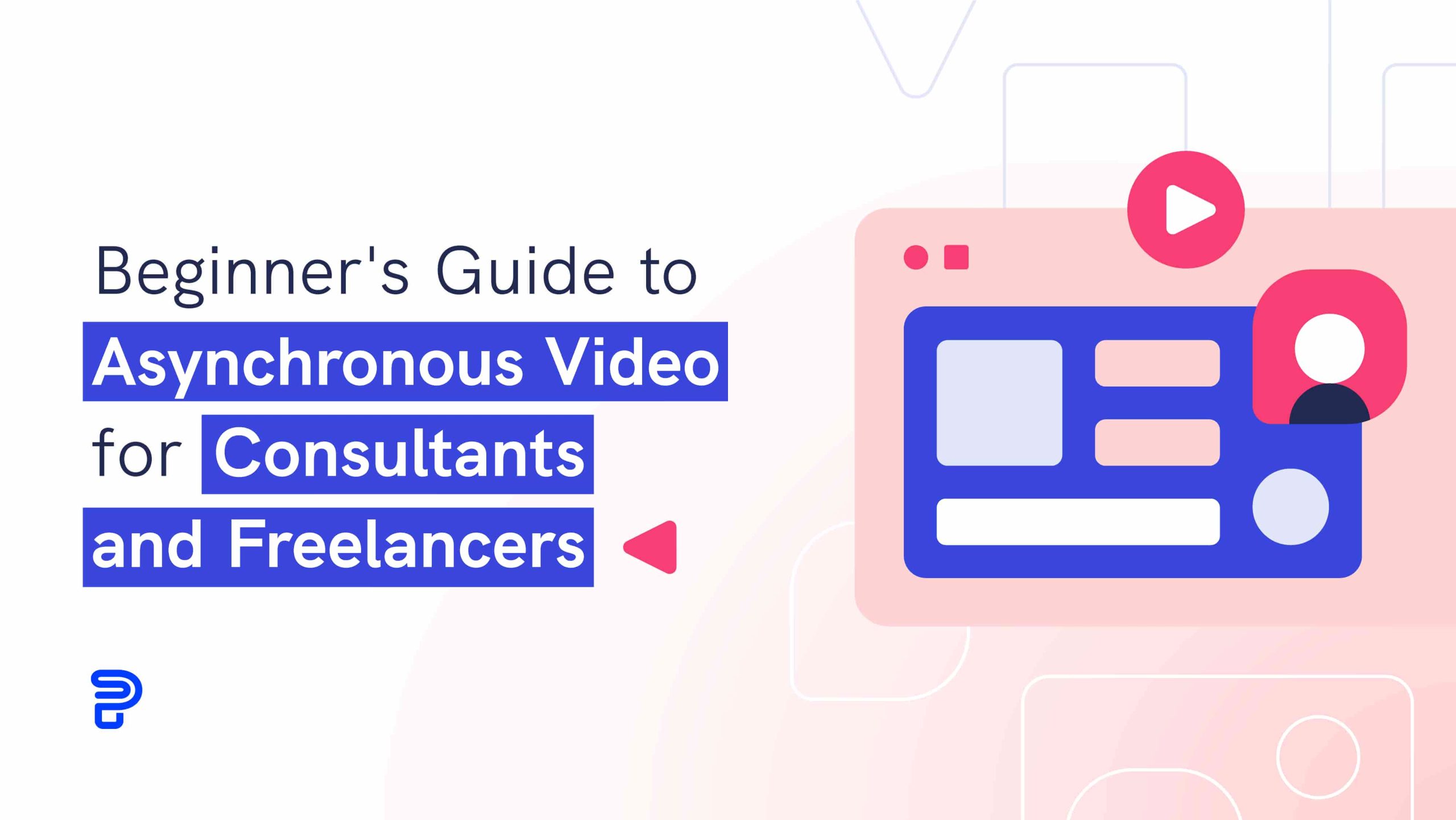
👀 Turn any prompt into captivating visuals in seconds with our AI-powered design generator ✨ Try Piktochart AI!
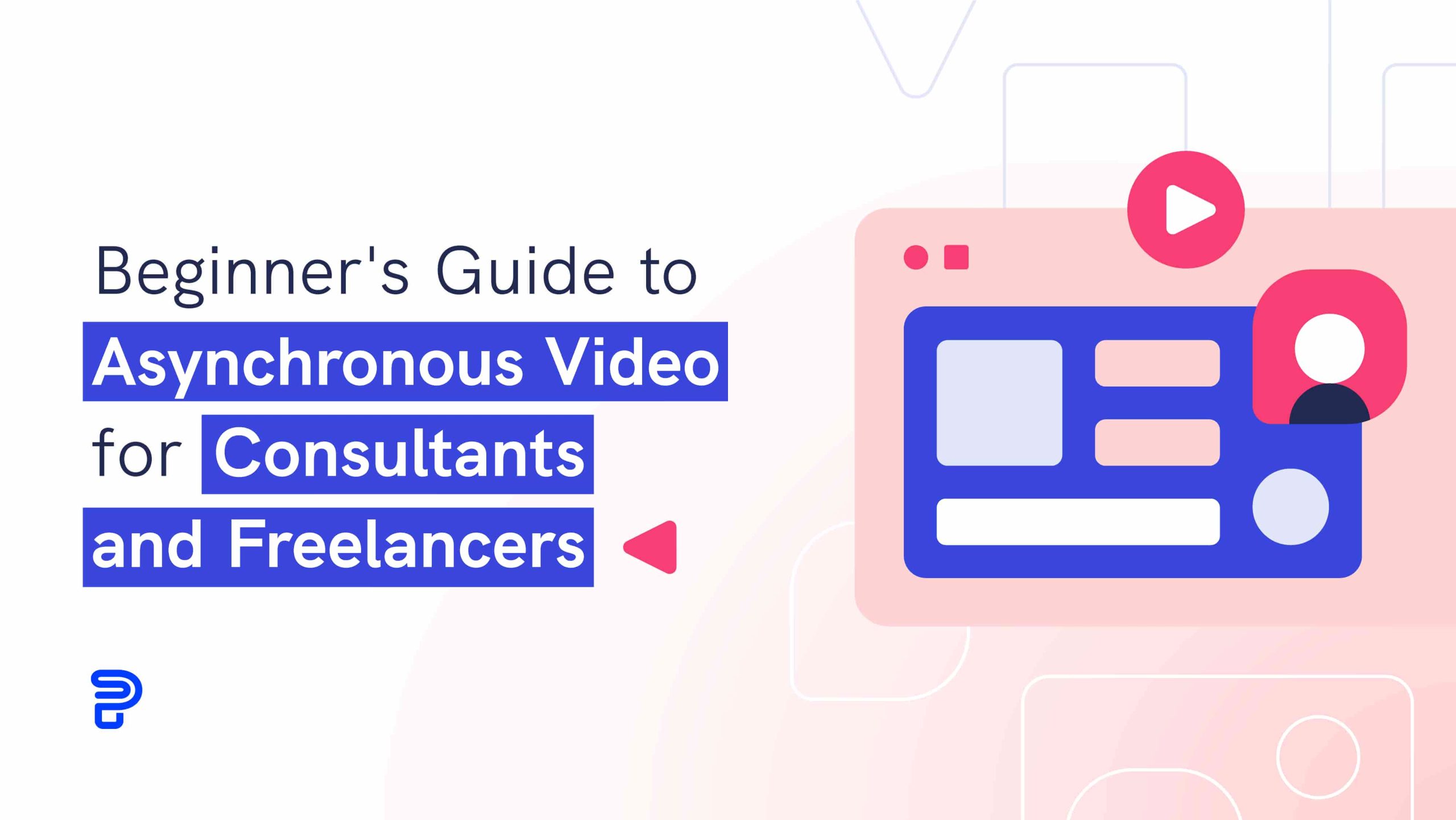
As a consultant or freelancer, you know how important it is to build trust with prospects and clients. Not just locally, but all around the globe.
If people don’t have faith in your expertise, they won’t engage for long.
However, you can’t just build trust with text emails and proposals. You need face-to-face communication.
For this reason, video meetings have transformed the way people work and how they sell their services.
But video meetings have their limitations.
People are busy. Plus, getting people to join a meeting at the same time as you can be a challenge, especially with differences in time zones.
In this guide, we’ll show you an even better way to connect with people — asynchronous video.
With asynchronous videos, you can still leverage the ability of videos to build rapport, but without requiring a client or prospect to participate in real-time.
Ready to make your asynchronous video?
Piktochart Video is a video recording and editing tool that automatically generates captions to make your asynchronous video more engaging and accessible. Try Piktochart Video for free.
You can skip to a section by clicking a link below.
Asynchronous video messaging is a pre-recorded video with the message that you want to convey. You record a video clip and pass it on to your colleagues, prospects, or clients.
This way, the recipients of the video message can view and respond to it at their own convenience. They can take their time to get to the message and thoughtfully prepare a response.
This is in contrast with synchronous video messaging that happens live in a real-time online meeting.
When you’re having a video call with someone, it’s synchronous communication because there’s an underlying expectation that both parties will engage in an instant back-and-forth conversation.
This is not the case with asynchronous video messaging. Moreover, the recipients of your asynchronous video message can respond in any way they see fit, such as via email, live chat, or video.
For these reasons, asynchronous video messaging is a great communication alternative when you’re working at home. It leads to stress-free, thoughtful interactions and improved productivity.
Synchronous video meetings and phone calls have always been popular, but they came into even more limelight with the rise of remote work during the pandemic.
Having said that, the surge in video meetings and calls has also been a source of distraction and disruption to daily workflows. Not to mention the level of fatigue and stress they cause.
Synchronous communication also requires planning in advance to ensure that everyone can attend the meeting and no one misses out on crucial information. And even then, there can be team members and prospects who couldn’t make it.
The good news is that all these problems can be avoided with asynchronous video messaging.
Not every form of communication needs an instant response or deserves to happen in real-time. You can use asynchronous videos to reduce friction and enhance collaboration.
Asynchronous videos offer your clients and prospects the choice, and the freedom, to digest information in their own time before they reply.
This makes asynchronous videos especially useful when your clients are spread across the world.
When it comes to the types of asynchronous video messages that you can create and the situations they apply to in your consulting business, the list is endless. Here are some ideas to get your creative juices flowing.
You can use asynchronous videos to:
Getting a prospect to book a meeting with you is one of the most important steps in the sales cycle.
This step is usually done with a series of prospecting emails (plain text) or cold calling. However, an asynchronous video gives you a much better chance in relating to the prospect and getting them to schedule an appointment.
An asynchronous video lets you showcase your value in advance — who you are, what you know, and how you can help the viewer.
It also sets you apart from other freelancers and consultants because very few of them are using pre-recorded videos to communicate with their audience.
Let’s say a client or a prospect booked a meeting with you. This is your chance to show how much you know and how much you care.
But as we discussed, people are busy, and they prefer meetings to be short. There’s only so much you convey in a 30-minute video meeting. What’s the solution?
Send an asynchronous follow-up video after the meeting.
You can share additional insights, respond to any questions that came up in the meeting, or give a recap along with the next steps for both parties.
Your asynchronous video will help convey how much you value the relationship and how driven you are to help your customers succeed.
Depending on the complexity of your service, the journey of converting a prospect to a customer can stretch from days to months. Sales cycles are often long, especially in the B2B space.
Needless to say, you need every advantage you can get to reduce friction and move prospects closer to sealing the deal. One such advantage is video.
You can accelerate the sales process tremendously by using asynchronous videos to give prospects glimpses of what it would be like to have you work with them. This is also a good way to establish trust during the sales process.
Based on what you learn about your clients’ needs, you can create asynchronous videos to present insightful reports, deliver informative demonstrations, and walk them through your proposal. You can do all this as if you were doing it in person. When the time comes to sign over the dotted line, they gladly will.
Once you’ve landed a customer, asynchronous videos play an even more important role. They can be the perfect vehicles to ask questions, offer progress updates, and guide the client on the implementation of your proposed solutions.
This way, clients can get to your messages when they have the time to pay full attention, and you get to avoid unnecessary check-in meetings that disrupt work.
As a result, you can focus on getting your clients the tangible outcomes that they expect from you.
Here’s another set of examples from Fio Dossetto, editorial lead at Wildbit. According to Fio, async video messaging is work-changing magic! Content consultants and subject matter experts can use async video notes to:
Creating an asynchronous video will require a good-quality webcam. Plus, you’ll need a tool to record webcam videos. Even better if the tool lets you edit and make your videos more presentable for prospects.
Piktochart Video is the tool you’re looking for. It’s a video recording and editing tool that automatically generates captions to make your asynchronous video more engaging and accessible.
Not just that, you can easily edit subtitles, add a logo, and customize the look and feel of your video to match your brand. This way, your videos will look more professional and impressive.
Here’s how to get started with Piktochart Video.
Go to Piktochart Video. Log into your account, or click Sign Up to create a new account. You can use your email or Google credentials for quick registration.
Once you complete the signup process, you’ll see multiple options to import a video in your Piktochart Video dashboard. You can import from Zoom, Google Drive, or your computer.
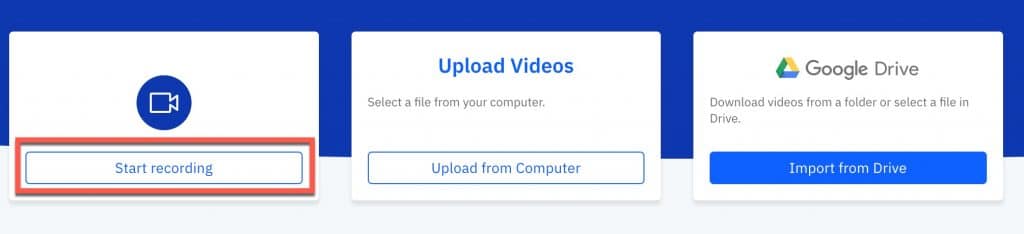
But if you want to record a fresh video from scratch, click Start recording.
You can choose between three capture modes:
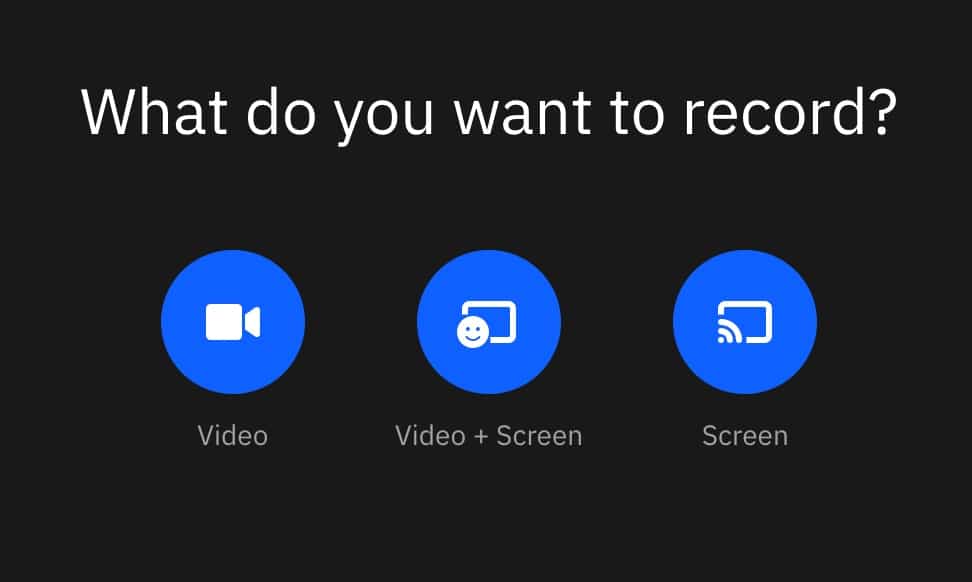
If you want to make your asynchronous video more personal, we recommend the Video + Screen option. This will allow you to show your face next to a browser window, a presentation, or a progress update that you will share on your screen.
Now, choose the part of the screen that you want to share (entire screen, window, or chrome tab).
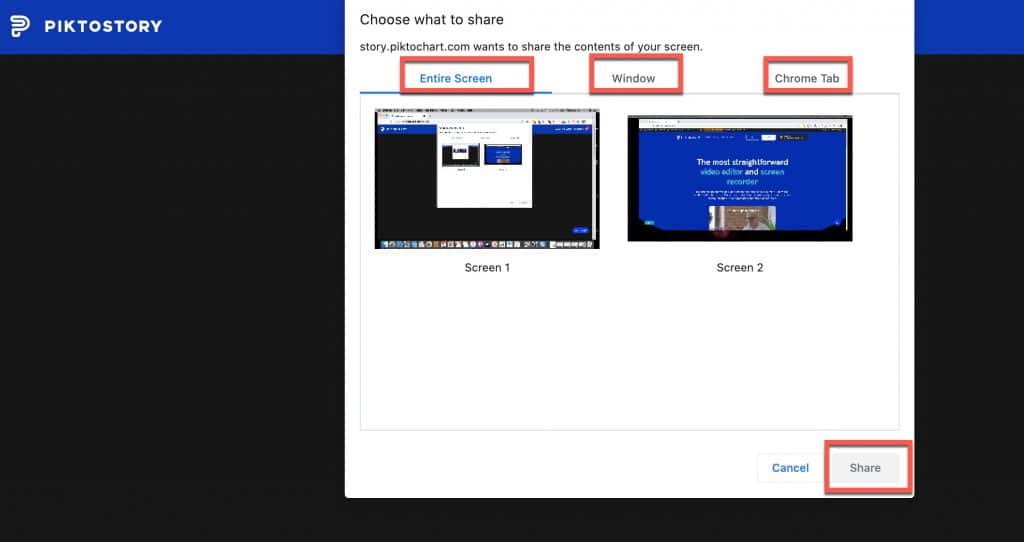
You’ll reach the video recording screen, where you’ll see a big red dot at the bottom. This is the button you need to click to start recording.

Now you can start recording your video message!
Make sure to speak in an energetic and confident tone. Convey how excited you are to be working with the prospect or client. Walk your audience through the presentation, report or web pages that you are sharing with them.
Once you’ve recorded the message, hit the red button again to pause the recording.
Next, you can click Preview to watch the video you recorded and see if you’re happy with it.
If you want to use this recording, click Use Video. If not, you can discard the video, go back and start all over again.
If your primary language is something other than English, Piktochart Video supports transcription for 60+ languages.
So after you click Use Video, Piktochart Video will ask you to select the language of your speech. Here you can search your desired language or pick from the dropdown menu.
Once your video is imported, Piktochart Video will automatically create captions and display them on the left side of the screen, while you can preview your video on the right portion of the screen.
Editing subtitles is as easy as editing a text document. Select the portion of the text you want to modify or delete. Then type in the text you want to replace it with, or click Remove to get rid of it.
On the right part of the screen, you’ll see formatting and branding options above the preview video.
Here, you can change the font, size, alignment, background color, and more.
Recommended reading: What is the Best Font for Subtitles? 15 Fonts Compared
To make your videos look even more slick and memorable, consider adding your business logo. To add your brand logo, click Upload Image above the video preview.
Once the logo is uploaded, you can drag it anywhere on the video to determine where it should appear for the viewer. However, note that you can add your logo only if you have Piktochart Video’s premium subscription.
Now that you have customized the video to your preferences, it’s time to use it. The final step is to export the video.
Click Export Video in the top right corner. In a few seconds, your video will be available to download in the Clips panel of your dashboard.
From there, hover over the video with your mouse. Then click Download to save the video to your computer. All done!
Congratulations, you have created your first asynchronous video.
For any videos you create, you can always log in to your dashboard to access the full recordings as well as your edited versions.
Even before the pandemic, freelancers and consultants have explored different methods to engage potential clients and customers.
These methods include asynchronous approaches like emails and synchronous means such as phone calls and video meetings.
But considering the limitations of text and restrictions of video meetings, it’s time to adopt asynchronous video messaging.
It’s easy to use, familiar, and convenient for both you and your clients.
Get started today and use a tool like Piktochart Video to make the whole process a breeze. Try Piktochart Video for free and get started with your asynchronous videos.