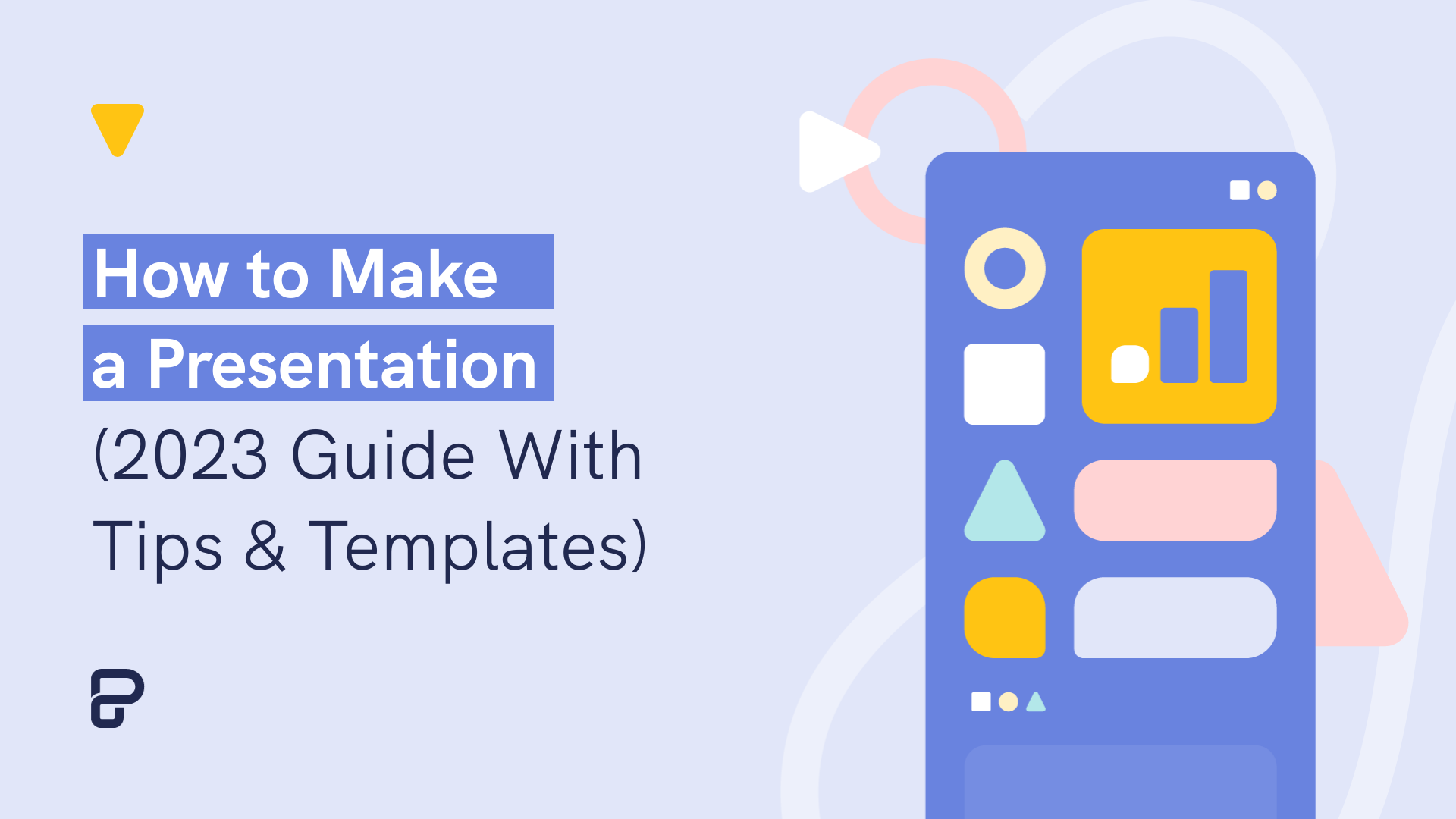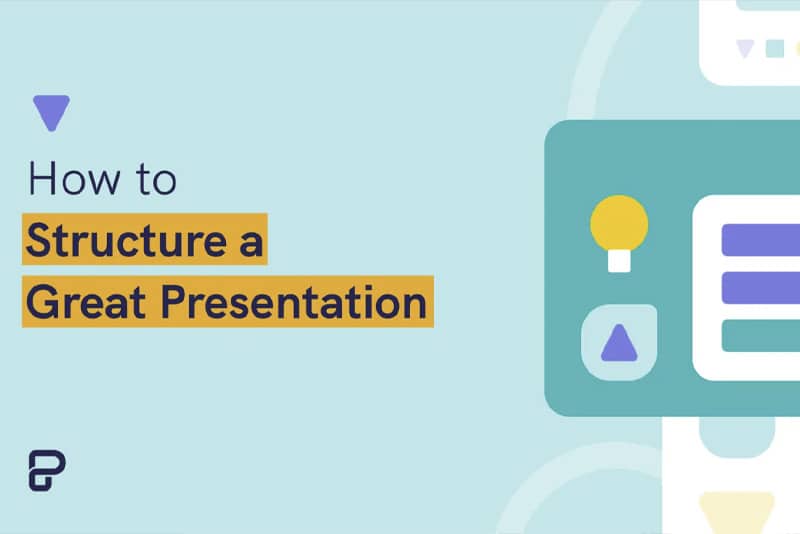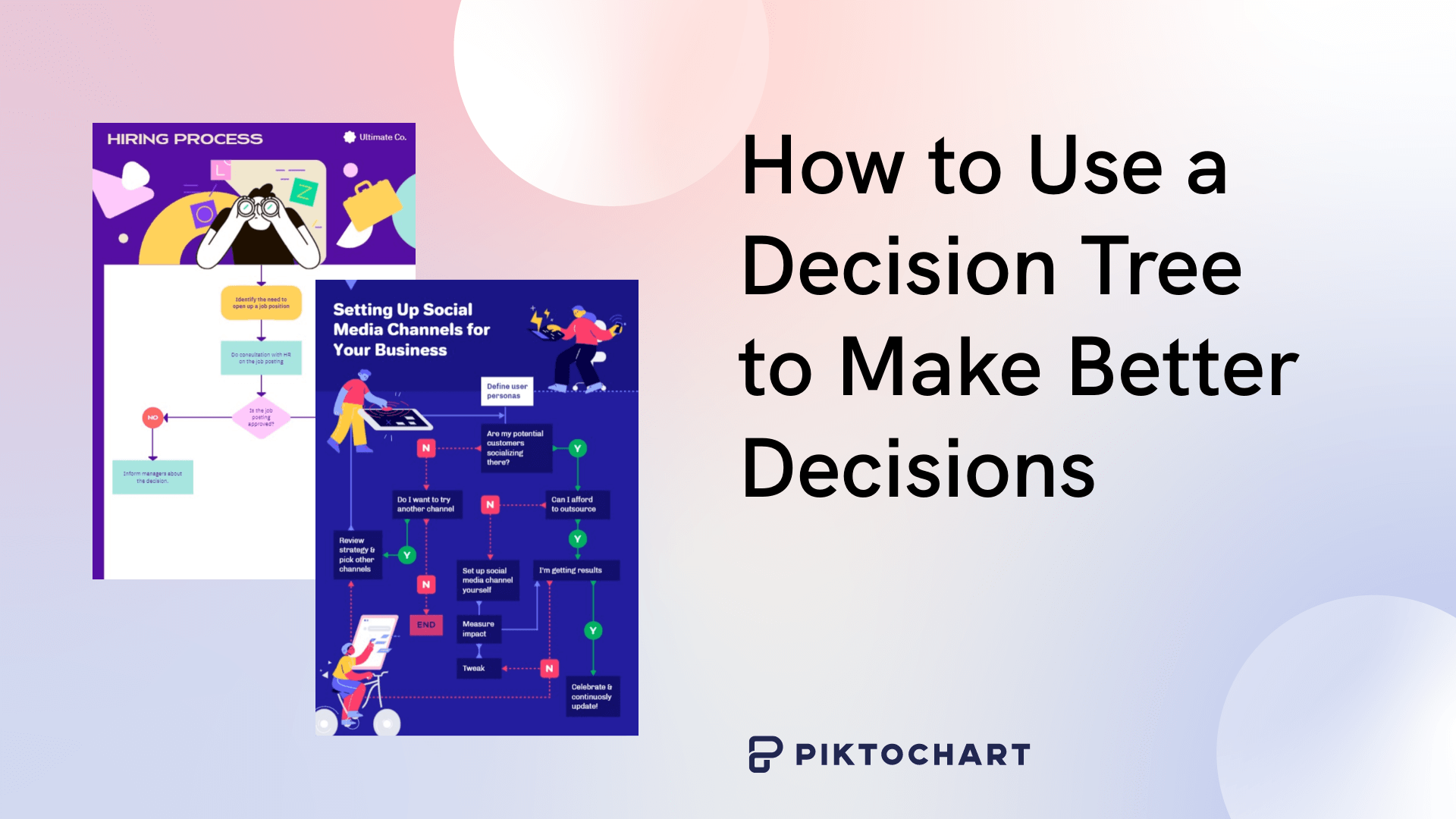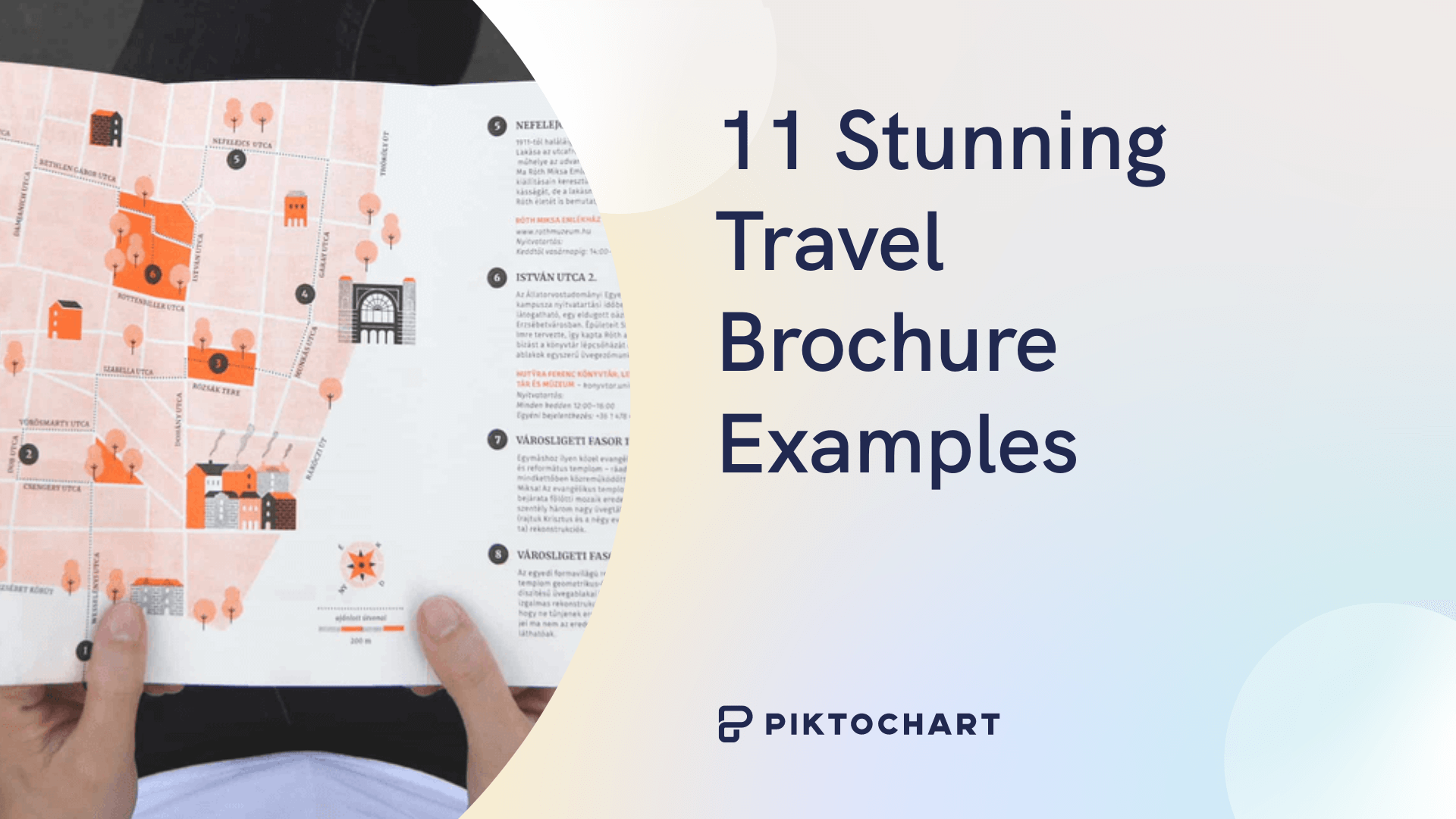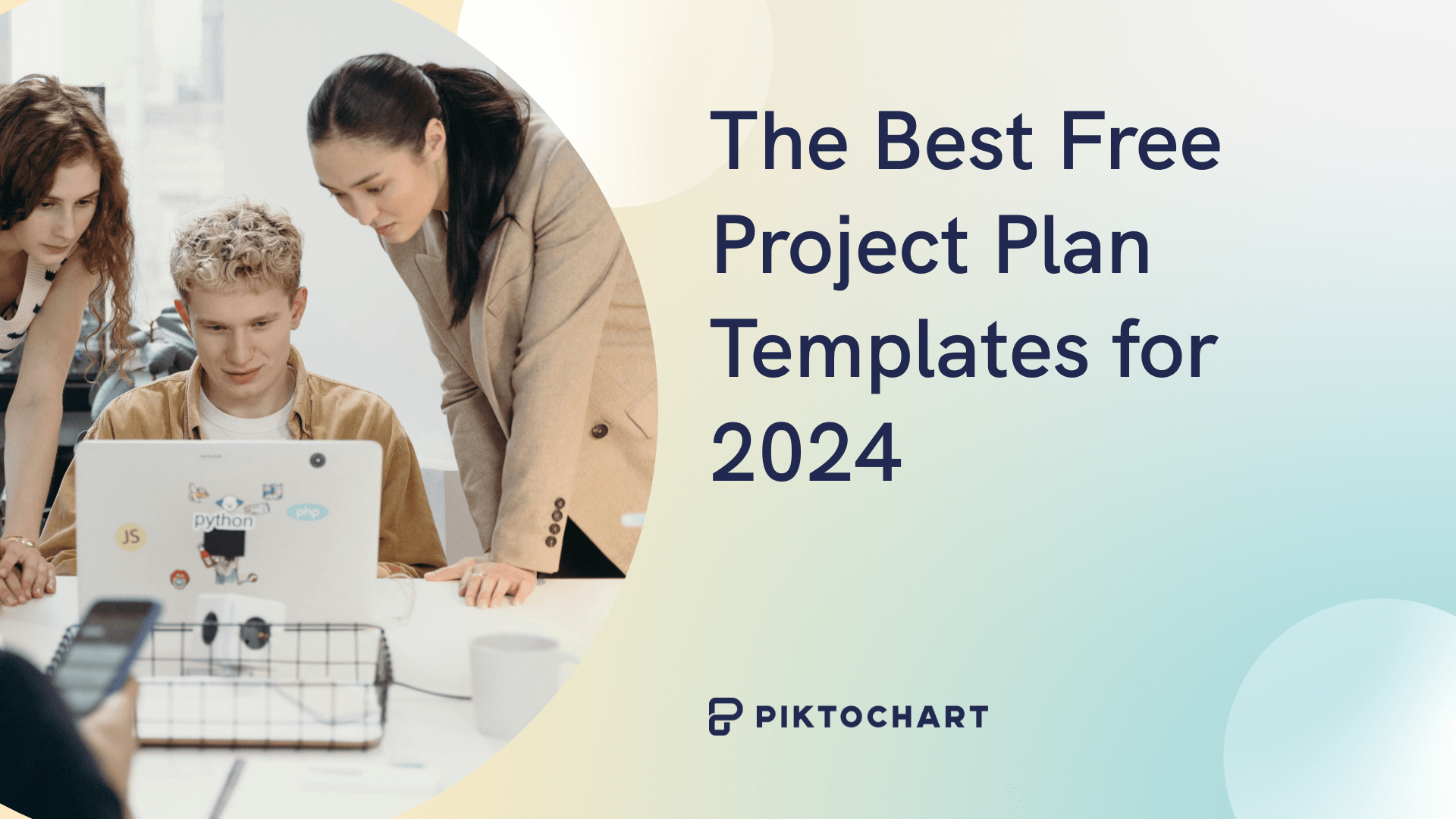Whether you’re a trained graphic designer, familiar with common tools like PowerPoint or new to the notion entirely, creating presentations (for all purposes) is typically a time-consuming and challenging process.
From personal use, academic purposes, and a wide range of business needs, this content format is one of the most commonly employed visual devices, relying on a multitude of factors.
Piktochart is a presentation software that offers professionally-designed templates and an intuitive editor for easy personalization according to your brand guidelines and collaboration remotely. Get started for free.
Presentation Design Factors
Design factors can include incorporating your respective branding guidelines to ensure your content is accurate and brief.
This is to create a visually appealing presentation to keep your target audience interested.
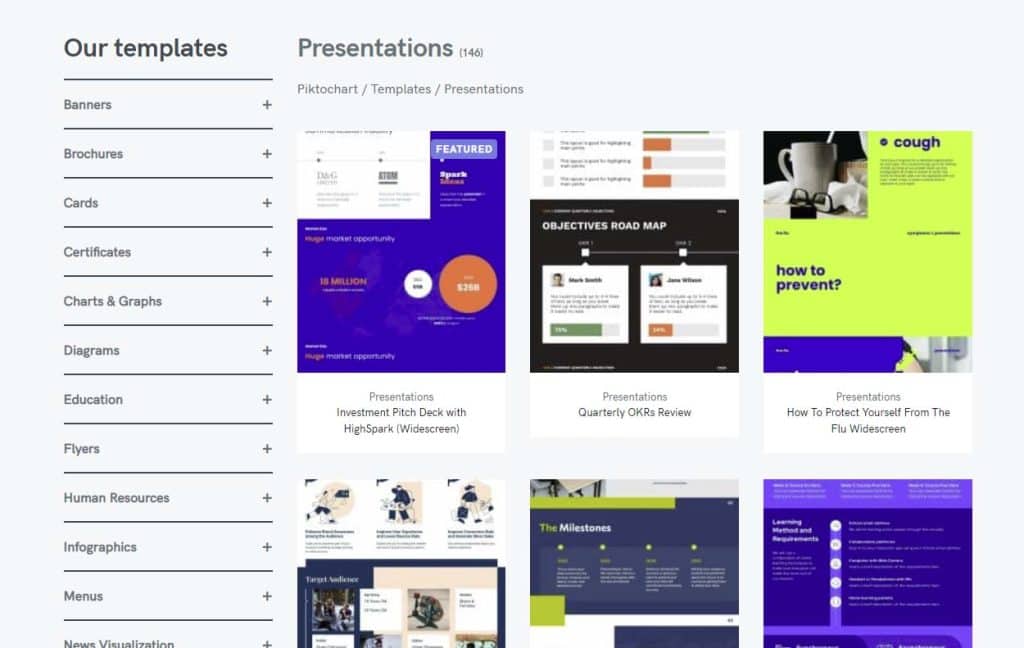
Why Is the Ability to Make a Presentation Useful Today?
Presenting slides (from comprehensive PowerPoint presentations with numerous PowerPoint slides to basic or simplistic presentations with minimal slides) is a common practice and a key skill for everyone to have.
This can be a helpful skill for several reasons:
- Communication: Presenting slides is a powerful communication tool that allows you to convey your ideas, opinions, and recommendations to others in a clear, concise, and engaging manner.
- Persuasion: A well-made presentation with multiple slides can persuade and influence people to support your ideas, proposals, or solutions.
- Collaboration: Creating a holistic presentation and even a new slide often involve collaborating with others, such as team members or stakeholders.
- Organization: Creating a slide deck requires planning, organizing, and structuring information logically and meaningfully.
- Confidence: Making slides can help you build confidence in public speaking, which is a valuable skill in many aspects of life.
Overall, making an effective presentation and slides has many benefits.
It can improve communication, persuasion, collaboration, organization, and confidence.
With all of these associated benefits, it’s no wonder this visual medium has become more popular in recent years.
The Rise of Professional Presentation Templates, Slides, and Their Use
Presentations (from the original PowerPoint presentations to new and improved slide deck formats) have increased in recent years due to several factors:
- Advancements in technology: With the rise of technology, slides have become easier to create and share. Software programs like Microsoft PowerPoint Slides, Google Slides, and Prezi have made creating and sharing presentations easier.
- Remote work: The COVID-19 pandemic has forced many people to work from home, increasing virtual meetings and presentations. As a result, people are relying more on digital tools to communicate ideas.
- The increased importance of visual communication: Visual communication is becoming increasingly important as people seek to simplify complex ideas and convey information quickly.
Slides, and the creation process of these slides, have become more important in recent years due to these factors.

Slides and decks are powerful tools for communication and are likely to continue to increase in popularity as technology continues to advance.
So how can you get started creating your own presentation slides?
How to Make a Presentation With a Blank Deck or a Professionally Designed Template
Making a presentation can be a straightforward process if you follow these seven general steps:
- Define your goal: Start by identifying your objective or goal. What do you want to accomplish? Who is your target audience?
- Plan Your Content & Presentation’s Purpose: Once you have defined your objective, you should begin to plan out the content for your deck. Determine what points you want to make and what information you want to convey. Make sure your content is organized and flows logically.
- Choose your format: Consider what format you want your presentation to take. Do you want to use slides, a video, or a live demonstration? Each format has its advantages and disadvantages, so think about what will work best for your message.
- Create your slides: Once your content and format are selected, it’s time to start creating your presentation. Use templates and design tools to create an eye-catching, professional-looking presentation. Ensure that your content is clear and concise.
- Practice your entire presentation: Practice your presentation several times before you deliver it. This will help you become more familiar with your content and improve your delivery.
- Deliver your presentation: On the day of your presentation, take deep breaths and calm your nerves. Speak slowly and clearly, and make eye contact with your audience. Use visual aids to illustrate your points, and be prepared to answer any questions that may arise.
- Evaluate your great presentation: After your presentation, take some time to evaluate your performance. Consider what worked well and what could have been improved. Use this feedback to refine your future presentations.
OK. Ready?
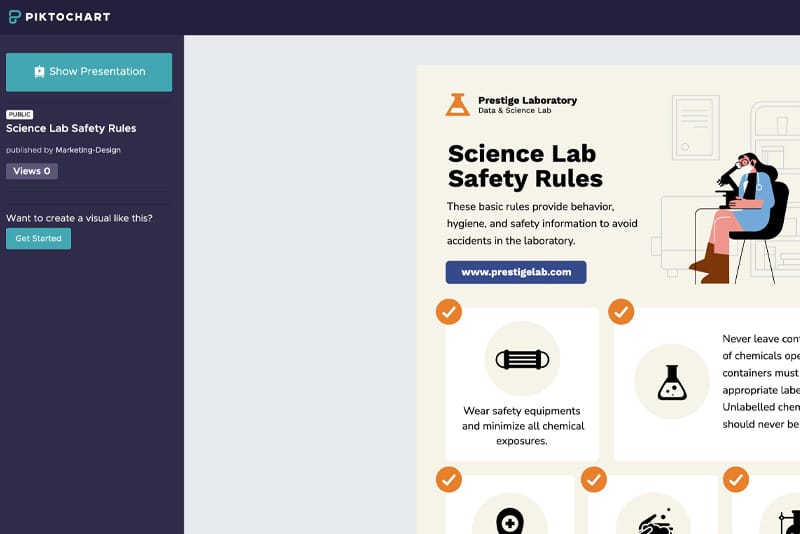
Step 1: Define Your Presentation Goal
To define the goal of your presentation, you should consider the following questions:
- What is the purpose of your presentation? Are you trying to inform, persuade, or entertain your audience?
- Who is your audience? What are their needs, interests, and expectations? What do they already know about your topic?
- What is the main message or idea that you want to convey? What are the key takeaways that you want your audience to remember?
- What action do you want your audience to take after the presentation? Do you want them to make a decision, change their behavior, or take a specific action?
Once you have answered these questions, you can define the goal of your presentation.
This entails creating a clear and concise statement summarizing your main message and the action you want your audience to take.
For example, suppose your presentation is about promoting a new product.
In that case, your goal statement could be:
“To convince the audience to try our new product and make a purchase by showcasing its unique features, benefits, and value proposition.”
Remember, the goal of your presentation should be specific, measurable, achievable, relevant, and time-bound.
By defining a clear goal for your presentation, you can ensure that your content is focused, relevant, and effective in achieving your desired outcome.
Step 2: Plan Your Content & Presentation’s Purpose
Here are some key content factors to include in a slide deck:
- Clear message: Your deck should have a clear and concise message that is easy to understand. Ensure your message is well-defined and your audience can easily grasp what you are trying to communicate.
- Engaging visuals: Use engaging and relevant visuals, such as images, charts, graphs, and videos, to enhance your slides and help your audience better understand your message.
- Relevant content: Your deck should contain relevant and valuable informative, insightful and engaging content.
- Effective storytelling: Use effective storytelling techniques, such as anecdotes, examples, and case studies, to make your presentation more engaging and memorable.
- Engaging delivery: Deliver your presentation in an engaging, confident, and enthusiastic way. Use body language, vocal variety, and eye contact to connect with your audience and convey your message effectively.
- Interactivity: Incorporate interactive elements, such as Q&A sessions and polls, add animations, and even encourage group discussions to keep your audience engaged and involved in the presentation.
- Call to action: End your presentation with a clear call to action that encourages your audience to take a specific action, such as purchasing, signing up for a service, or changing their behavior.
By including these key factors in your deck, you can create a memorable and impactful experience for your audience that effectively communicates your message and achieves your desired outcome.
What should your killer presentation aim to achieve?
A presentation aims to clearly, concisely, and engagingly communicate information, ideas, or a message to an audience.
Presentations can have various purposes, such as:
- Informing: Presentations can be used to convey factual information about a topic or subject.
- Persuading: Presentations can be used to persuade the audience to support a particular idea, product, or service.
- Entertaining: Presentations can be used to entertain the crowd and create a positive and enjoyable experience.
- Motivating: Presentations can be used to motivate the audience to take action or achieve a particular goal.
The success of a presentation is measured by how well the message is received and how effectively it influences the audience to take action or change their behavior.
Step 3: Choose Your Presentation Format
Choosing a presentation format depends on a number of factors.
These can include the topic, audience, purpose, and available resources.
Here are some common presentation formats and when they might be appropriate:
- Slide presentation: This is a popular format for delivering information and visuals. This format is often used for business meetings, conferences, and academic presentations. Slides can be created using software such as PowerPoint or Google Slides.
- Poster presentation: This is a visual display of information, typically on a large poster board. This format is often used in academic and scientific conferences, where presenters display research findings, data, or other information.
- Oral presentation: This involves a presenter delivering information verbally to a target segment, often supported by visual aids such as slides. This format is commonly used in business settings, academic presentations, and conferences.
- Video presentation: This involves creating a video to present information. This format is useful when the presenter cannot physically be present, or when the information lends itself well to a video format.
- Interactive presentation: This engages the targeted segment and encourages participation through activities, discussions, or interactive technology.
When choosing a presentation format, consider the goals and objectives of the presentation, the audience, the setting, and the available resources.
The chosen format should be appropriate for the content and effectively engage the viewers.
Piktochart’s Presentation Templates
Choose one of Piktochart’s professionally designed presentation templates to get started. Take a look at some of our examples below:
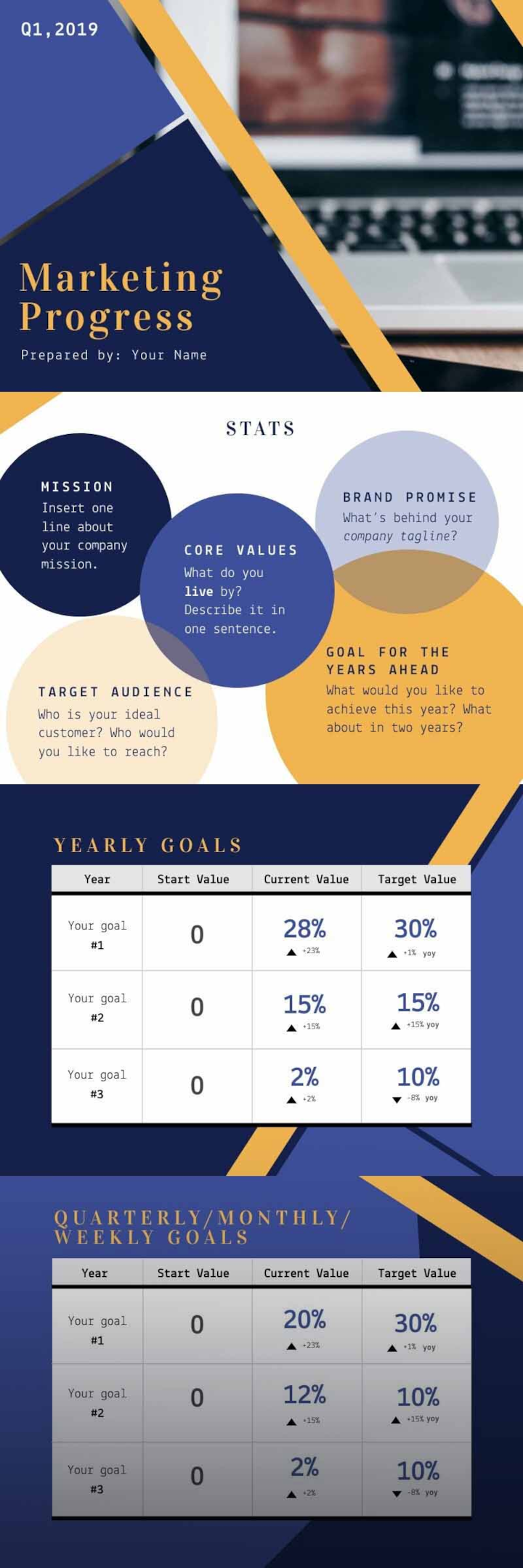
The Progress Report Presentation template from Piktochart gives you the opportunity to customize slides, import your brand kit guidelines, choose insert information, choose pictures, and finalize your design.
Download your final product in PDF or PPT format to share with your team.

Creating an engaging presentation is very important.
The Company Culture Presentation template from Piktochart is here to solve this problem for you.
Use this customizable example and create an all-new unique design by adding graphics or changing the dimensions of the slides.

When you have a newly launched app, try the App Product Presentation template.
It comprises segments that help you deliver the app’s overall details.
Using stats and graphs helps summarize your market data.
Try this customizable example by adding your own information, content, and data.
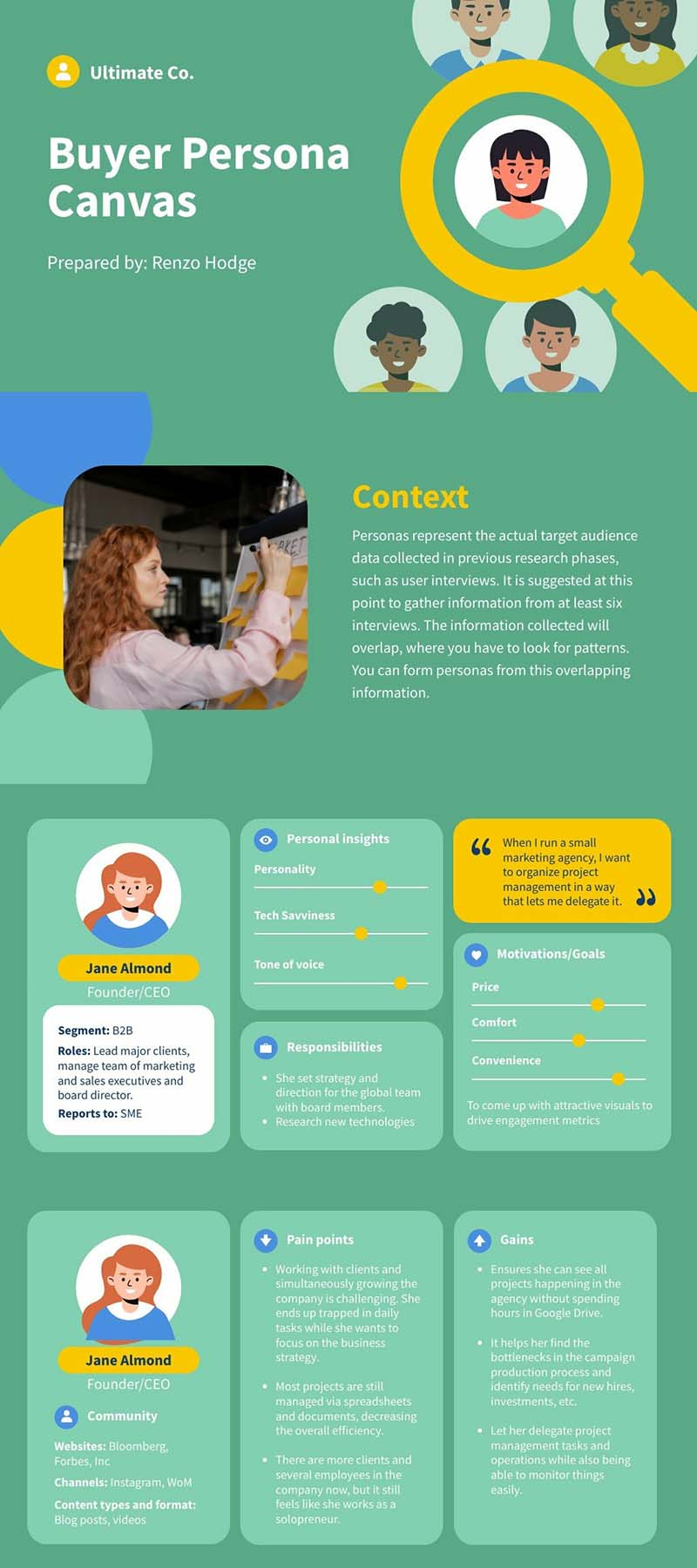
Buyer persona canvases are great representations of your target customers.
Use this editable buyer persona canvas by Piktochart, so you don’t have to make user personas from scratch.
Customize this buyer persona presentation example in minutes.
You can repurpose this for various industries, from finance to healthcare.
Edit the content and customize the design to your brand to make it yours.
Once ready, download it as a PDF, PNG, or directly present it within the platform.
Step 4: Create Your Presentation Slides
Including clear, concise, and visually engaging information is important when creating a slide. You can also create a free account to pick a preset template, which can make customization very convenient for you.
Here are some tips for what to include in a presentation slide:
- Headline: Include a clear and concise headline summarizing the slide’s main point.
- Visuals: Use visuals such as images, charts, or graphs to help illustrate your points and make the slide more engaging.
- Bulleted points: Use bullet points to break down information into key points that are easy to read and digest.
- Supporting text: Include supporting text that expands on the points and provides additional context and information.
- Simple design: Use a simple and clean design that is easy to read and does not distract from the content.
- Consistent style: Use a consistent style throughout the presentation to maintain a cohesive and professional look.
- Citing sources: If you are using data or information from another source, make sure to cite your sources on the slide.
- Contact information: Include contact information such as your name, email, or website at the end of the slide in case the viewers have any questions or need further information.
Remember to keep the slide content concise and focused on the main point (think of how it will look in different formats from a mobile device, a monitor or a computer screen).
Additionally, provide enough information to support your message.
Also, try to limit the amount of text on each slide and use visuals to convey information whenever possible.
Step 5: Practice Your Whole Presentation
Practicing your presentation is essential to ensure you deliver a confident and effective exposition.
Consider recording yourself, practicing in front of a mirror, practicing with a friend or colleage, timing yourself on pace and delivery, and writing note cards or an outline.
Remember to practice your slides multiple times to ensure you are confident and comfortable with the material.
Practice with a variety of methods to improve your delivery and content.
The more you practice, the more confident and polished you will be on the day.
Step 6: Deliver Your Killer Slides
Before presenting, take deep breaths and calm your nerves.
When delivering your pitch, communicate slowly and clearly, and make eye contact.
As aforementioned, here are our top tips to help you deliver a successful slide deck:
Know your audience: This will help you tailor your content to their needs and expectations.
Keep it simple: Your slides should be easy to read and understand.
Practice your delivery: This will help you become familiar with your material and help you avoid stumbling over your words.
Engage your audience: Ask questions, encourage participation, and use anecdotes or stories to illustrate your points.
Use body language: Use appropriate body language, such as making eye contact, gesturing, and moving around the stage, to help engage your audience and emphasize key points.
End with a strong conclusion: This will help your viewers remember your key takeaways and leave a lasting impression.

Step 7: Evaluate Your Great Presentation Slides
After your project is completed, take some time to assess your performance.
Evaluating your final presentation involves assessing its effectiveness in terms of communication, engagement, and content delivery.
What worked well, and what could be improved?
Allow this reflection to inform refinement, iterations, and future projects.
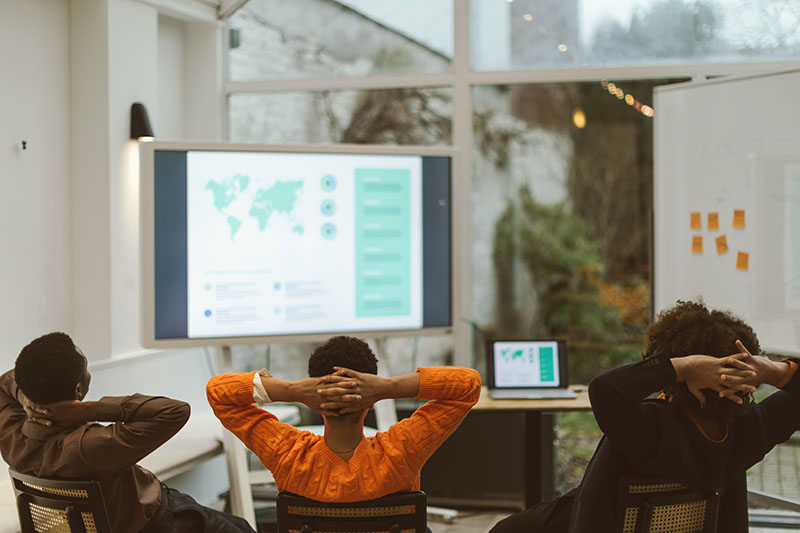
Here are some key factors to consider when evaluating:
- Content: Evaluate the information’s quality, relevance, and accuracy. Is it well-organized and easy to follow? Does it effectively communicate the main points and ideas? Make sure to add context.
- Delivery: Can you hold the audience’s attention when presenting each slide? Did you choose engaging pictures, include pop-ups, or add animations to keep the viewers on their toes?
- Visual aids: Evaluate the effectiveness of any visual aids used and their visual medium. Do they enhance the presentation and help to illustrate the key points or coincide with noted points? Are they well-designed and easy to read to keep the viewers interested?
- Engagement: Will you involve the audience in the presentation by asking questions, enabling real-time collaboration, encouraging discussion, or using interactive elements? Not every presentation needs this element; however, it is important to consider it as a general rule.
- Overall impact: Evaluate the overall impact of your presenting skills and presentation from your presenter view. Can it leave a lasting impression? Can it prove to be memorable and thought-provoking?
Considering these factors, you can thoroughly evaluate your presentation, which will help you improve and refine your skills for future presentations.
How to Make a Presentation & Get the Most From Our Templates
The benefit of using cloud-based presentation software and our range of free and premium templates is that once you create your unique slide deck, you can reuse it and the visual elements involved repeatedly.
Gone are the days of starting from a blank canvas!
While the key things like written content, chosen pictures, color variations, specific graphics or other elements will change, you can click, create, and reuse your original, eye-catching design ideas, brand colors, own images, layout options, and more, cutting task time in half!
This is useful when you use professionally designed templates to create most presentations or slide design graphics that must be updated regularly.
If you want to give our easy-to-use software a go yourself, create a free Piktochart account.
Play around with some of the presentation software templates below, or start from a blank canvas.
Play to Win Canvas Example
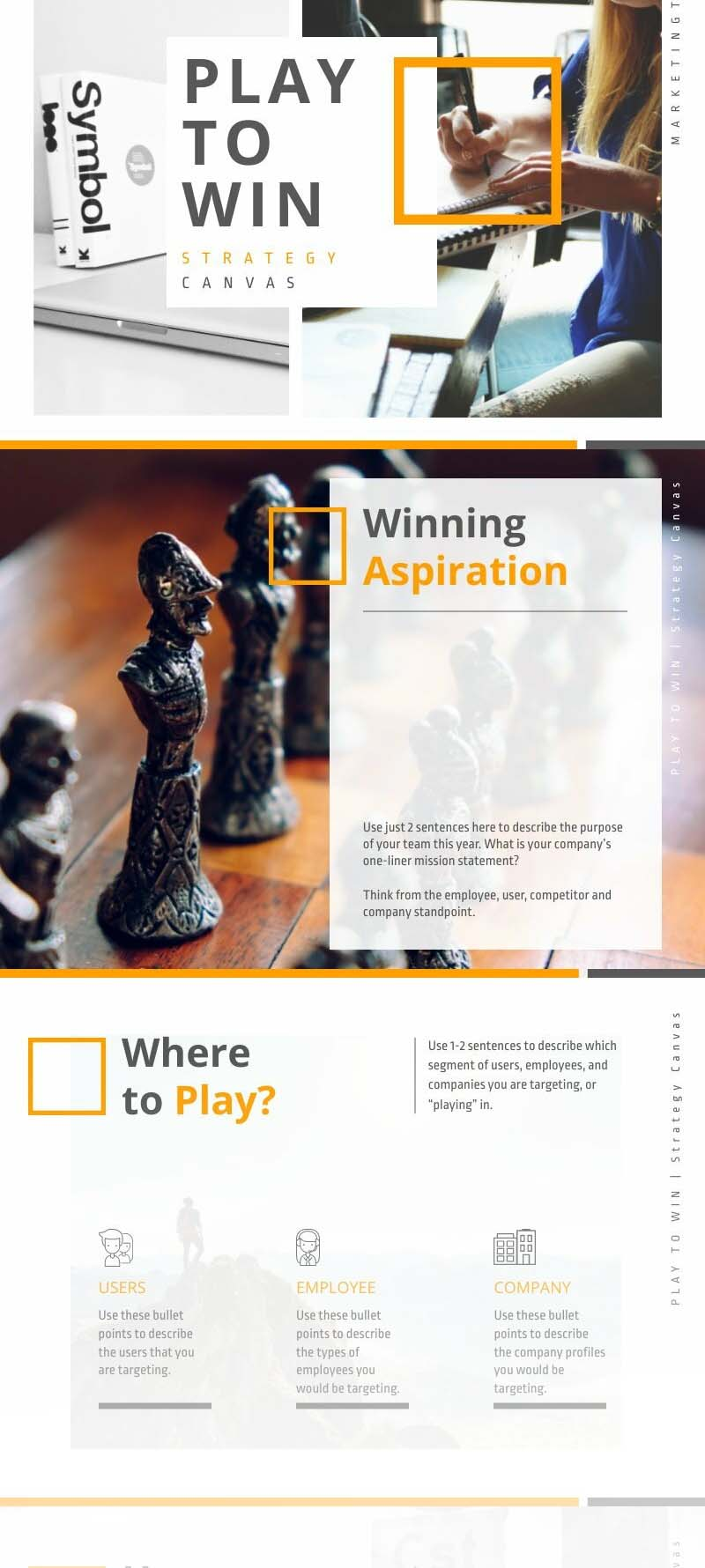
Marketing Plan Example
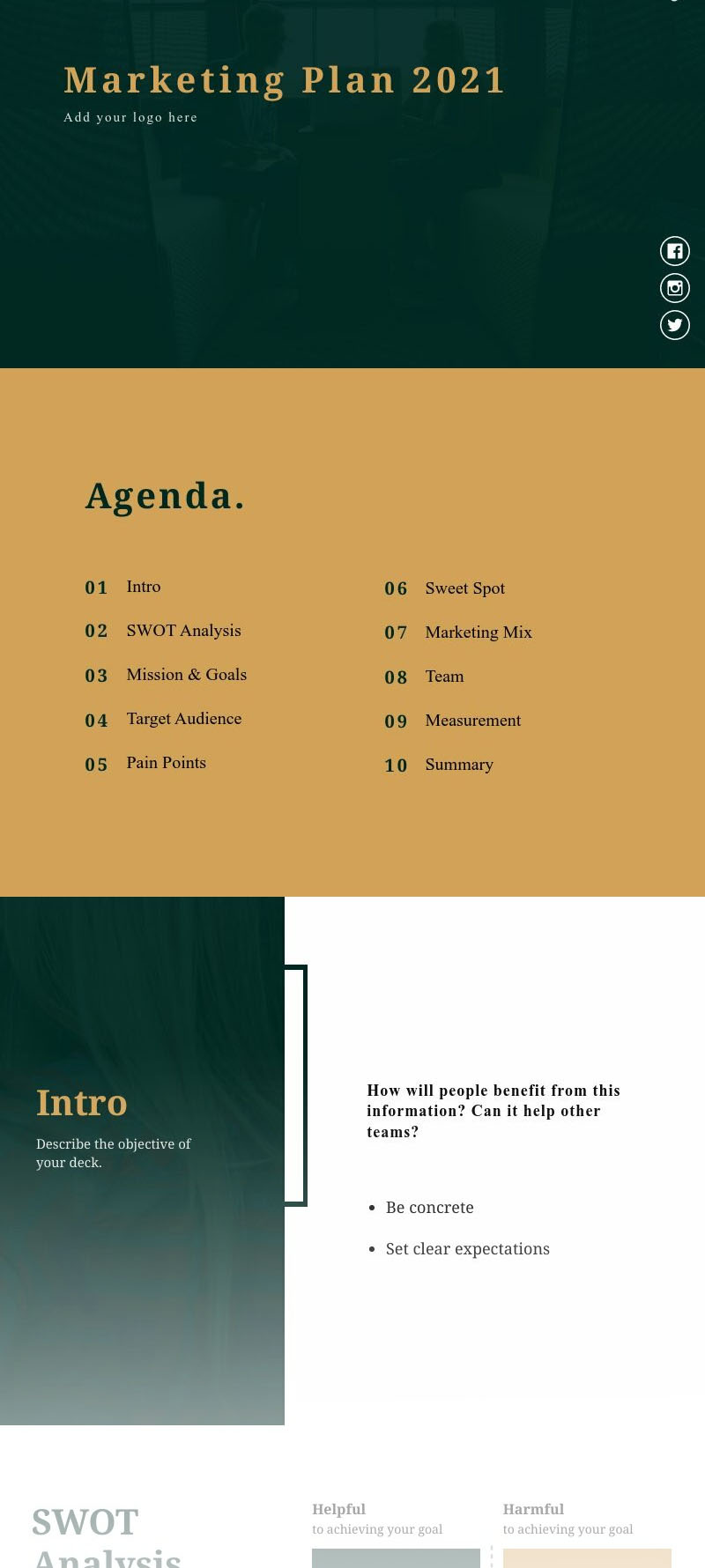
Startup Pitch Deck Example
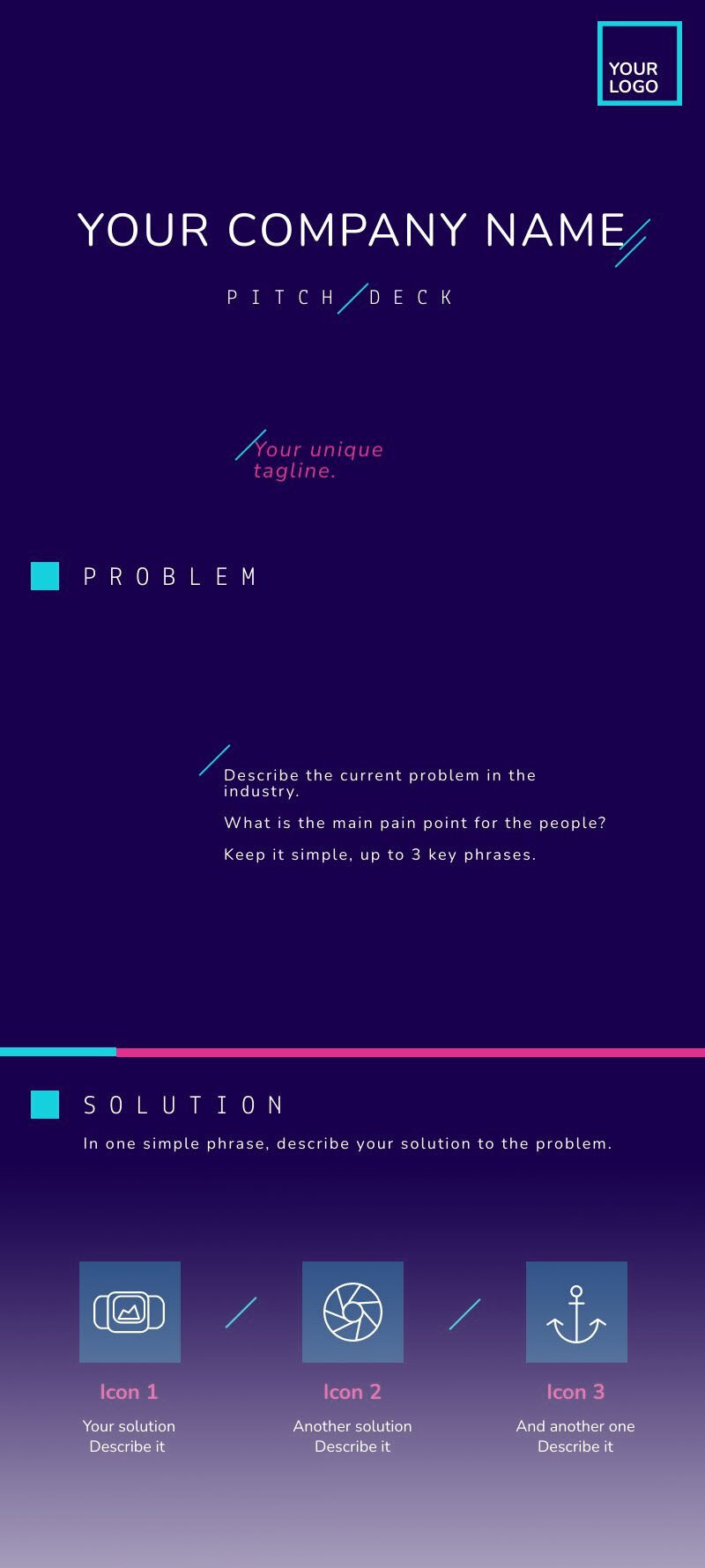
Team Planning Template Example
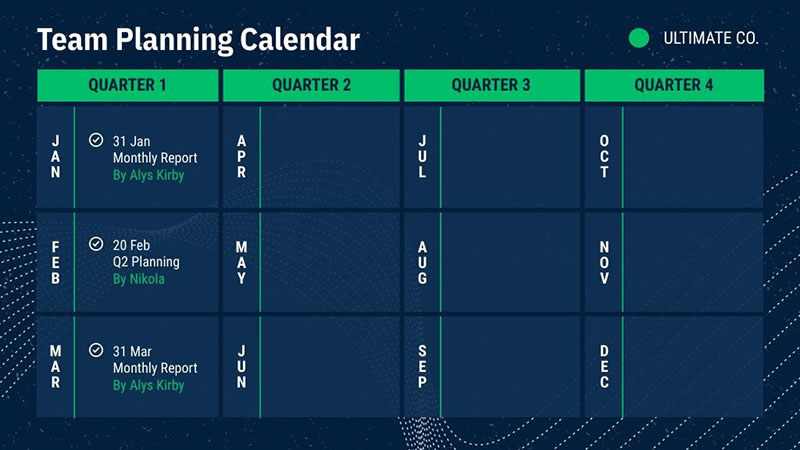
Tech Pitch Deck Example
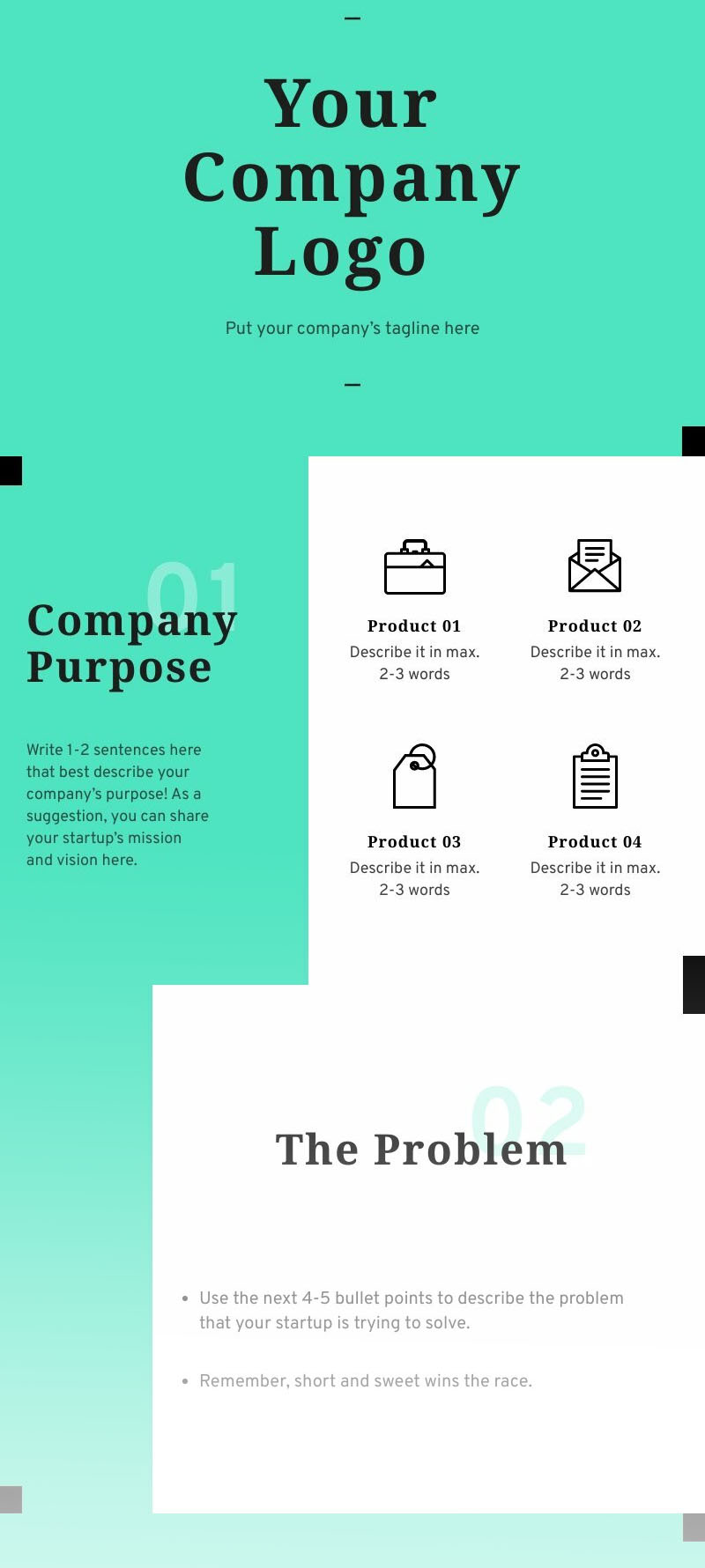
Business Keynote Slides Example
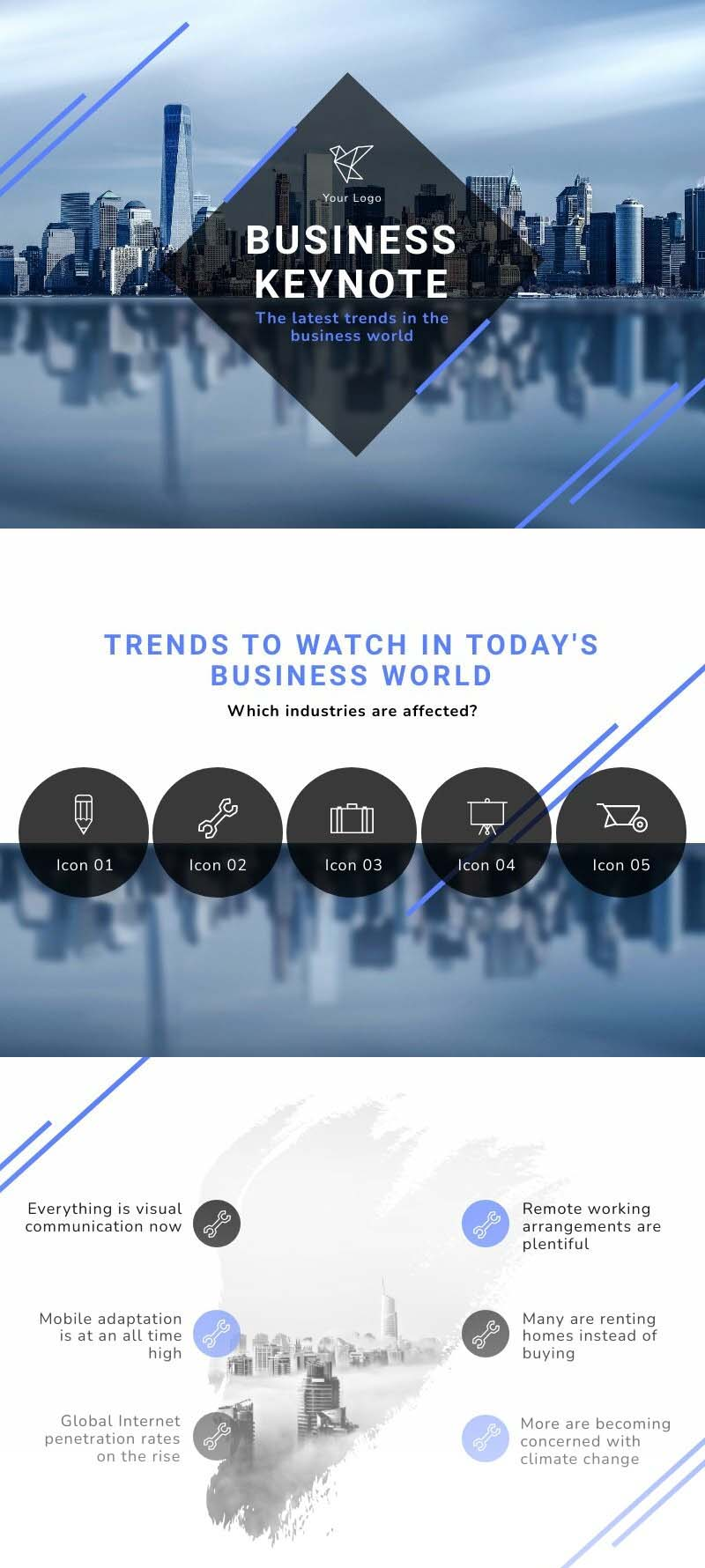
User Persona Example
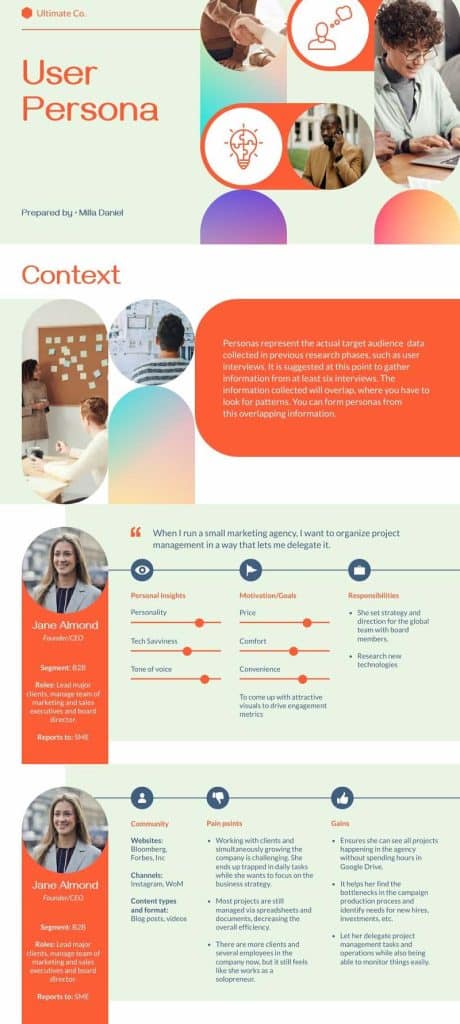
Own Product Deck
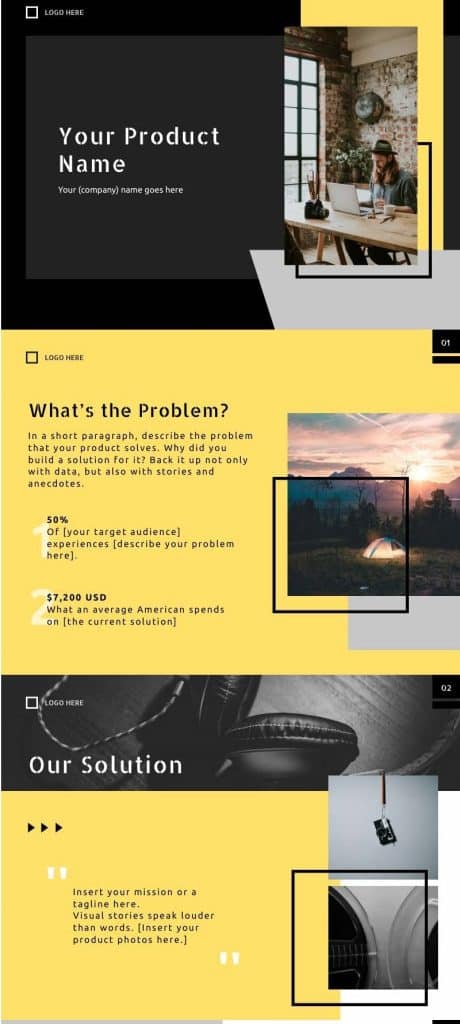
Project Roadmap Example
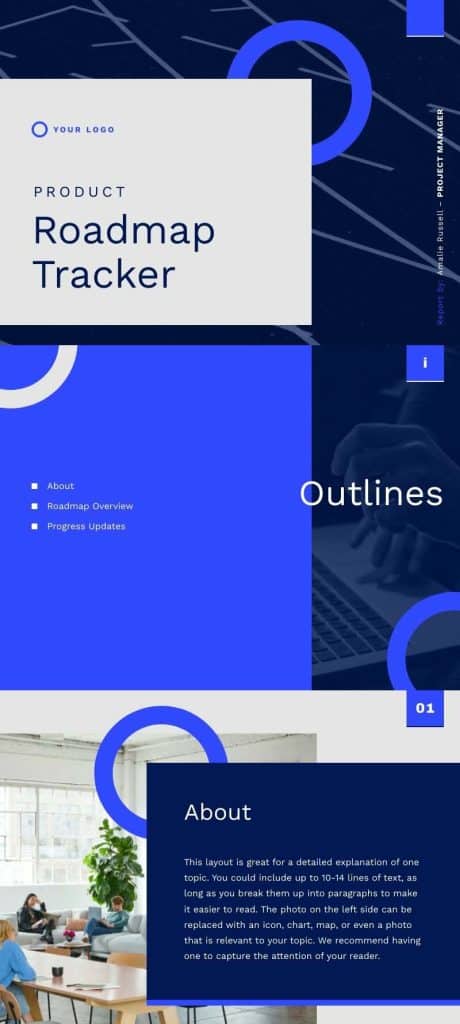
Presentations With Piktochart
With Piktochart, we can guarantee every visual you create and present will stand out from the normal PowerPoint presentation or Google slides and grab the audience’s attention.
Create bold, original, and unique slides with Piktochart.
Piktochart offers professionally designed templates for all your visual communication needs. It is your one-stop shop for presentations, posters, logos, email signatures, infographics, and more. Customize all templates according to your brand assets in seconds. Get started for free today.