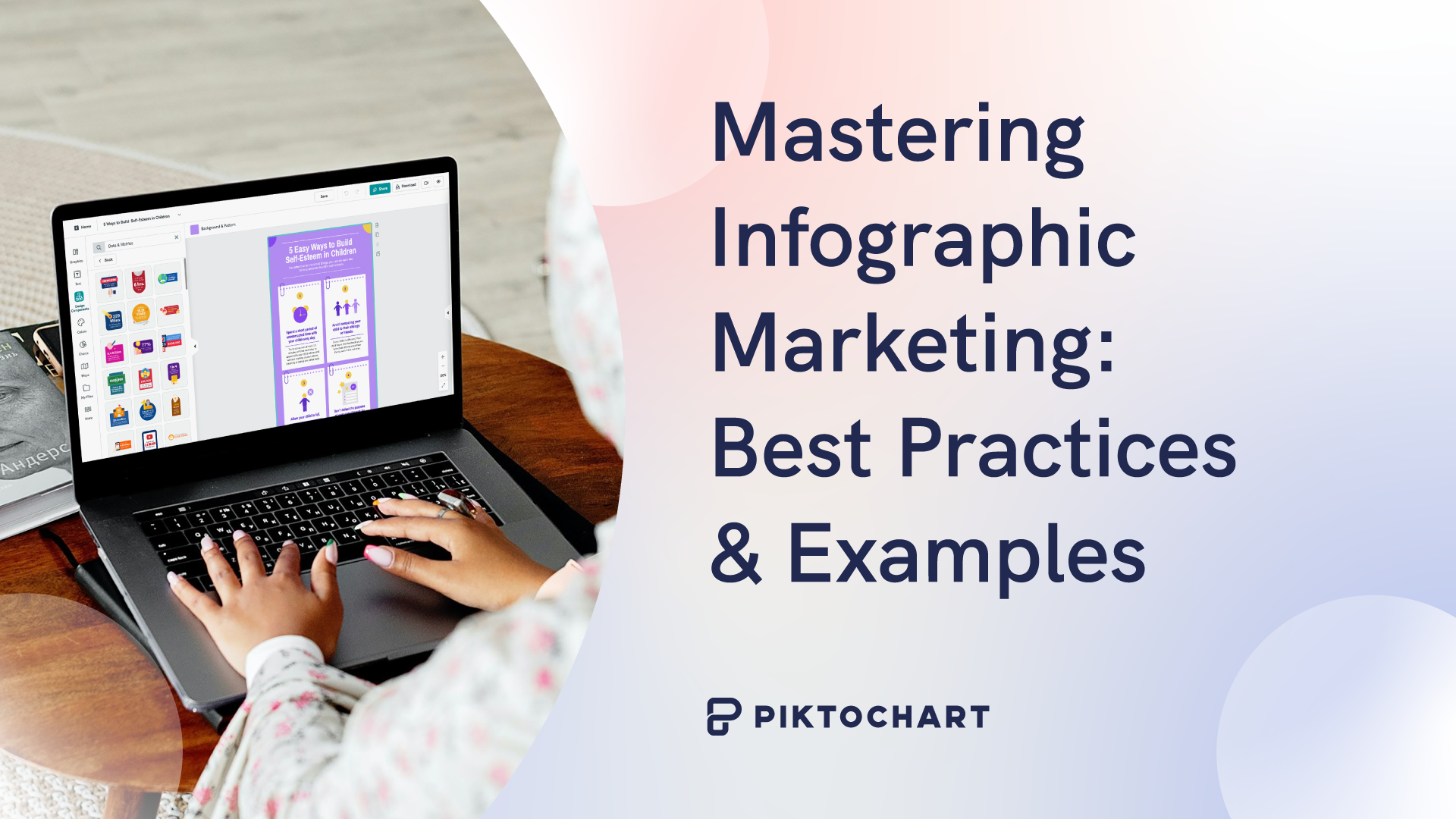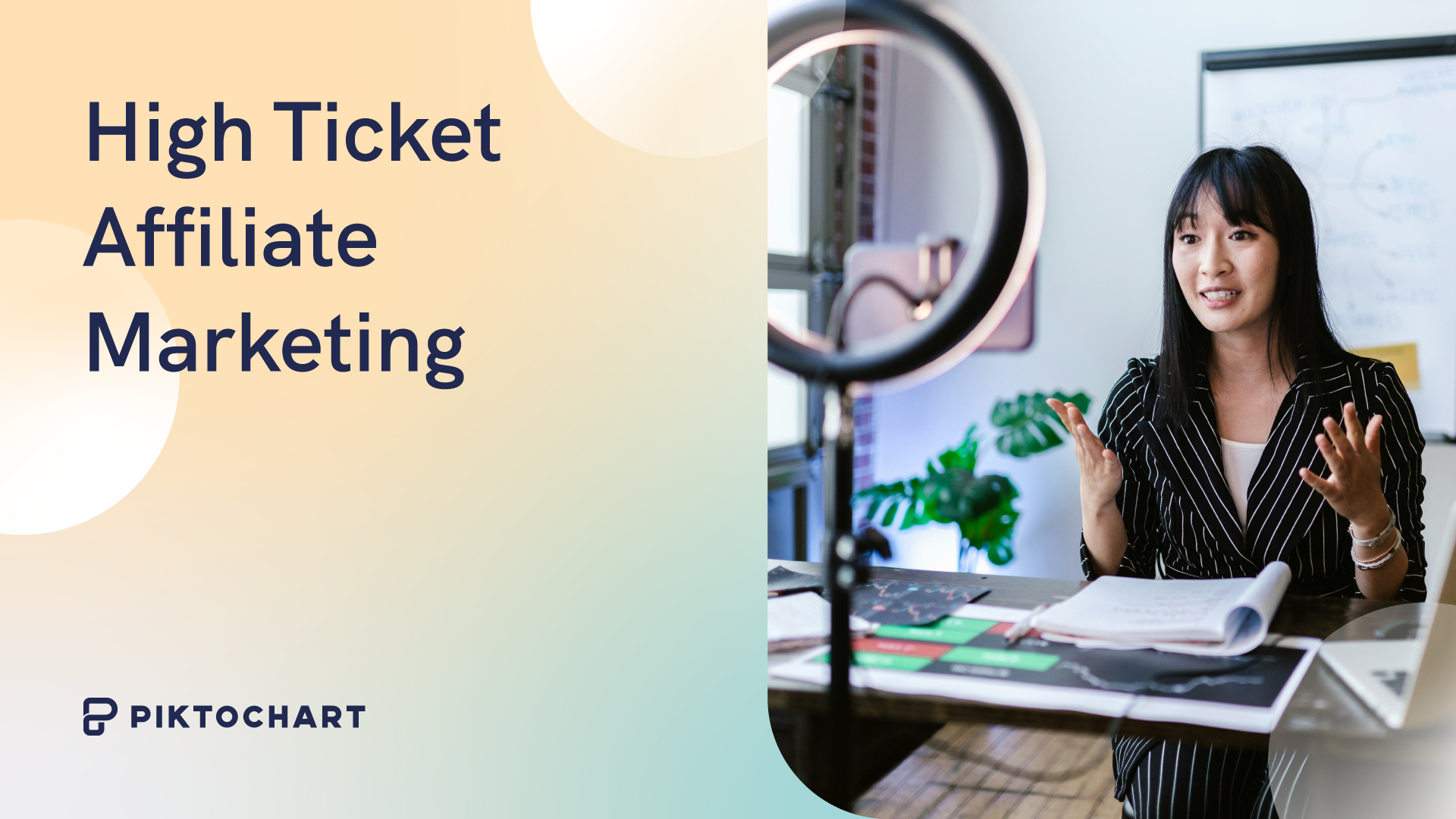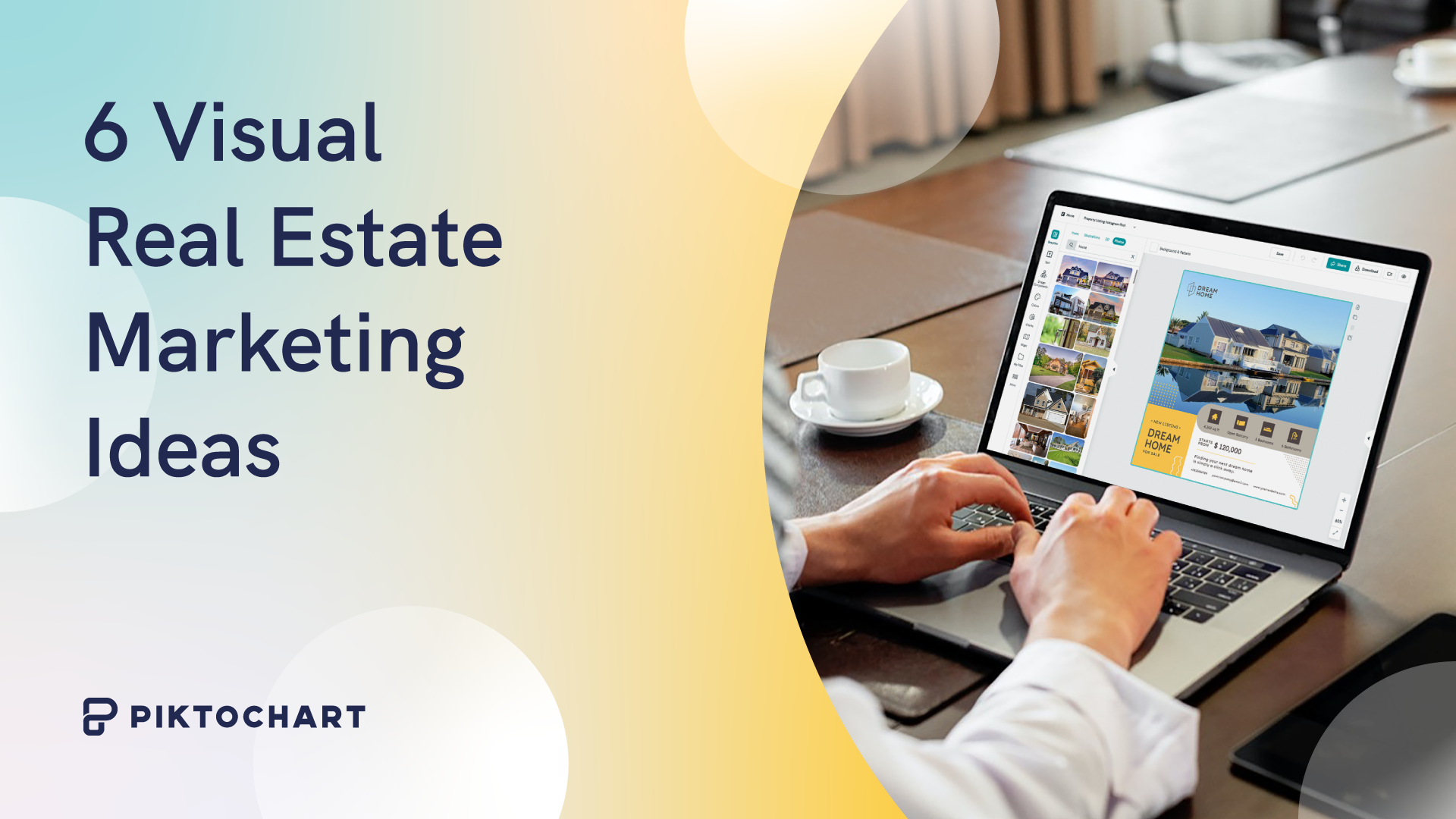Visual posts outperform all others on social media platforms. And LinkedIn is no exception.
Even within visual posts, there is a pecking order of sorts. Static images and carousels reign supreme, and were used in each of the 10 best-performing LinkedIn Ads of 2023.
Carousels, in particular, are a creator-favorite and were the content format of 8 out of these 10 posts.
Their popularity is owing to the fact that they’re uniquely positioned to appeal to attention-deficit audiences.
For social media users overwhelmed by walls of text or a lack of visual stimulation, carousels can tackle complicated subjects without scaring them away. The swipeable, bite-sized nuggets attract and hold users’ attention, at least for a little while.
Although LinkedIn phased out the original carousel option for posts way back in June 2023, you can easily create a LinkedIn carousel using the document post style.
Learn everything about LinkedIn carousels
If you are seriously looking to increase the visibility of your LinkedIn profile, then learning how to create effective LinkedIn carousels is something you can’t miss.
Without further ado, let’s dive straight into actionable tips.
What is a LinkedIn Carousel?
The Carousel feature was launched in July 2022, and allowed LinkedIn users to add images and videos to a post.
About a year later, it was quietly retired, citing a lukewarm response. In December 2023, LinkedIn dealt the final blow and started scrubbing existing carousel posts from the site.
But the format remained as popular as ever with audiences and creators found a workaround using the document post feature.
In their current form, carousels are a collection of LinkedIn document pages or slides you can swipe through using the left and right buttons.
Each slide can contain text, images, or a combination of both, making it a versatile format for storytelling, sharing information, and promoting products and services.
Instead of image formats, creators now use PDFs and PPTs, keeping the functionality and allure of carousels intact.
Viewers also have the option to download carousel files once they’re in full-screen mode, giving an instant boost to the post’s shareability.
Why LinkedIn Carousels?
From versatility of use to increased engagement, LinkedIn carousels have a lot to offer.
- Improved Visibility: Carousels are more prominently placed on feeds, leading to more interaction and viewing time. This, in turn, gets LinkedIn’s algorithm to favor these posts and increase their chances of organic discovery.
- Higher engagement: Carousels keep users engaged by having them swipe through the slideshow. As a result, they have up to 5x the number of clicks compared to any other type of post on LinkedIn. It is important to mention that the LinkedIn algorithm ‘loves’ a combination of different post formats for extra reach.
- Establish expertise: Carousels are a great choice for sharing educational and informative content like tips, tutorials, or best practices. They can boost your popularity and position you as a thought leader in the industry.
- Better Storytelling: Carousels provide an opportunity to tell a cohesive story or convey a message in a more visually compelling way. Users can break down complex topics into digestible chunks, guiding their target audience through a step-by-step process.
- Downloadable and shareable: The PDF or PPT files in carousels are like mini-ebooks. They can be downloaded by users and shared with colleagues and peers, resulting in brand awareness beyond LinkedIn.
Creating Engaging LinkedIn Carousel Posts
If the idea of creating a carousel is growing on you, but you’re not sure where to start, here is our step-by-step guide to creating an engaging carousel post on LinkedIn.
Step 1: Select the topic.
Before finalizing a topic, ask yourself:
- Is it relevant to your audience?
- Is it complex enough to warrant a multi-page breakdown?
- Is there scope for adding visual elements?
- Can you offer fresh perspective or presentation or both?
Step 2: Select the type of content.
Consider whether the topic you’ve selected is actually suited to a carousel post or whether it would do better as a text post or native video.
The carousel format is especially compatible with:
Summaries
Repurpose long-form content like blogs, webinars, or recent news events to keep providing value to your LinkedIn audience.
Instructions/Tutorials
The multi-page format is ideal for providing instructions without overwhelming or distracting readers.
Infographics
Carousels can provide a slide-by-slide breakdown of statistical data. Research reports, financial results, polls, and surveys can all be encapsulated with supporting charts and diagrams.
Customer/Brand Stories
Garner credibility and social trust by sharing customer experiences or behind-the-scenes content. Each swipe peels back a layer of the story and makes for dramatic narration.
Step 3: Create the post.
Choose a format for the post. PDFs are the more popular choice, but if you prefer a landscape view (16:9), use a PPT instead.
Start breaking down the content into sections and map an outline for the post. Prioritize the flow above all else, and don’t hesitate to remove parts that slow down the pace. Include visual elements to break the monotony of text.
Step 4: Upload on LinkedIn.
- Click on ‘Create Post’.
- Select the post type as ‘Document’.
- Upload the PDF or PPT file.
- Give it a name and description.
- Click on ‘Post’ or select a time and date.
Tips for Carousel Content That Converts
Use a cover image or slide to increase views.
Square (1:1) or portrait (4:5 or 9:16) formats display better on mobile devices. Keep LinkedIn’s 43% mobile users in mind when deciding the dimensions of your post.
Do not crowd information on a page. Use small paragraphs and generous margins.
The maximum file size supported in a document post is 100 MB and 300 pages.
To keep your audience engaged, limit the number of pages to 30. If it exceeds that, consider splitting the post into two.
Pasting images and media to a PDF can increase its file size. Flatten the file using a free compressor tool to speed up loading time.
Use captions to your advantage. Try to cover post and industry-specific keywords to feature in search results.
Audio and video are not supported in documents on LinkedIn, so don’t add them to your slides.
Designing Your Carousel for Maximum Impact
To improve the appeal and impact of your carousels, focus on these four aspects:
Design theme
Minimalist styles generally perform better on LinkedIn. Leave white space in your design to allow for better focus and readability.
Use clean styles like Arial or any of the Sans-Serif fonts in a size that is easy to read (typically 12pt and above).
To make posts look more professional, consider including cover pages or introductory slides. This enhances the visual appeal and provides a clear starting point for your audience.
If you plan to create multiple series of carousels, such as one focusing on use cases and another on product tutorials, design separate covers for each series. This helps in branding and organization, making it easier for viewers to navigate through your content.
Visual aids
Social media users flock to visual content like moths to a flame.
Incorporate elements like flow charts, bar graphs, and diagrams to illustrate your point and hook readers in, like Gartner does here.
Piktochart has several customizable templates for reports, presentations, newsletters, posters, etc., that make easy work of designing a carousel.
You can also link spreadsheets or Google Sheets to the graph maker.
It will automatically generate bar graphs, columns, pie charts, etc. based on the data in the sheet.
Ensure that any images you add to pre-existing templates are high-resolution.
Once you’ve designed your visual, either export it in image format and paste it to your current document, or in PDF or PPT format, and hit upload.
Branding
Consistency is key here. Use the same color palette and font to make your posts recognizable.
Incorporate brand colors or logo on each page.
Designer Ravi Alamuri makes it a point to use his trademark red, black, and white combination in every carousel post.
If you run a brand where the brand and personal identities overlap or are synonymous, take a leaf out of health writer Valerie Leroux’s book.
See how her photos feature on every other page of the carousel? This capitalizes on her connection with her audience and reminds readers of the person behind the business.
CTA
Every post should build up to a CTA.
BoFu (Bottom of Funnel) content can culminate in more direct actions such as signing up for a demo or scheduling a consultation.
For educational content, keep the commitment light. Ask them to follow you, subscribe to your newsletter, or check out a detailed blog or video related to the post subject.
Promoting Your Carousel Post
If you’ve been posting on LinkedIn for a while, you know that effort and popularity don’t always go hand-in-hand.
Carousel posts can take days or even weeks of planning. Here’s what you can do to promote your posts for free and ensure maximum visibility for your hard work.
On LinkedIn
Study audience engagement stats before deciding a day and time of posting. Broadly speaking, Thursday and Friday afternoons see high traffic on LinkedIn, but it can vary across industries and time zones. Once you find out what time of posting works the best for your business, you can utilize LinkedIn scheduling tools like Taplio to increase your reach.
Write eye-catching captions and use buzzwords. Use hashtags in the description to reach new audiences. The first three hashtags are the most important, as LinkedIn does not index anything beyond that.
Once published, share the post with interested connections and followers via DM.
If you’re a member of any relevant groups, post the carousel there.
Tag co-creators and/or accounts mentioned in your post to maximize exposure.
You also have the option of displaying the carousel post on your profile’s Featured section. That way your post can continue to grab eyeballs long after it has been published.
Lastly, don’t shy away from reposting your content from time to time. It’s the only way to ensure the algorithm doesn’t bury your post.
Using Email
To amplify your post’s reach, harness the power of email and incorporate it into your LinkedIn social media marketing strategy. Segment your email list based on their activity, and send targeted emails using a free email automation platform like Hunter Campaigns.
If you’ve recently published a carousel, embed the cover page in a newsletter to email list subscribers interested in related topics. Clicking on the post will redirect them to LinkedIn, boosting its popularity.
You can mobilize likes and comments on your LinkedIn feed by offering giveaways or discount codes to top commenters.
Measuring Success and Optimizing
On the Post Analytics page on LinkedIn, you can see the number of views, engagement, demographic of unique viewers, etc.
Click on the Engagement section to separately view reactions, comments, impressions, and reposts.
These statistics give you a fair idea of
- Whether your post reached enough users
- If it resonated with the audience, and
- Which demographics showed the most interest in it
The most common reason for a lack of views and engagement is a small network. Work at increasing your LinkedIn connections and followers, and set aside a few hours each week to interact with their posts.
If you’re not using hashtags in your post description, that could also affect exposure.
It’s also possible that your post simply didn’t appear on the target audience’s feed. In that case, you’ll have to drive traffic from other channels to your LinkedIn post.
You can promote the post on a social media channel where you already enjoy traction, or via email. Use the redirect or click data from the promotional posts and emails to create better content.
In Hunter Campaigns, for example, you can track which email campaigns were the most successful at driving traffic to your carousel post.
Audiences that showed interest can be re-targeted with similar content.
Posts with high views but low dwell times (engagement value) often point to lackluster content. Try using more pictures and fewer words to make the post a lighter, more gripping read.
Constantly monitor reactions and feedback on posts and create a blueprint for future carousel posts using this information.
Final words
Carousels can significantly elevate your account’s reach and authority on LinkedIn.
- Just make sure to select a topic that fits its page-by-page narration style.
- Use signature colors and fonts in posts to improve audience recall.
- Utilize Piktochart’s images and charts to add flair to your carousels.
- After it’s published, promote it on and off LinkedIn.
- And keep tracking post views and engagement.
You’ll be acing your carousel game in no time.