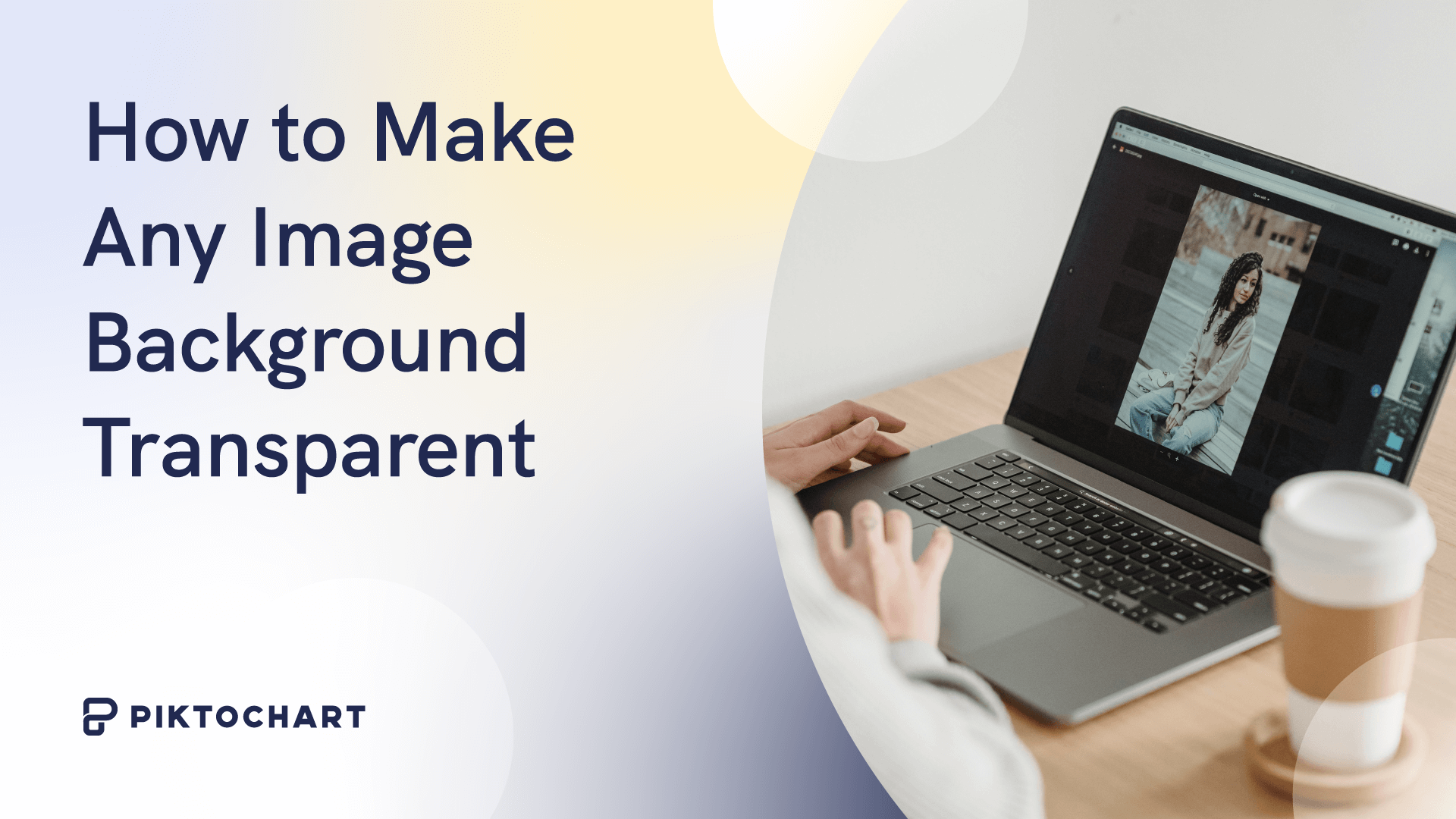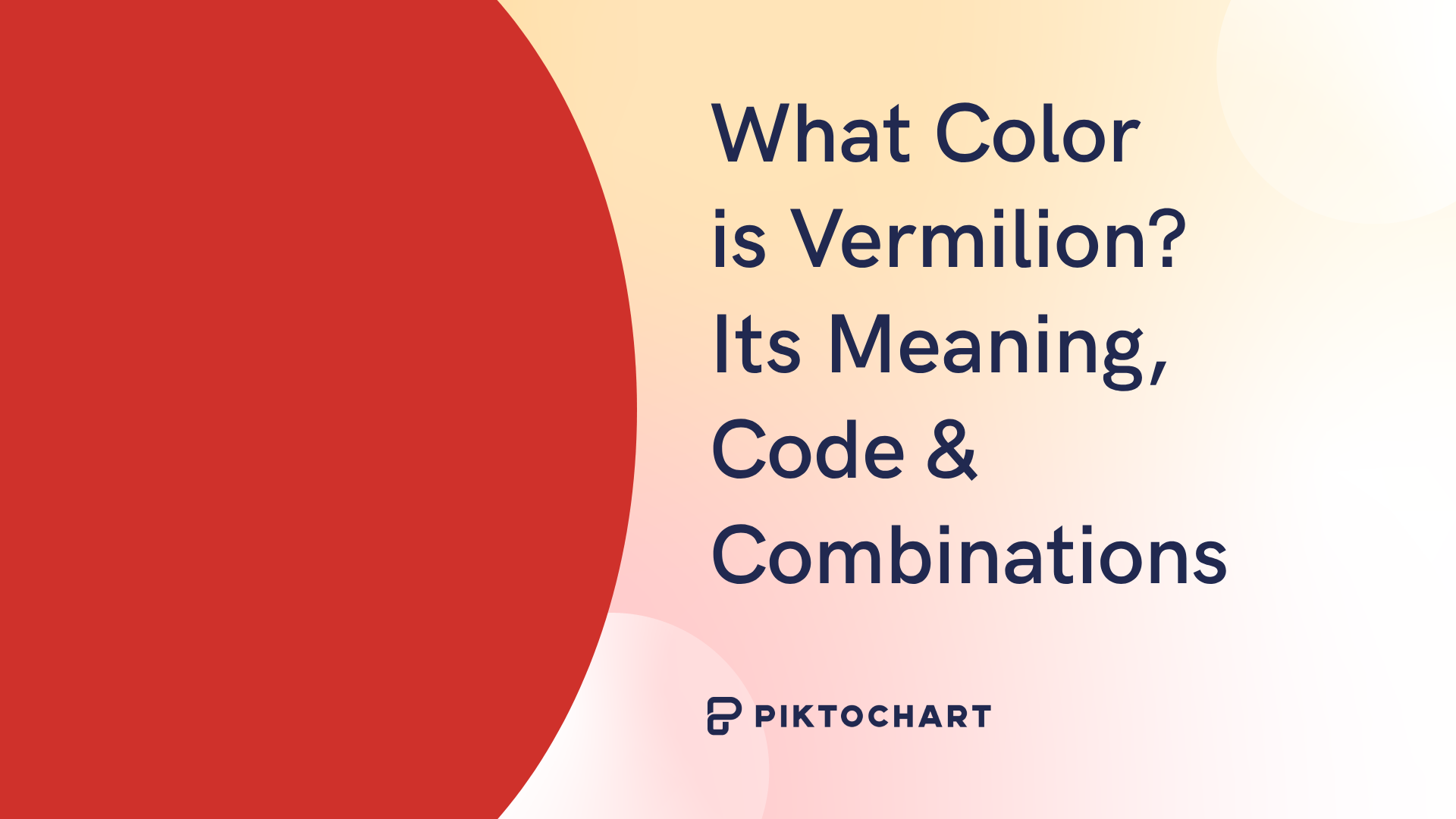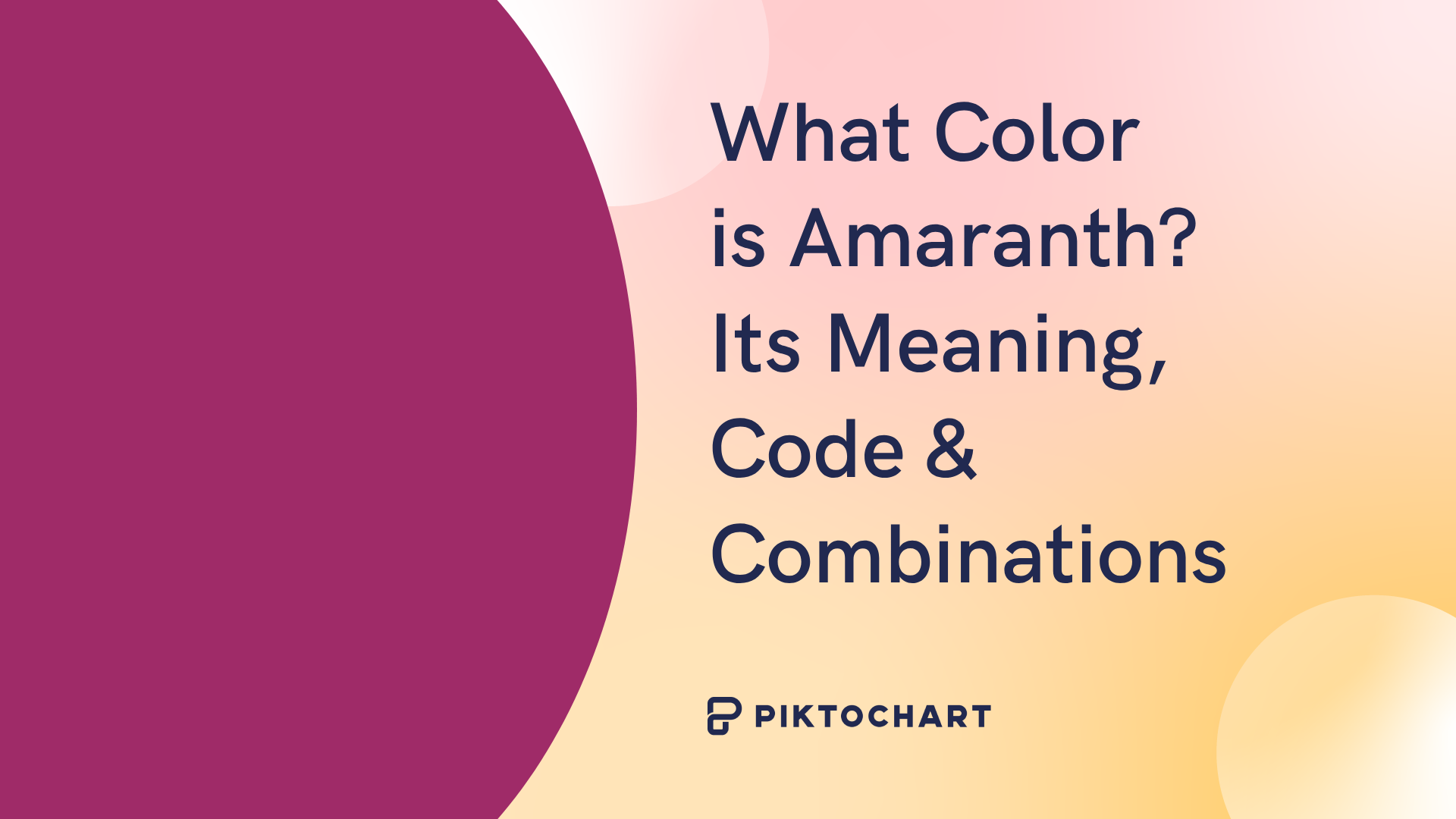Backgrounds are an integral part of images, however, sometimes we just want to focus on the subject and the background becomes an obstacle. When this happens, understanding how to make an image background transparent is a useful skill to have, particularly in the following situations:
- To place the subject in a different setting.
- For use in digital marketing media.
- To insert into infographics.
- To edit the subject without distorting the background.
For example, maybe you have a product photo on a plain white background that isn’t suitable for your website header. By making the background transparent, you can place the product into a more thematic backdrop using a tool like Piktochart’s infographic creator or Adobe Illustrator.
This might sound like a difficult task, but there are several user-friendly tools available that allow you to make any image background transparent with a few clicks, and this is what we explore below.
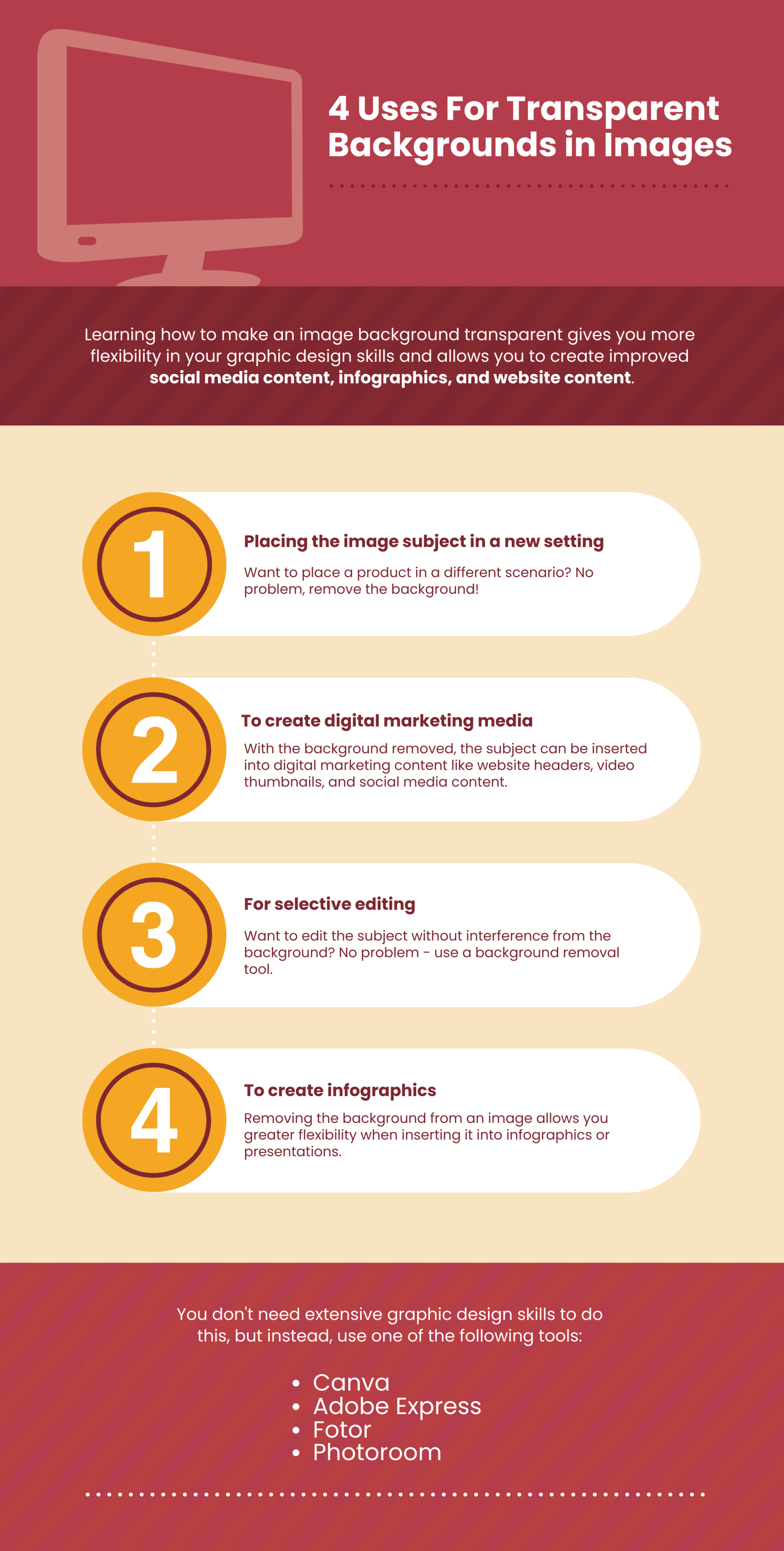
What Tools Can You Use to Create a Transparent Background?
You don’t need extensive graphic design skills or be a software pro to remove image learn how to get a transparent backgrounds. Instead, there is a range of easy-to-use graphic design platforms that have dedicated background removal tools including:
- Adobe Express.
- Canva (Pro version).
- Fotor (Pro version).
- Photoroom.
This includes a mix of free and paid options., fFor example, in Canva, the background removal tool requires a pro subscription, whereas with Photoroom offers free background removal, you can use it for free, but limits only download a limited-resolution without a paid plan version of the file.
How to Remove Images in Canva
Canva is an online graphic design suite that includes many useful tools such as BG Remover, plus a complete editing platform with a simple drag-and-drop interface. To make an image background transparent in Canva, do the following:
- Open the Canva website.
- Log in to your Canva Pro account.
- On the main menu, hover over the “Design Spotlight” drop-down and click “Photo Editor”.
- On the next page, click “Upload your image” and select the image you wish to use.
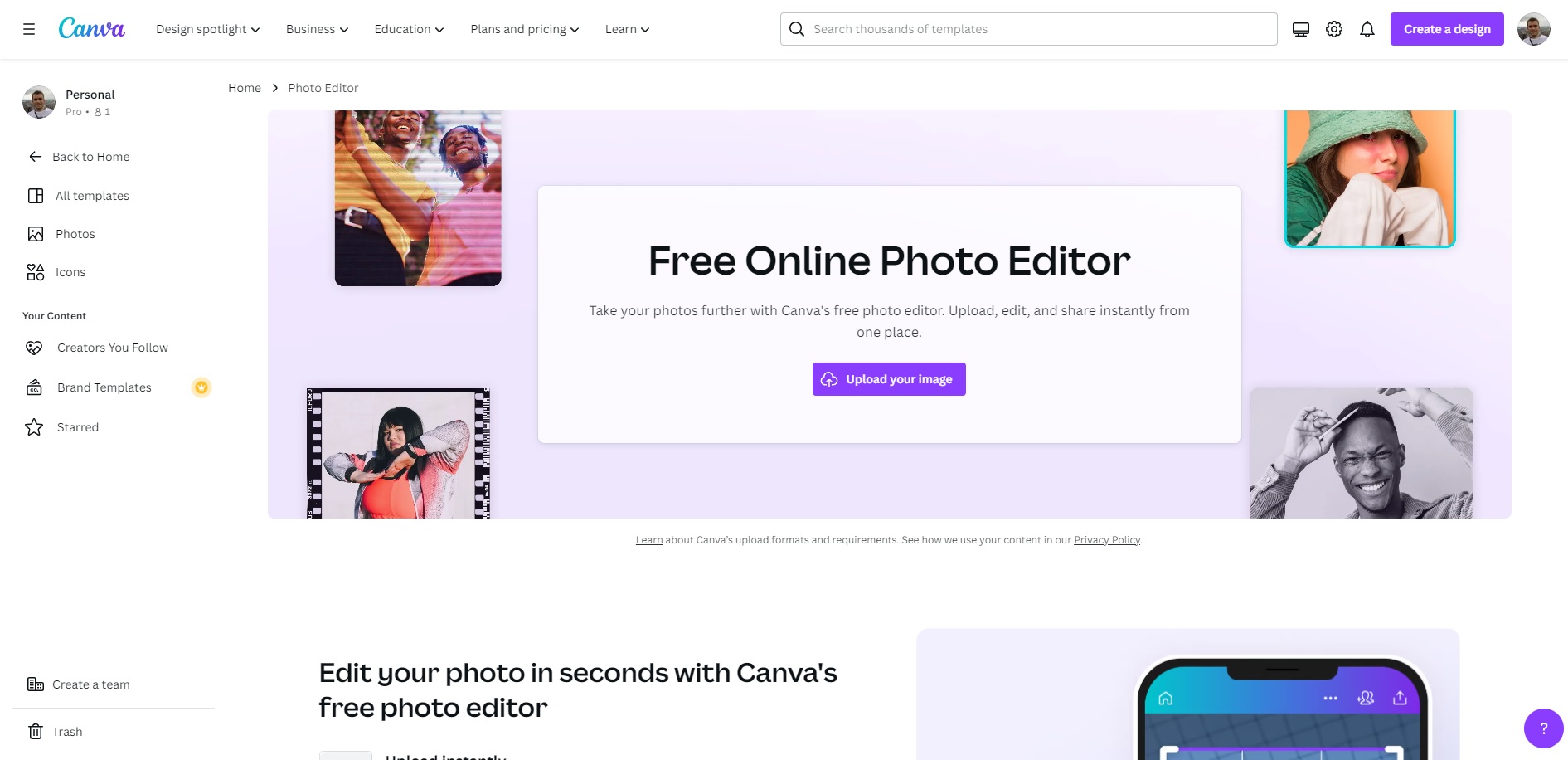
- In the editor, click on your image to highlight it.
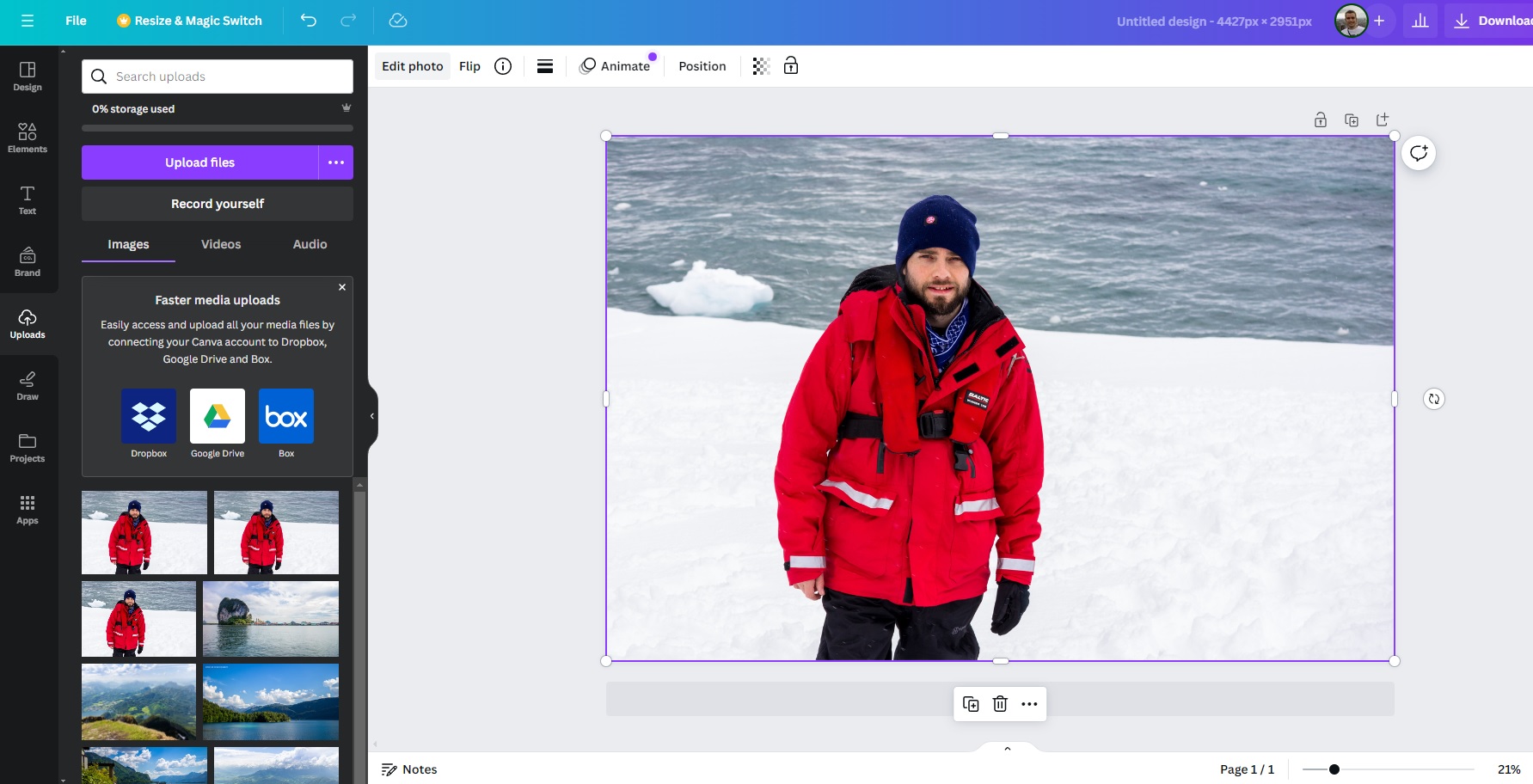
- To the left-hand side of the image, click “Edit photo”.
- In the left-hand edit menu, click “BG Remover”.
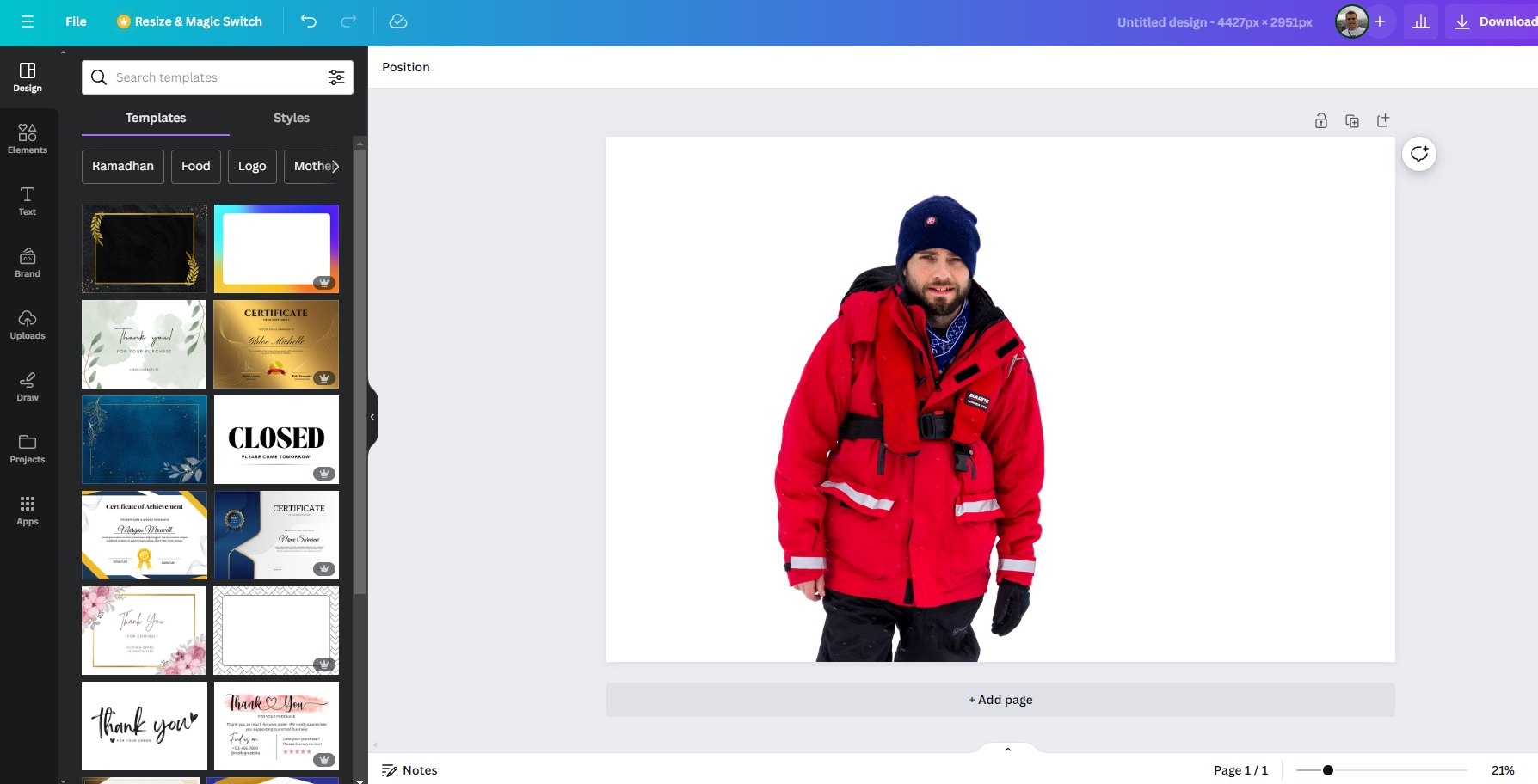
- Click “download” in the top right-hand corner.
- Select PNG as the file type.
- Tick the “Transparent background” box.
- Click “download” at the bottom of the menu.
The BG Remover tool does a great job and creates a clean outline around the subject as you can see from the above final image. It works fine in low-contrast areas too where the background closely matches the subject and you can rely on sharp edges with no distortion.
There is a free version of Canva, but the BG Remover tool is only available in Canva Pro which requires a monthly subscription priced at $16.60 per month, or a discounted price of $128.00 per year ($10.66 per month) if you commit to a full 12 month term.
How to Remove Images in Adobe Express
Adobe Express is a simplified, online version of Photoshop with a user-friendly drag-and-drop editor which includes a dedicated background removal tool. You can use it by doing the following:
- Open the Adobe Express website.
- Log in to your Adobe Creative Cloud account.
- On the Express homepage, click on “Start from your content”.
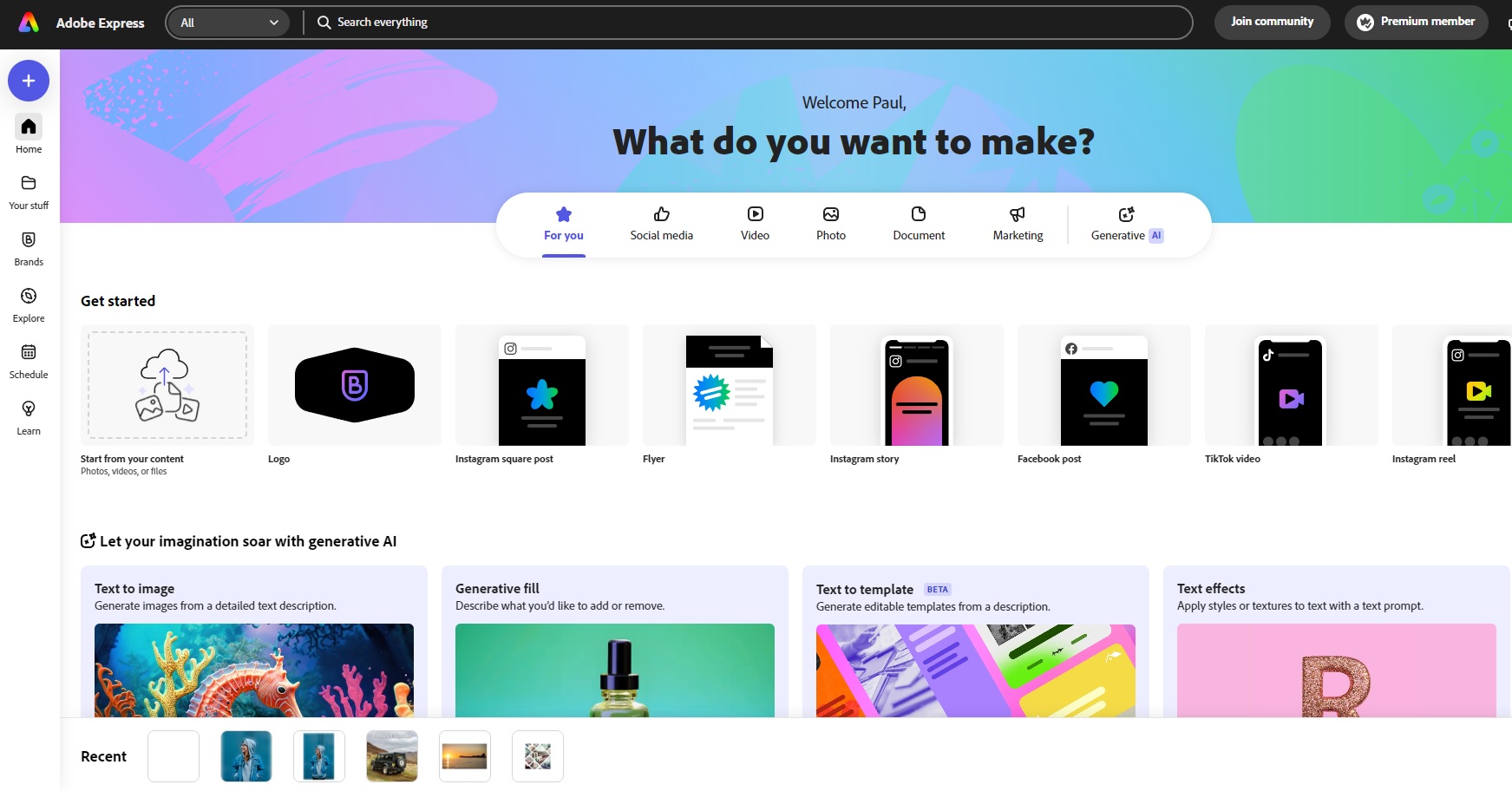
- Select the file you wish to use.
- On the new pop-up, click “Create new”.
- In the drop-down list, click “Original aspect ratio”.
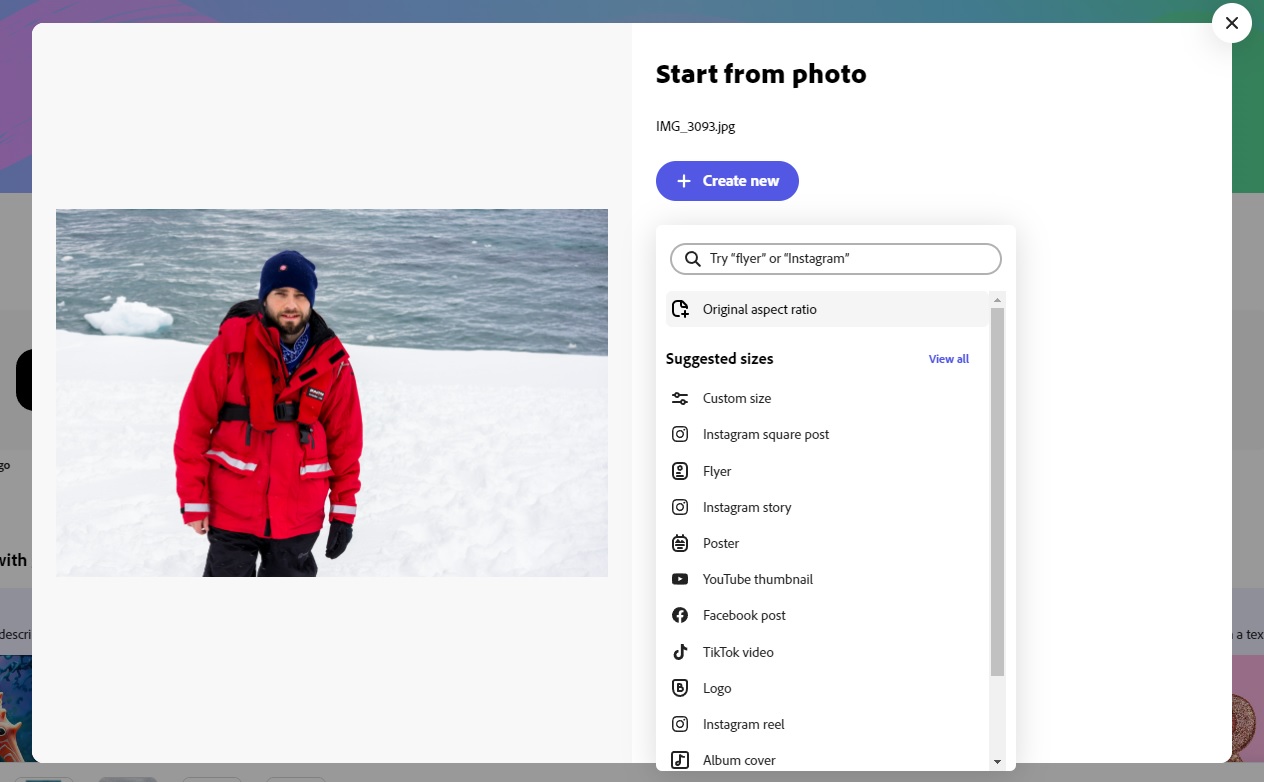
- Click on the image in the editor to highlight it.
- Click on the “Remove background” option in the left-hand menu.
- Click on the “Download” button in the top right-hand corner.
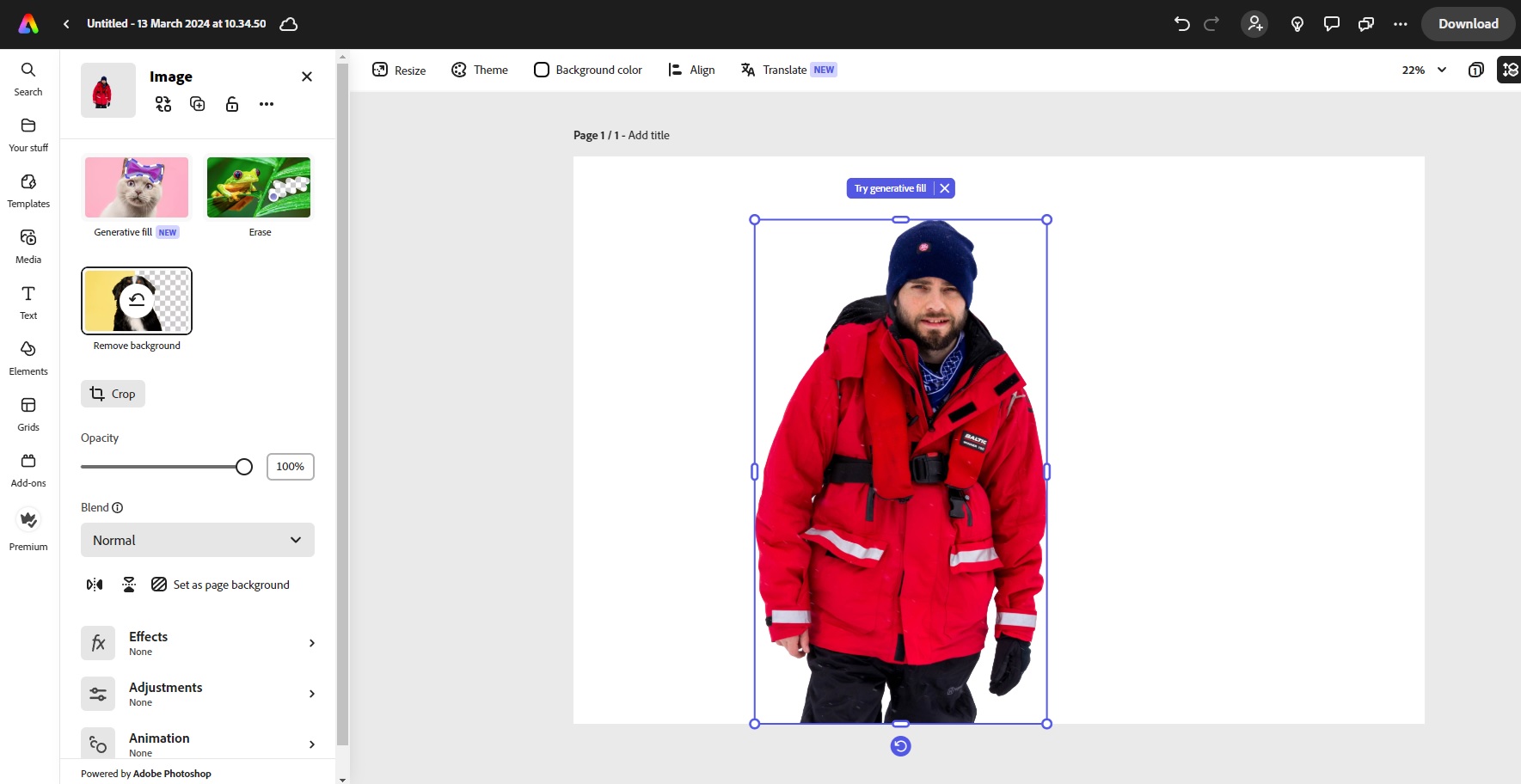
- Select PNG as the file format.
- Click “Download”.
UnlikeWhere Canva, removes the background and maintains the original image size, Adobe Express automatically crops the image after removing once the background is removed. TWhen looking at how to remove a white background from an image, this makes it easier to insert into things like infographics or utilize in generative AI processors.
Adobe Express is also free to use and this includes the use of the background removal tool. There are paid subscriptions too which include more advanced tools, and Express Premium is also included as part of other Creative Cloud plans such as the Photoshop/Lightroom plan.
How to Remove Images in Fotor
Fotor offers an array of useful graphic manipulation tools such as face swapping, collage creation, portrait retouching, and old photo restoration. It also has a complete online photo editor and a dedicated background removal tool that can be used separately from the editor. To make an image background transparent in Fotor, use the following steps:
- Open the Fotor website.
- Login to your Fotor account.
- On the homepage, click on “BG Remover” underneath the “What would you like to create?” heading.
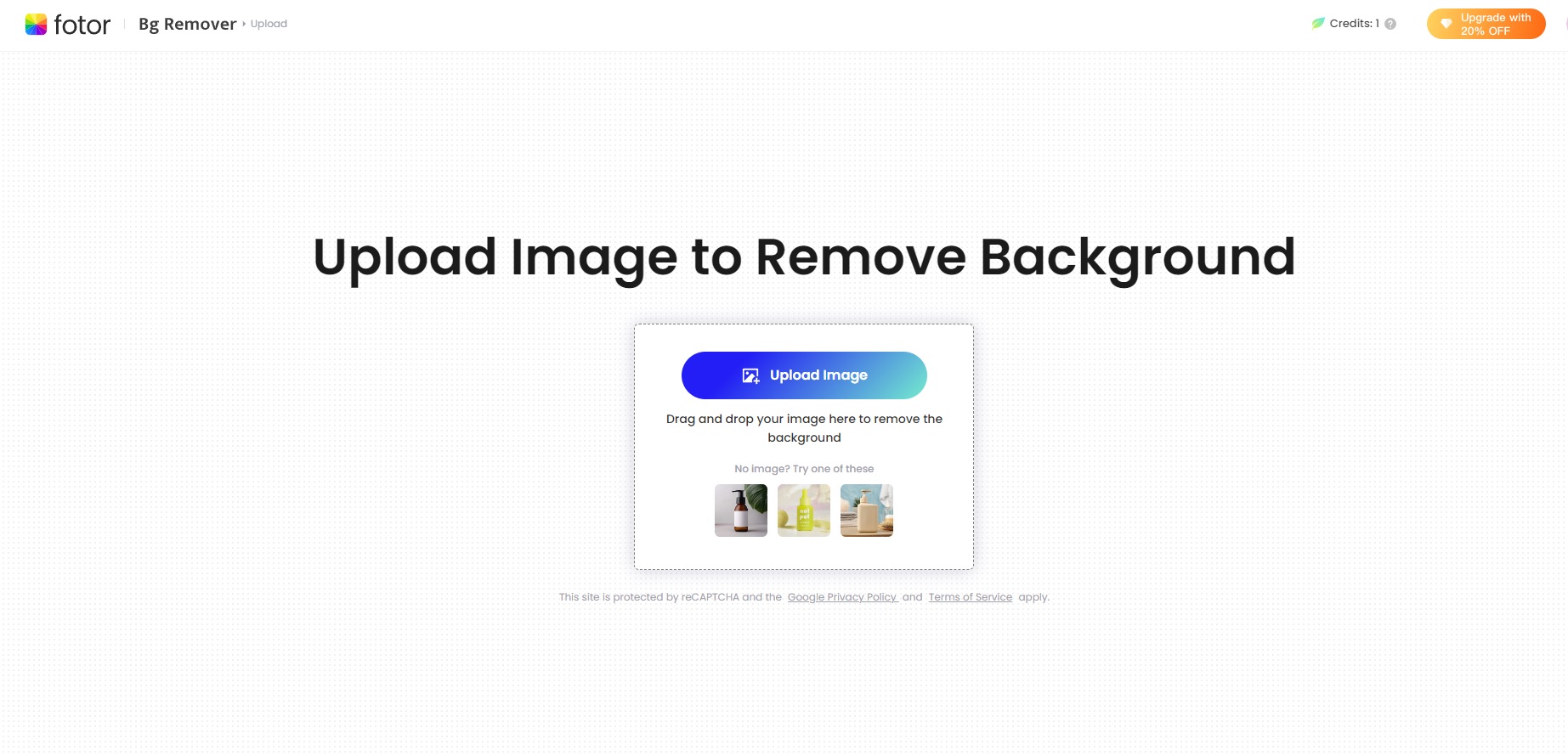
- Click “Upload image” in the central box.
- Select the image you wish to use from the folder location dialog box.

- Click the download button to the right-hand side of your image.
- Choose either the HD Image or Preview Image option.
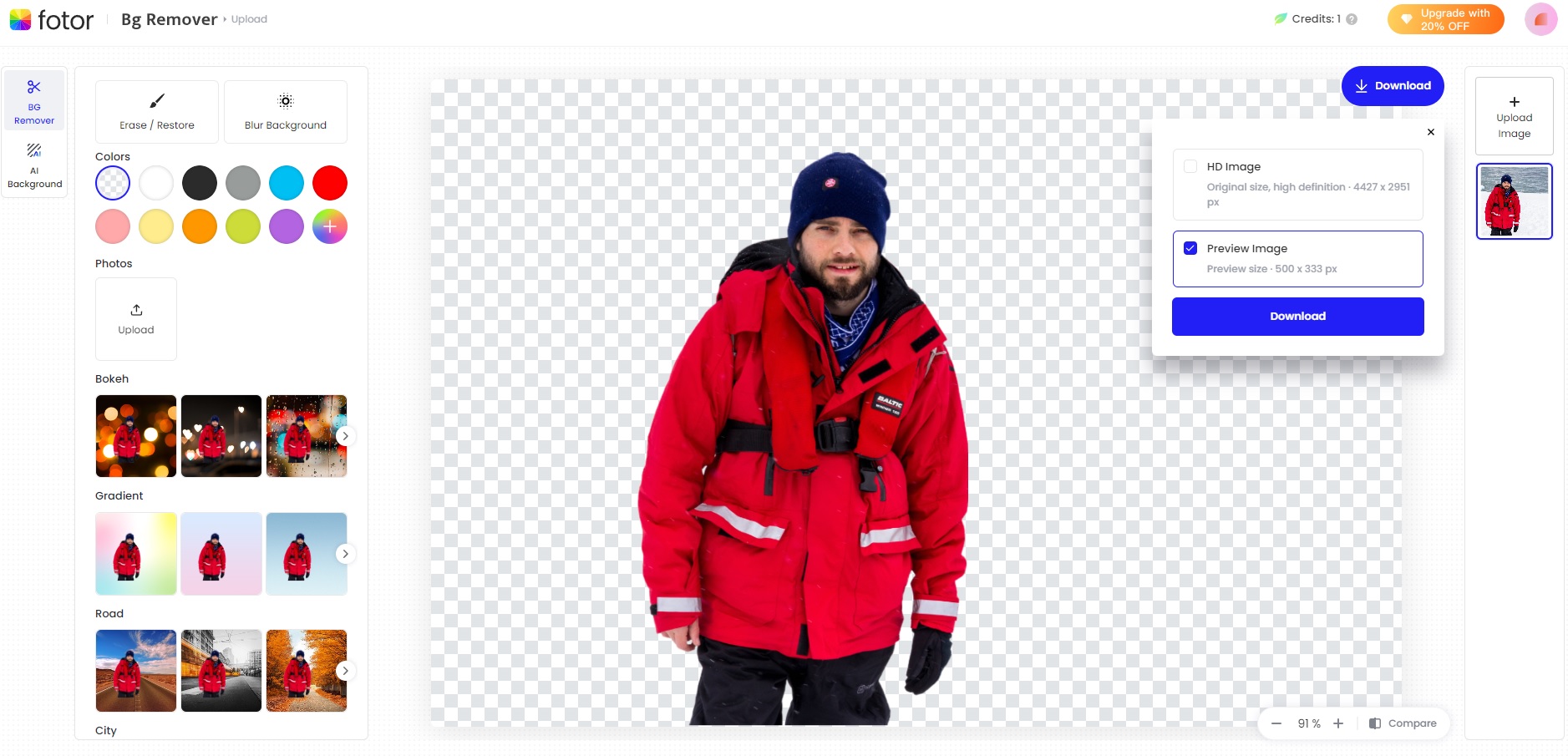
- Click “Download”.
The quick process of the Fotor background removal tool and the fact that it can be used outside of the editor makes it ideal for beginners. You can also change the background color or replace the original background with a range of stock images and effects.
The tool is free to use, but downloads are limited to a preview file which only has a resolution of 500x333px, which may not be large enough for some web graphics or use in HD infographics. To download the original file size, you must upgrade to the pro version.
How to Remove Images in Photoroom
Photoroom is primarily an AI editor for smartphones, but it also offers a range of free tools including background removal, photo retouching, and image resizing. Here’s how to make an image background transparent in Photoroom:To make an image background transparent in Photoroom, do the following:
- Open the Photoroom website.
- Hover over the “Free tools” menu.
- Click on “Remove background”.
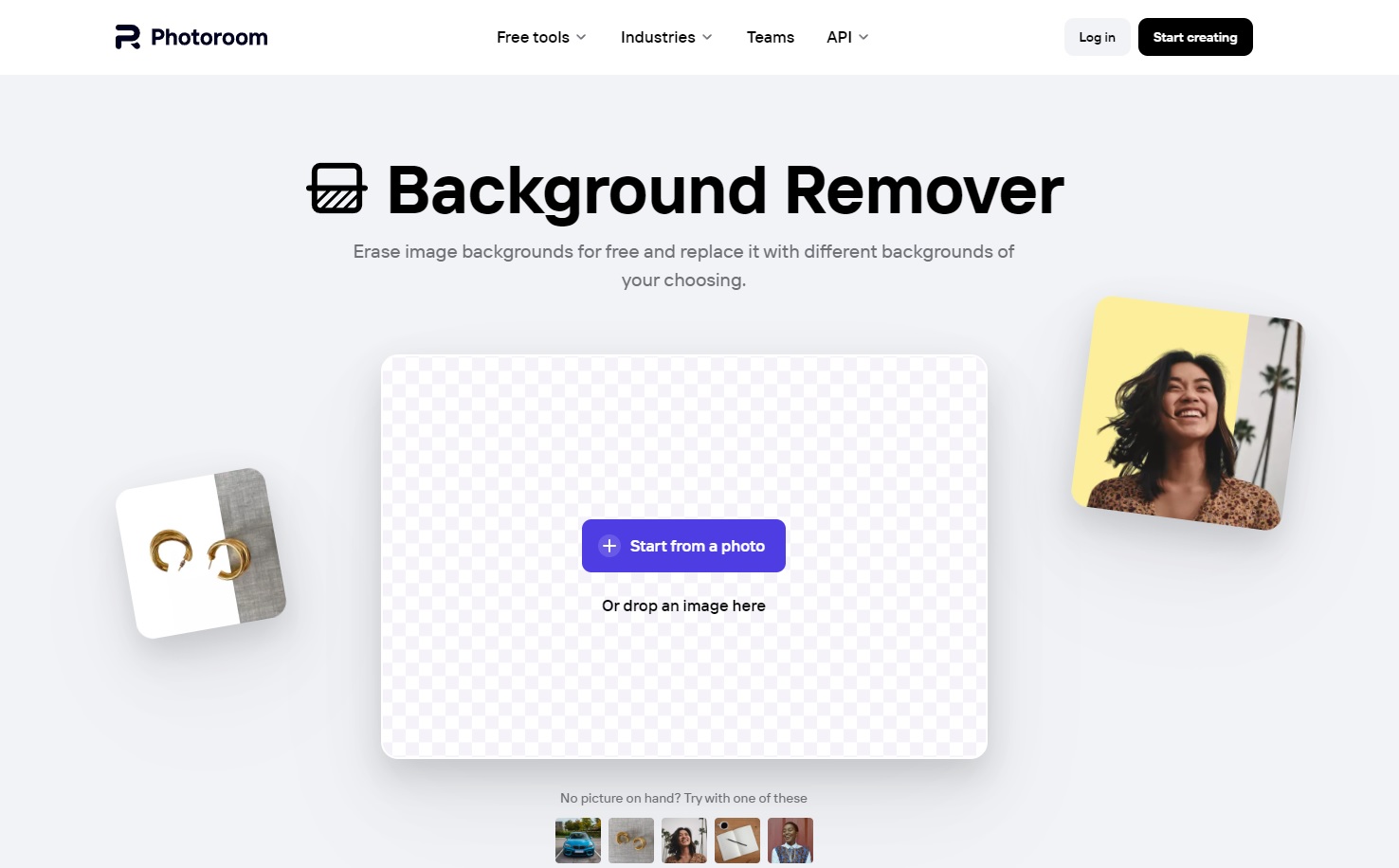
- Click on “Start from a photo” (Or open the location of your image and drag it into the box).
- Choose your image from the file upload dialog box.
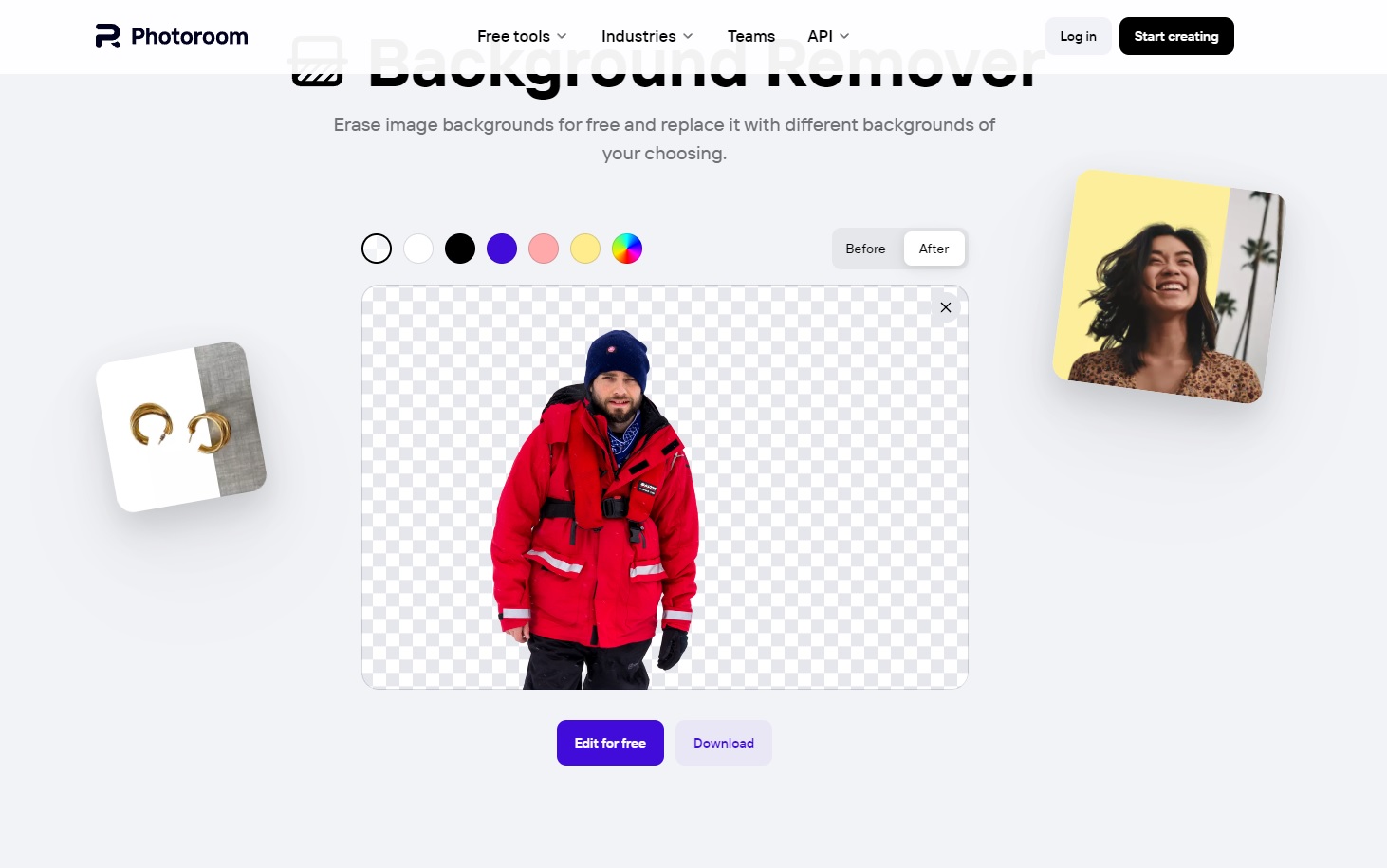
- Click the “Download” button beneath the image preview.
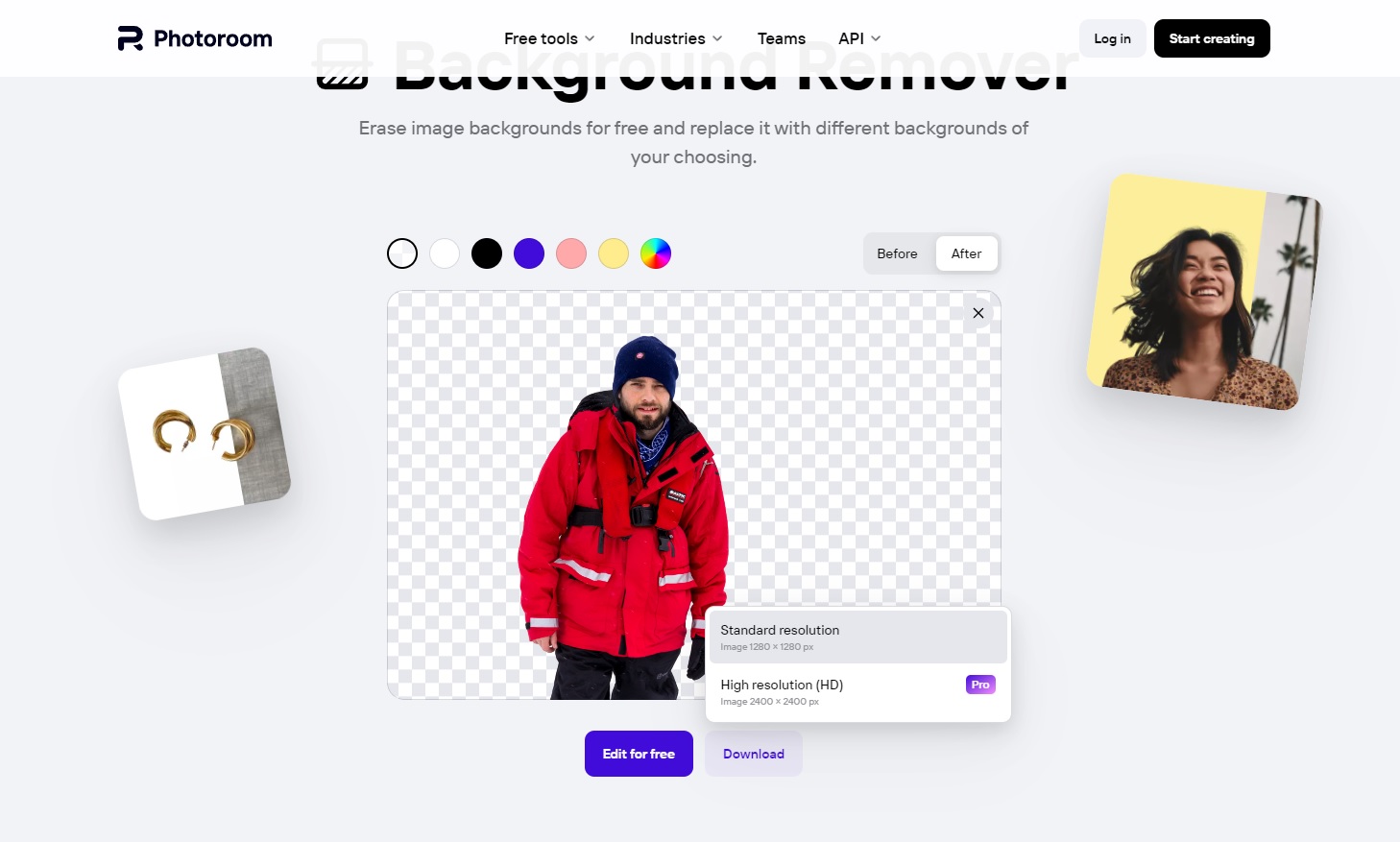
7. Choose standard or HD resolution based on your plan.
The tool is the easiest to use if you want to learn how to remove a white background from an image, and you can remove any background in a few clicks. Photoroom also offers a more generous free download resolution of 1200x1200px compared to Fotor, although a pro subscription is required to download the original resolution image.
How to Download Images With Transparent Backgrounds
Removing the background is just the first step; you must know how to download the image to maintain its transparency too. This is because the most common image format, JPEG, doesn’t support transparency, so saving as a JPEG will replace transparent areas with white
Instead, use a format like PNG, GIF, BMP, TIFF, or SVG. In Piktochart, for example, you can do this with the following steps:
- Click on “download” in the editor.
- Select PNG as the file format.
- Tick the “Transparent Background” option.
- Click “download PNG.
For digital marketing, website content, and social media content, PNG is preferred, while SVG is a popular choice for logos.
Make Your Images Flexible With These Background Removal Tools
Learning how to make an image background transparent opens a gateway of possibilities and allows you infinite freedom with your graphical endeavors.
Instead of trying to work with difficult backdrops, you can use one of the above tools to remove it, and frame your subject properly, or insert it into a different graphic. Photoroom and Adobe Express offer the best free options, while Canva and Fotor provide additional tools once you have removed the background.
Tools like Piktochart’s AI poster maker or AI infographic maker provide fantastic platforms in which you can utilize your background-free images to produce digital visualization, while software like Adobe Photoshop or GIMP is perfect for producing web content such as headers and product photos.
Lastly, whichever tool you use to remove your image background, remember to download/save the file as a PNG and enable transparency.