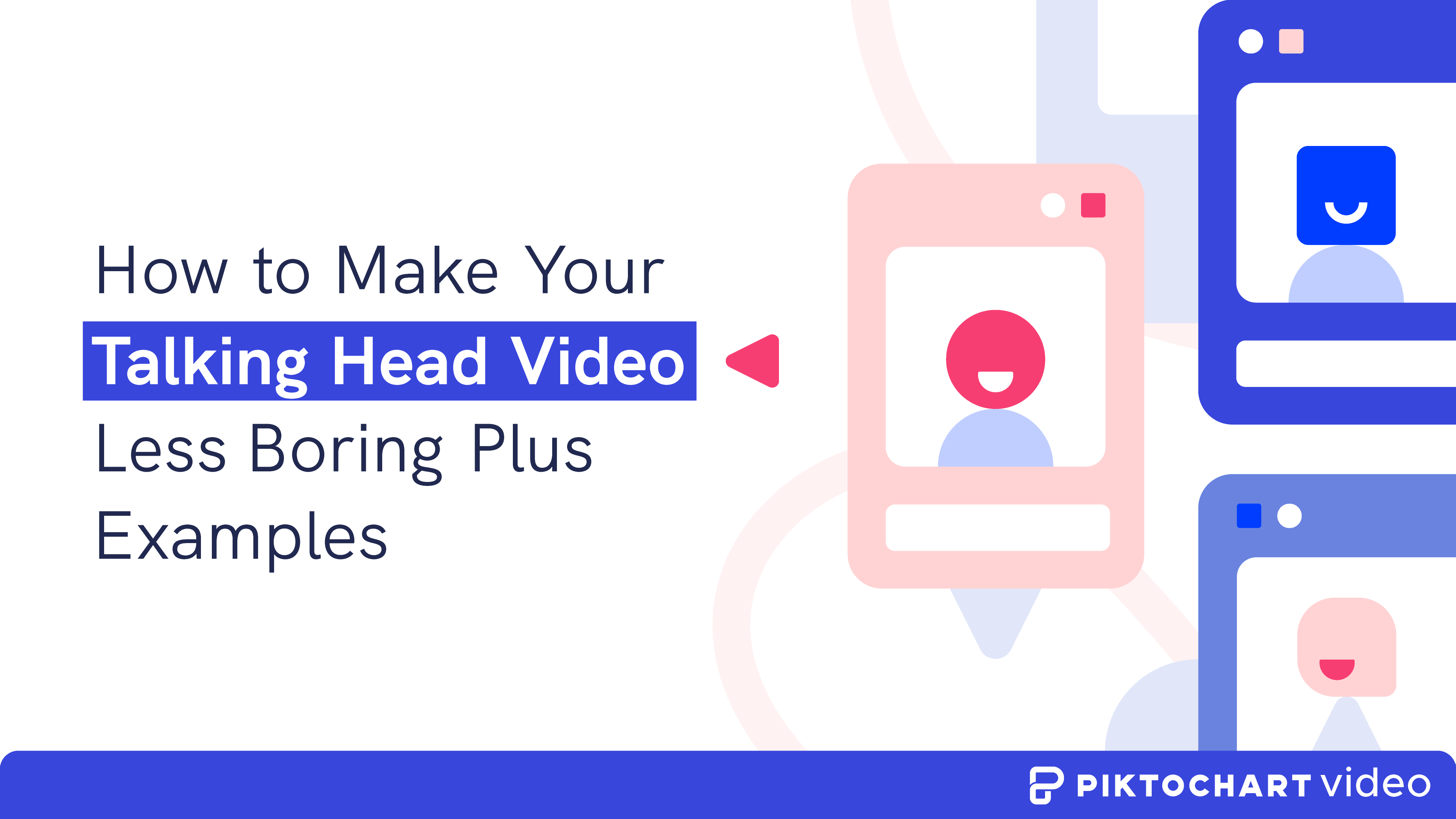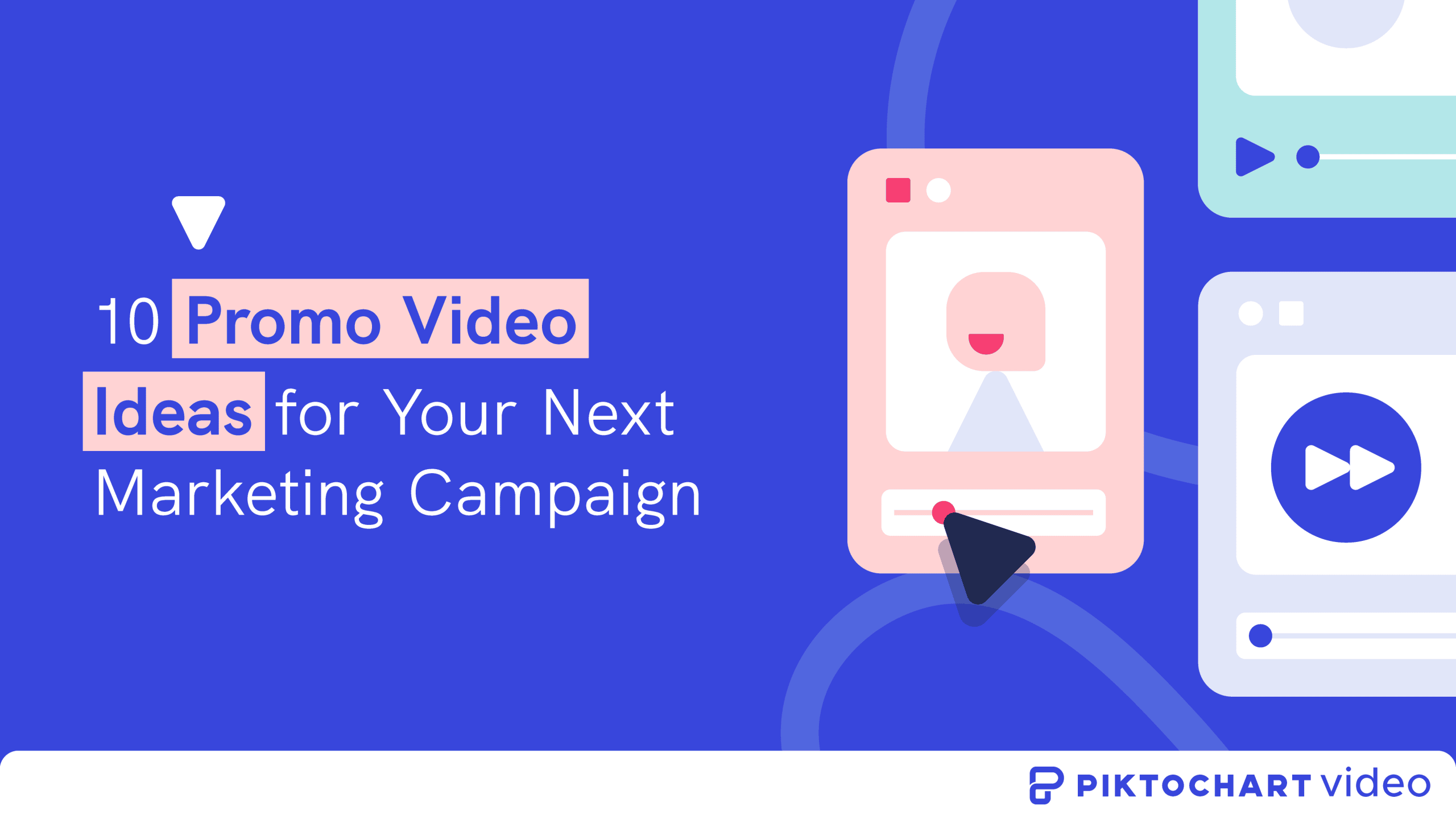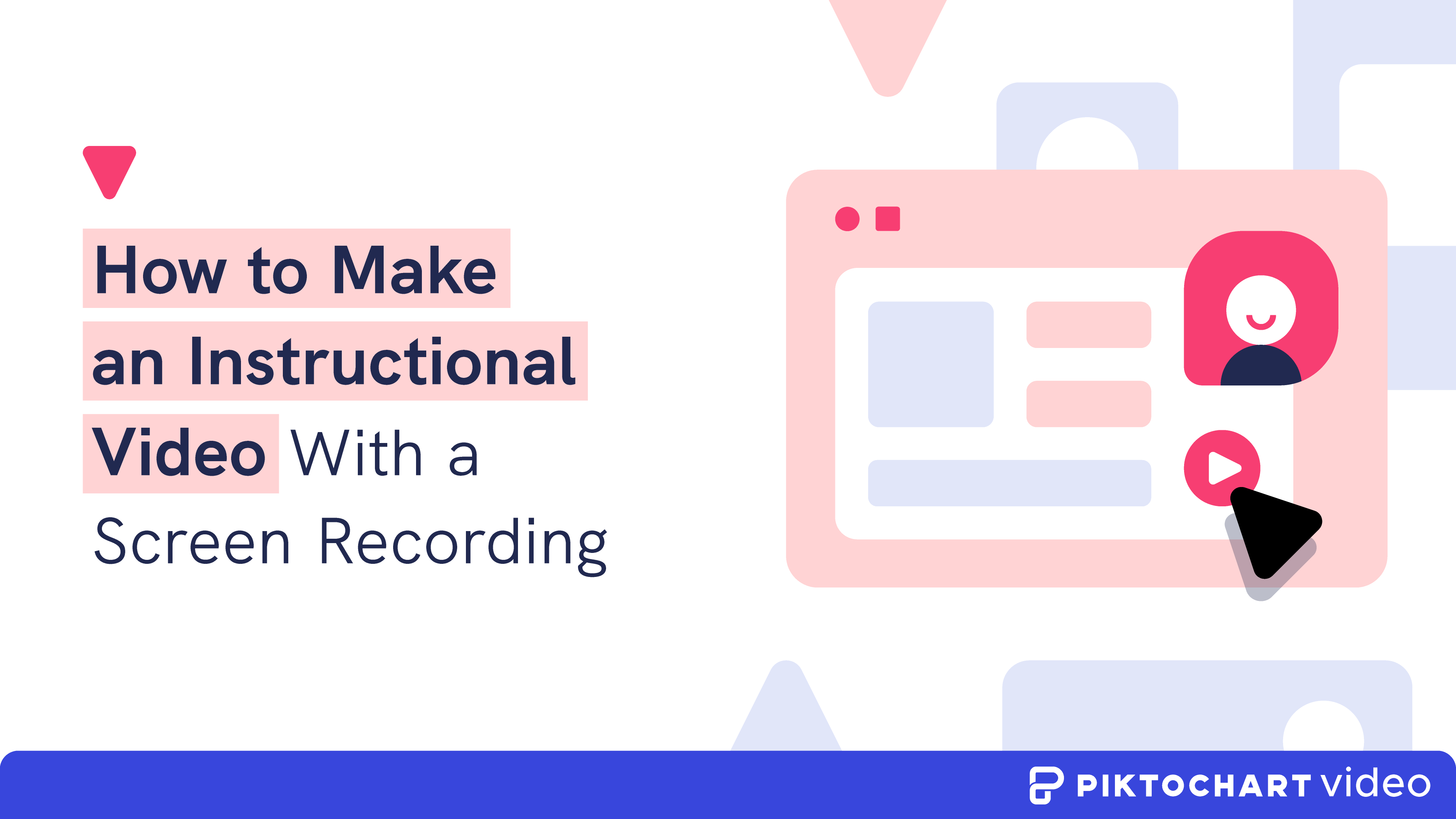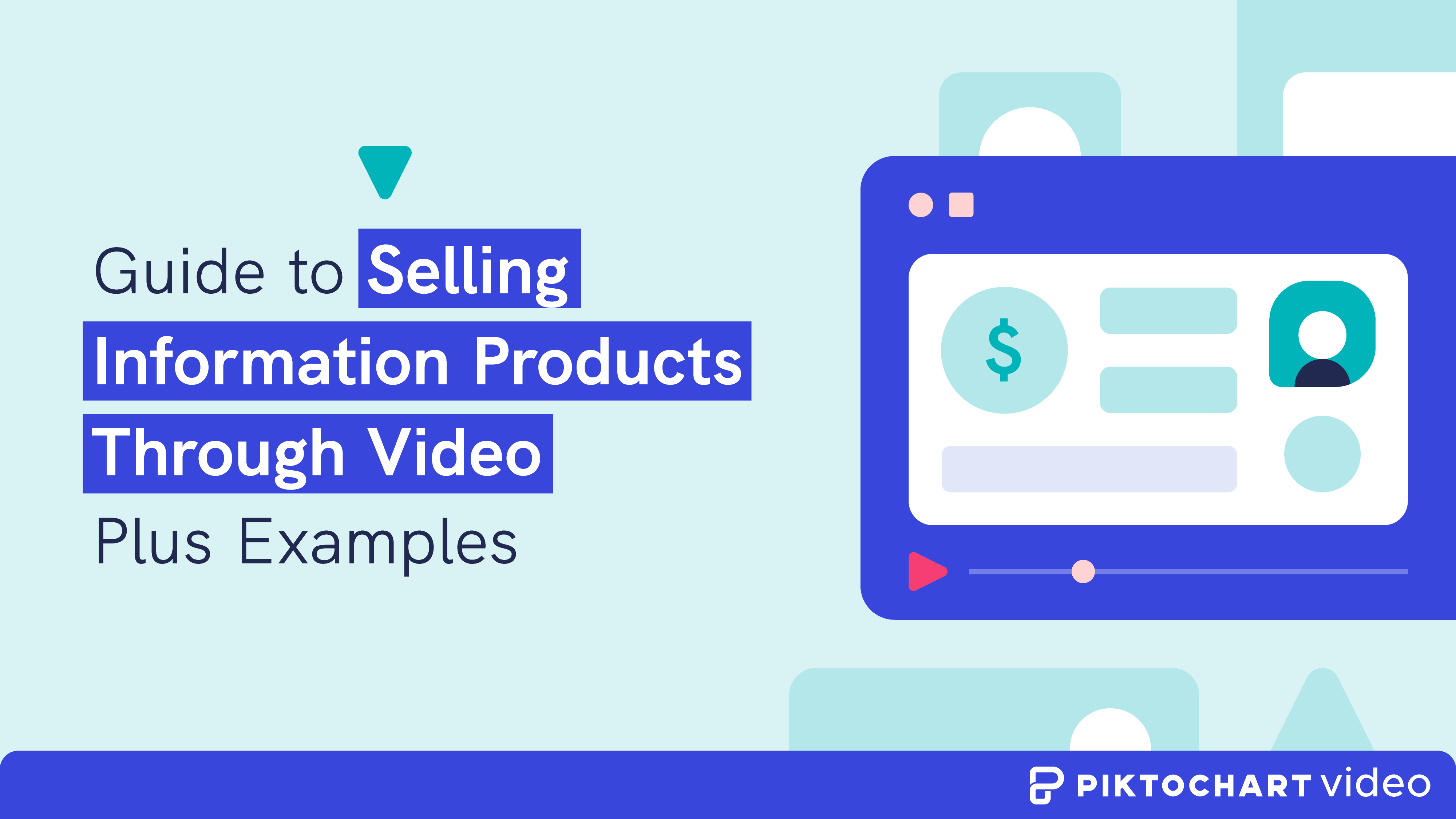Talking head videos, also known as interview-style videos, are among the most popular video types. They combine the informative nature of face-to-face guidance with the engaging power of video.
But despite the massive popularity, the talking head video often gets a bad rap for being boring.
This is because the recent surge in smartphones with cameras and video-sharing platforms has made it easy for anyone to create such a video. And most people don’t have the know-how to make it right.
In this post, we’ll define a talking head video, the different ways you can use it, and how to make talking head videos that inform, engage, and inspire. You’ll also see talking head video examples below.
Edit your talking head video, get the best parts, and make it more interesting with Piktochart Video. Try it for free.
Table of contents
What is a talking head video?
A talking head video is a video of someone speaking directly in front of the camera.
It’s shot in a way that the viewer feels that the speaker is talking to them face to face. The speaker, in this case, is also called the subject or host.
This type of video typically captures the speaker’s head and some portion above the waist, so the focus remains on what they’re saying. As you may have guessed, that’s why it is referred to as “talking head”.
The subject in the video speaks while sitting or standing, talking to the camera lens directly or at an angle. Here’s an example of a talking head video.
In this video, Jarrad Morrow uses the talking head style to explain stock investing to beginners.
He has used several techniques to make his content more entertaining, such as multiple camera positions, a high-quality microphone, and speaking with energy. We’ll look into these best practices and more below.
But first, let’s cover some common scenarios where you can use a talking head video.
When to use talking head videos
The use cases for a talking head video are endless; here are some typical video types where an interview-style format can help meet your communication goals.
1. Coaching and consulting videos
People have different learning styles, but the positive impact of a real person walking you through tips and tutorials is undebatable.
The facial expressions, intonation, and hand gestures associated with a talking head video make the learning process more engaging. The video below is a good example.
2. Explainer videos
Some people learn better when they listen to or watch how to videos to pick up new concepts.
Usually, videos explaining a product, service, or concept have a human voiceover. But having a talking head in the corner of the video or on the entire screen from time to time can add a personal touch, as shown in the example “how to” video on SEO below.
3. Sales, support, or branding videos
Videos with talking heads can help humanize customer ticket resolutions, sales messages, and branding videos. Putting a friendly face in front of customers helps your brand build a strong connection with them.
4. Customer testimonial videos
The subject of talking head videos that feature customer testimonials is a client or customer instead of someone in your company.
Having an actual customer share the story of their success with your product or service makes your message more impactful and trustworthy.
Recommended reading: How to Record and Edit Effective Customer Video Testimonials
5. Internal communications video
You can create an interview-style video to speak directly to your employees, shareholders, or partners. These types of talking head interviews help align everyone with your business goals and encourage brand advocacy. The internal comms video by LinkedIn Talent Solutions below is a great example.
Tips to make your talking head video more interesting and engaging
So that’s a brief rundown on what you could create a talking head video on. Here are the best practices to ensure that your talking head videos hook viewers from the outset and keep them watching.
1. Pick the right attire
You may be tempted to wear your best clothing before recording a talking head video. But fancy clothes are usually not a good idea because they can distract the viewer from your message.
For the same reason, avoid clothes with repeating patterns as they may appear weird in front of the camera.
In most cases, something simple and semi-professional is the best choice.
For example, consider this video in which Kwesi talks about the graduate recruitment process at Metaswitch. He is wearing a simple t-shirt with no patterns or logos. As a result, the focus remains on his voice, gestures, and body movements.
2. Shoot video from a good location
Talking head videos work best when they are shot from a location where the background shows something about the speaker.
This could be a bookshelf at home, a view of the office, a whiteboard, or even a clean slate with no objects.
This talking head video from Inc. is a great example. Jim Kwik shares his advice for people who want to learn faster. Plus, the bookshelf in the background complements his topic well.
3. Ensure adequate lighting
The difference between a successful talking head video and one with no views can be as simple as good lighting.
Poor lighting is one of the biggest turn-offs (pun intended!) when watching a talking head video. And it makes you look unprofessional.
Take advantage of natural light where possible. If you have a window with lots of natural sunlight at your location, it’s better to sit close so that you’re facing the window. But if that’s not an option, using professional studio lights is also a great alternative.
Case in point: This video example in which the subject explains the importance of a good camera and video gear. You can tell from the video that the speaker uses a great light source to focus on the face.
4. Do a sound check
You probably have a built-in microphone on your computer. But that may not be enough for your talking head video to have a clear and crisp sound, especially if you’re speaking from a distance. So make sure to use a high-quality microphone if required.
In addition, before you start recording, listen for any distracting sounds that may interfere with the video, such as street traffic, air conditioner, or conversations among coworkers.
For example, watch this video about the daily habits of successful YouTubers. You’ll see that the speaker uses a high-grade microphone to produce the best sound. And the microphone is visible in the video itself instead of being hidden somewhere nearby.
5. Position cameras at two positions
According to research by Nielson Norman Group, the most important technique to hold viewers’ attention is to frequently change what they see.
When your talking head video looks the same from start to finish, it’s easy for viewers to get bored. Introducing some kind of change at regular intervals goes a long way in increasing engagement.
A great way to achieve this is to use two cameras while filming. One at a close range and the other at some distance, or even at a slightly different angle.
This gives you two video recordings to work with when editing the footage. And you can merge parts from both to make it look like you’re cutting between the angles after every few moments.
A great example is this video from Expert Academy on how to start a presentation. You can see that there are two cameras at play — one that captures only the head, and the other that captures both the head and the shoulders.
How to edit the best parts of your talking head video
While the above tips will help you with creating talking head videos, there are some additional steps you can take to make it even better.
These include transcribing, cutting unnecessary parts, customizing the video to match your brand, and more.
Video transcription, for example, is the text that conveys what’s being said in the video. And it gives people the opportunity to watch the video without the sound.
The good news is you don’t need to convert your video into text manually, or spend hours learning some complicated video editing software.
Piktochart Video generates video captions automatically and lets you edit your video quickly and easily. Transcribing interviews can also be an easy task! All you need is a computer and a webcam.
With a bit of tweaking and editing, you could turn your videos of talking heads into more engaging content that drives traffic.
Here’s a step-by-step guide of how Piktochart Video works.
Step 1: Record or upload your video to Piktochart Video
Go to your Piktochart dashboard, or sign up to create a new account.
You can access Piktochart Video directly in your Piktochart dashboard, as illustrated below.
On the dashboard, you’ll see the different ways to upload your video:
- Record from your webcam (including screen casting)
- Upload a video file from your computer
- Import from Google Drive
- Import a Zoom recording
If you’re creating a video from scratch, click Start Recording. Otherwise, you can import a video from your computer, Google Drive, or Zoom recordings.
Step 2: Pick your preferred video language
Piktochart Video allows video transcription in different languages.
As you upload your video, a popup will ask you to pick the language of what’s being spoken in the video.
Choose your preferred language from the search bar or use the drop-down option.
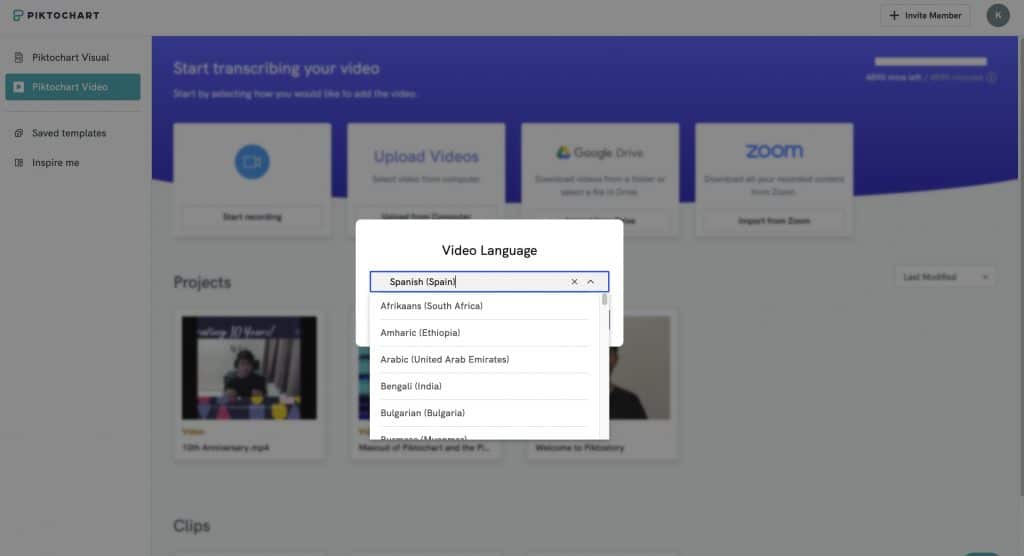
Click Select, and your video will automatically start transcribing. You will see your transcribed video under Projects.
Step 3: Trim or delete certain parts of your talking head video
Once you click Edit on your video under Projects, you’ll reach the video editor interface where your video’s already transcribed.
This is the part where editing your talking head video feels like magic.
Using your mouse, hold down left-click and drag across the transcript lines to highlight parts that you want to remove.
Shortcut: Hold on to the SHIFT key and select the text you want to remove.
After highlighting, you’ll notice the Remove and Export buttons appear just below the last line of the highlighted text.
Click Remove. The highlighted parts are now removed from the video.
If you simply want to delete the captions while leaving the video intact, please use the BACKSPACE key on your keyboard to delete the words.
If you want to add new text, left-click on the part where you want to insert the text and start typing.
Recommended reading: How to edit your transcript in Piktochart Video
Step 4: Export your edited talking head video
You can either export your video as a whole project or short bite-sized clips!
If you want to export your video as a whole, click on the Export button on the top panel. You will be asked to name your project.
If you want to export a short clip of your video, highlight with your cursor to select a portion of your transcript. Click on the Export button.
You will find the exported clip under the Clip panel on your Dashboard.
That’s it. Within a few minutes, you’ll have an engaging talking head video to share with your intended audience.
The quick tutorial below shows you how to make your first talking head video clip using Piktochart Video.
Your turn to make your unique and engaging talking head videos
Let’s face it: Talking head videos are a dime a dozen. But that doesn’t mean you can’t make them unique and engaging.
When done right, they’re effective. They are also versatile – from sales and marketing to internal communication and training.
By following the tips and guidelines we have shared above, you can make your talking head videos stand out from the rest.
So start thinking about ways to utilize them for your work or business.
The more talking head videos you create, the easier your video creation process will get.
With the right tool, you can level up your talking head video production and streamline the process, so you’ll be knocking out great content in no time.