Free screen recorder with a built-in video editor
Quickly record your webcam and screen for free with Piktochart Video.
Communicate more effectively with transcribed screen recording
Make your screen recordings more digestible and comprehensive by adding subtitles. Piktochart Video automatically transcribes your screen recordings and adds subtitles to your videos, helping you get your message across any communication barriers. Record a brief update for your team, client, or followers. Capture your screen and troubleshoot or explain a concept. Walk your audience through presentations, infographics, or reports effortlessly. Recording videos has never been more accessible.
Try it outEdit your video recordings like a text document
Many screen recorders have limited editing options. But not our screen recording tool. With Piktochart Video, your get access to a powerful video editor that is as straightforward to use as a doc. Cut your screen recordings into shorter clips by highlighting parts of the transcript. Easily remove unwanted parts and repeated words with a single click. Add titles or images. Upload intro and outro. Now, you can create stunning video recordings in a matter of minutes.
Try it outBuild your personal brand with leadership videos
There is no better way to grow your brand online than with video. With Piktochart’s screen recorder, you can easily share your expertise by capturing your screen and webcam simultaneously. Once done screen recording, it only takes minutes to give it a unique and recognizable style. Add your logo, match the video background to your brand colors, or add a branded video intro.
Try it outHow to record videos for free in three steps
Click “Start recording” in the top-left corner of your Piktochart Video dashboard. Choose between three capture modes: Video, Video + Screen, or Screen. If you want to make your video more personal, we recommend the Video + Screen option. This will allow you to show your face next to a browser window, a presentation, or a progress update that you will share on your screen.
Choose the part of the screen that you want to share (entire screen, window, or chrome tab) and click on the big red button at the bottom to start recording. Make sure to speak in an energetic and confident tone. Once you’ve recorded the message, hit the red button again to pause the recording.
Preview to watch the video recording and see if you’re happy with it. Once you click “Use video,” Piktochart Video will automatically transcribe your video in one of the +60 languages supported by our screen recorder. Editing your video recording is as easy as editing a text document. Select the portion of the text you want to modify or delete. Add your logo, customize the colors, and more. When you are done editing, you can download your video or generate a sharable link.
People like you use Piktochart’s free screen recorder to:
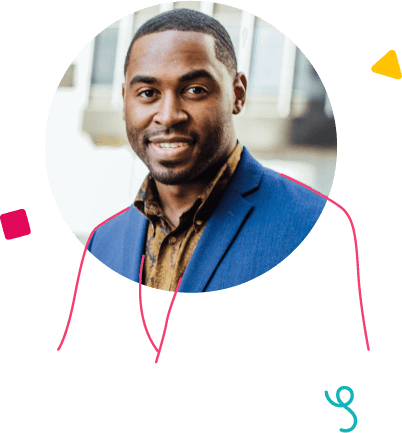
Team Leaders
- Collaborate via asynchronous video
- Share announcements
- Onboard new team members
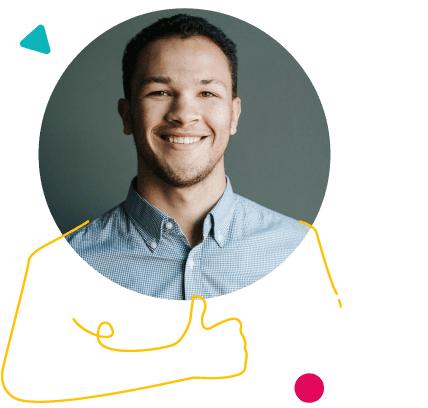
Consultants
- Establish through leadership
- Improve client relationships
- Book appointments with clients
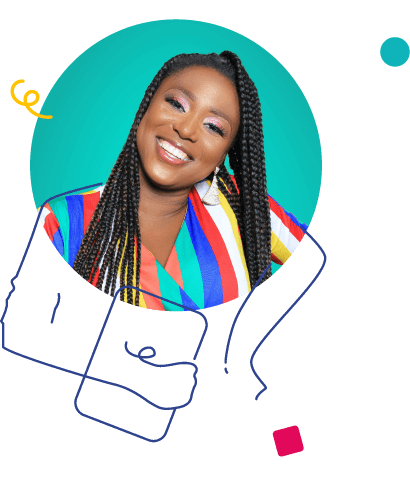
Salespeople
- Highlight special deals
- Make outreach more effective
- Speed-up sales cycles
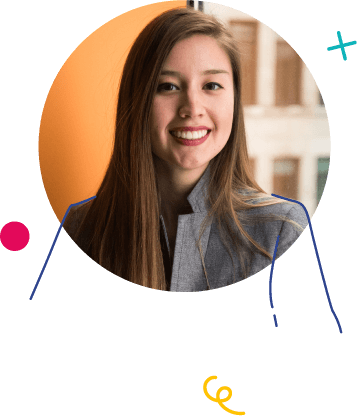
eLearning Professionals
- Record eLearning presentations
- Record lessons
- Connect with learners
Record your first video and screen capture today
Get started with your first screen recording for free — upgrade anytime.