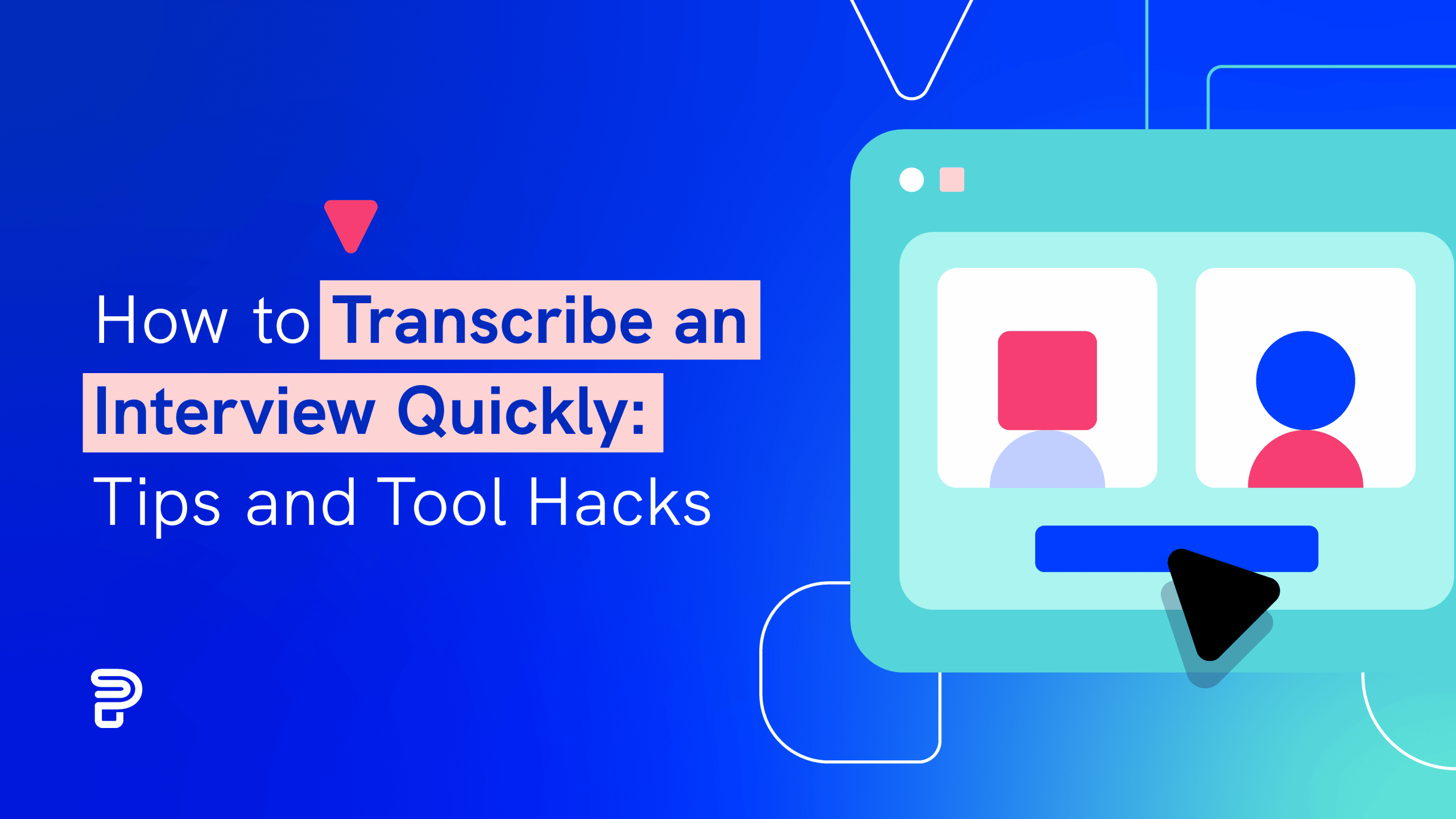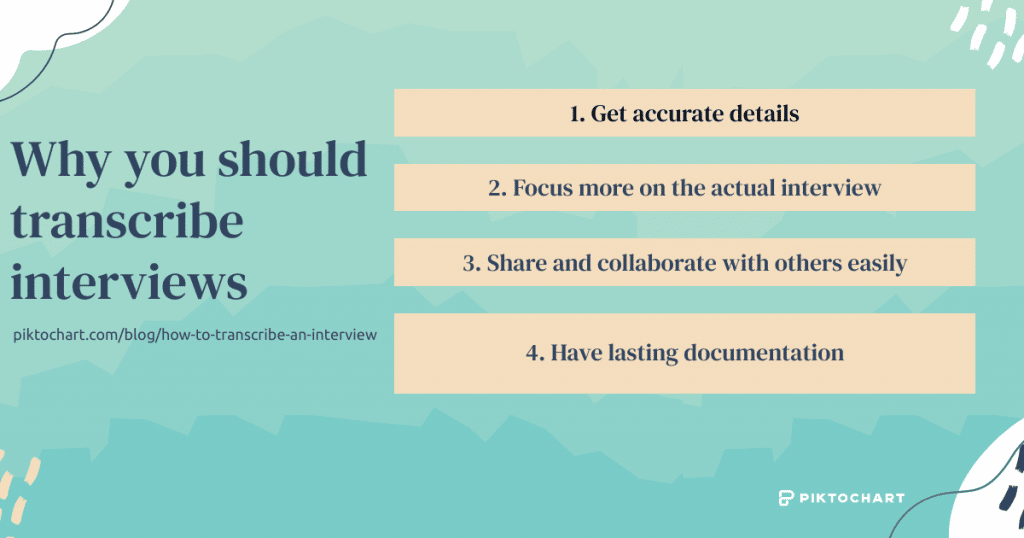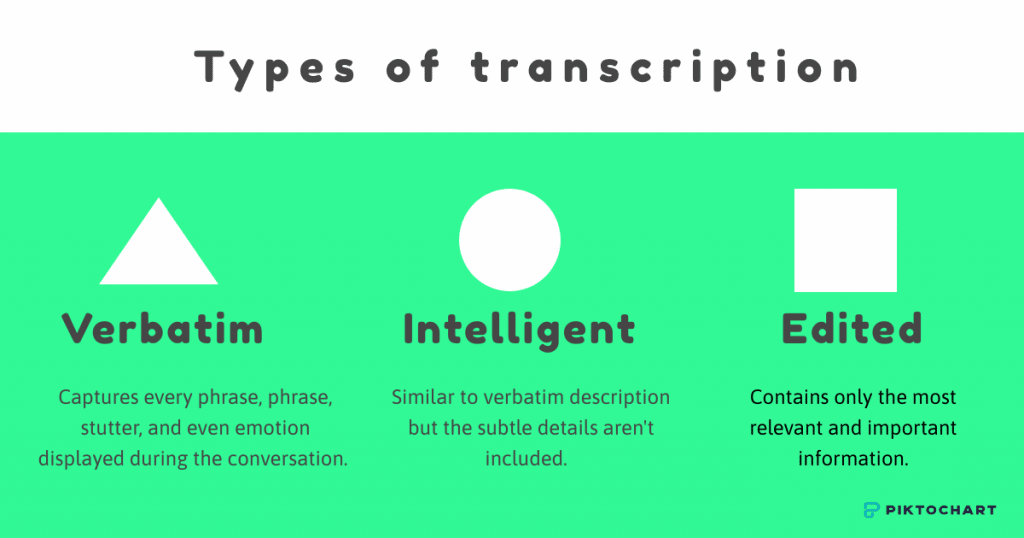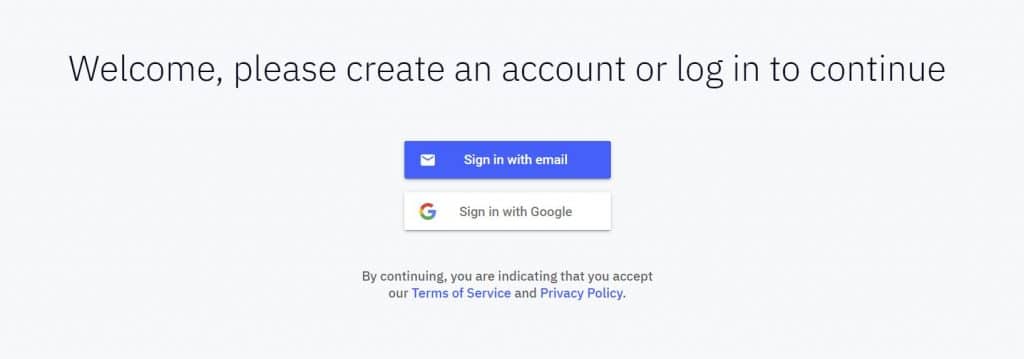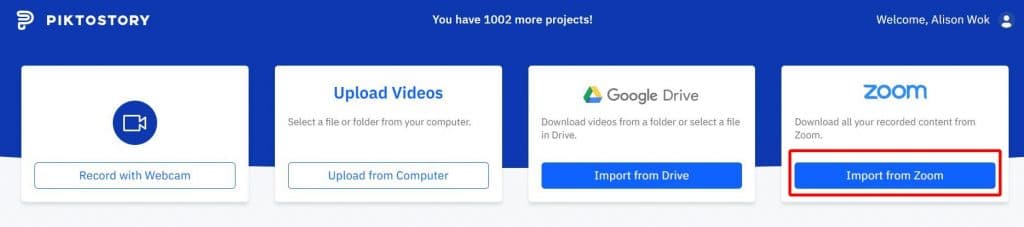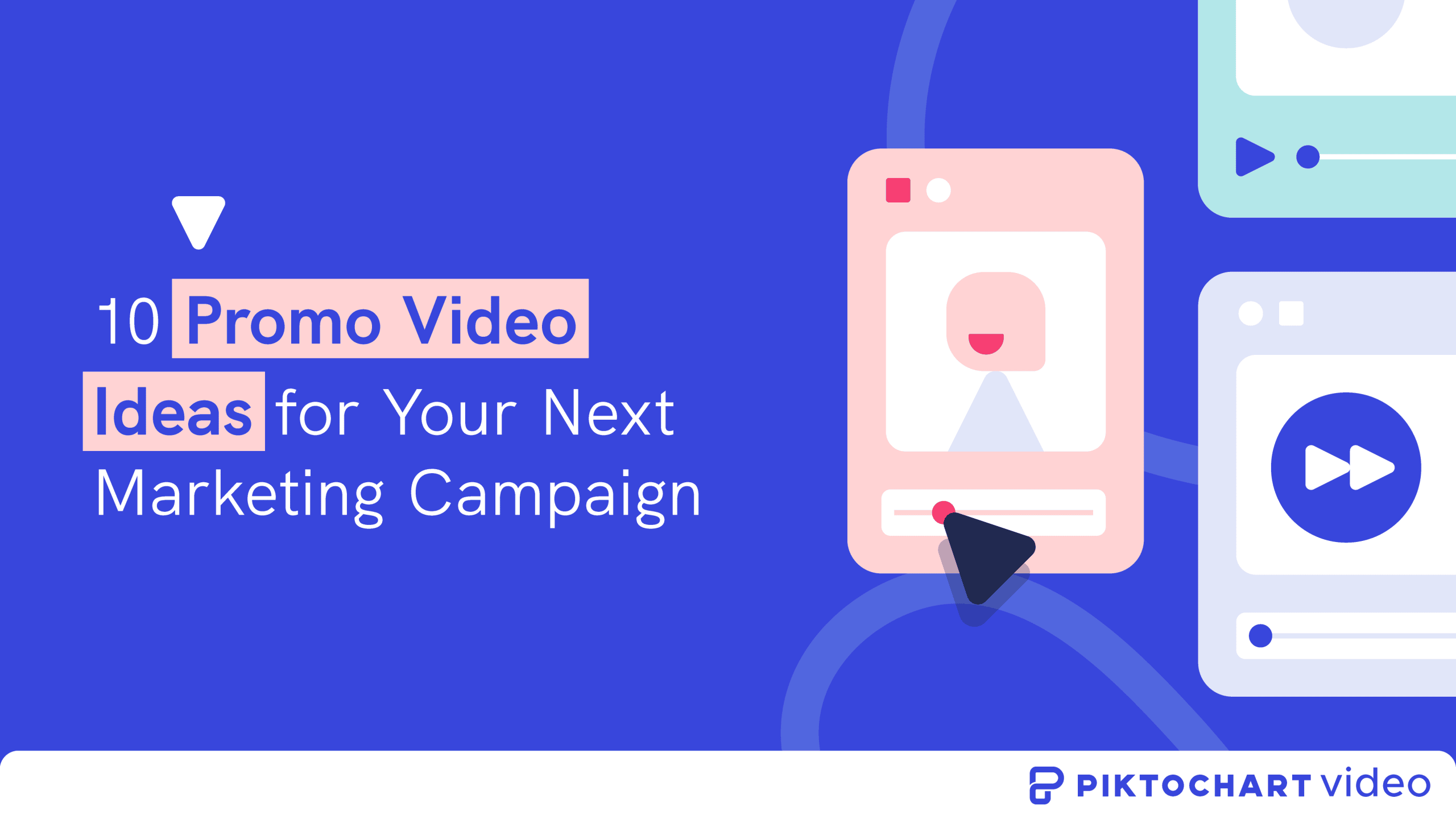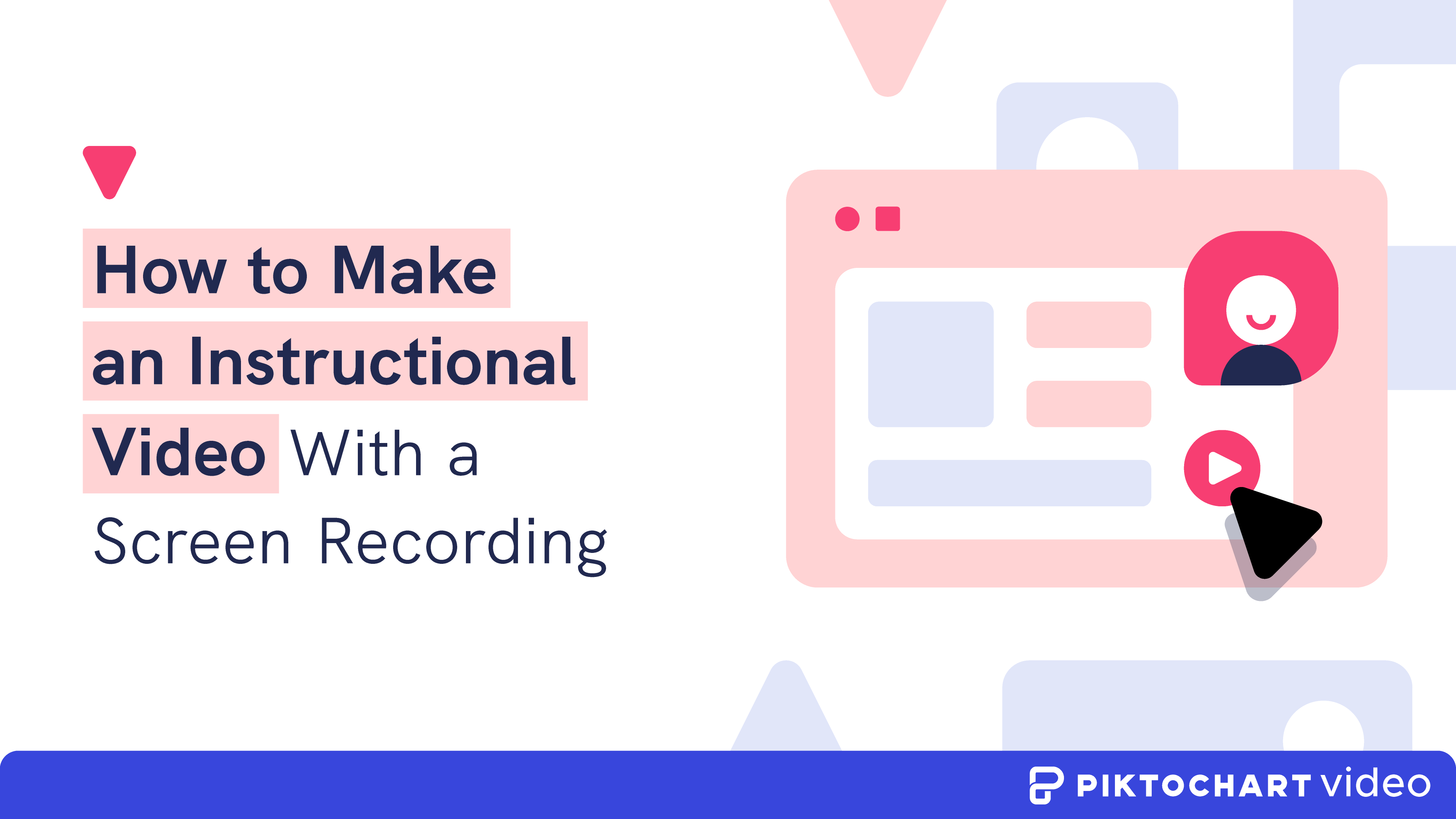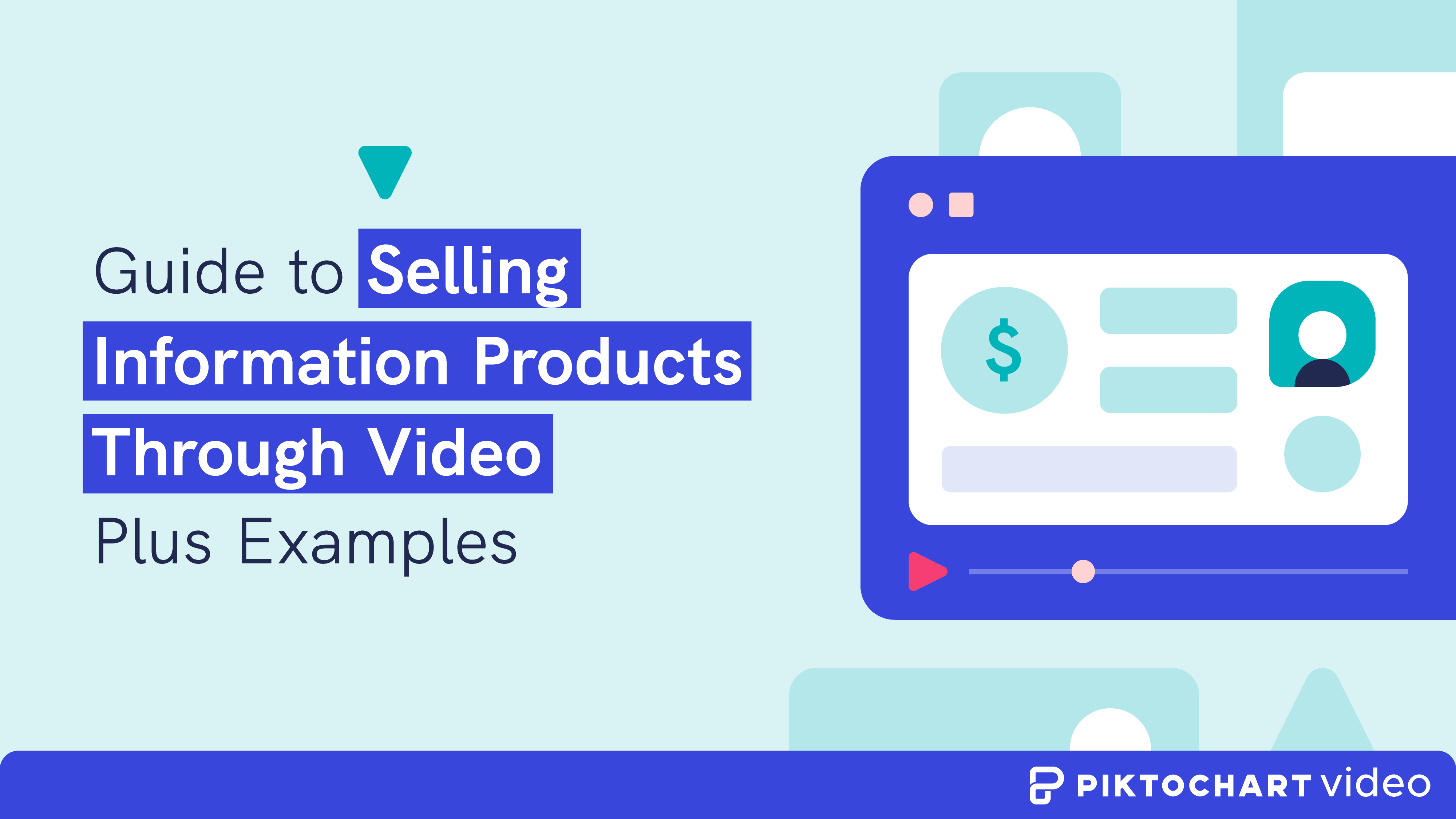Have you ever attempted to take notes during an interview?
I bet you have.
Only to realize that it’s a time-consuming task and the interviewee on the other end can talk a lot faster than you can scribble words.
The solution?
Many people record interview conversations to listen to later. This way, they can go back anytime and revisit the exact contents of the interview.
Another benefit of this approach is you can convert the audio file into text at your own pace. So your words will be more accurate.
But even then, if you have never transcribed an interview before, it’s easy to waste time and spend days trying to get a transcript you’re happy with. It requires patient listening, attention to detail, and multiple rounds of editing.
The bottom line is that you need all the help you can get to speed up the process and make it easy. That’s where the tips, tools, and hacks we cover in this guide will help.
By the end of this guide, you’ll have all you need to transcribe like a pro — from best practices to the best platform to help you transcribe an interview quickly.
Table of contents:
Get an automatic transcription of your interview with Piktochart Video. Create a free account.
If you prefer to watch this guide in video format, we’ve got you covered below. Let’s dive in!
Benefits of transcribing an interview
Whether you’re a solo interviewer or part of a business, recording and transcribing an interview has advantages.
1. Get accurate details
You can miss critical details during an interview. And trying to recall them after the interview is usually a futile exercise.
On the other hand, an interview transcription can capture each detail to the last letter for you and your coworkers to review at their convenience.
2. Focus on the interview
Since you are recording to transcribe later, you don’t need to write notes during the conversion. As a result, you won’t be distracted and will be able to give your full attention to the person you’re talking to.
3. Share and collaborate with others
Since a transcript comprises text, people can edit it with a text editor such as Microsoft Word, or collaborate on its contents with Google Docs. It’s not possible to do the same with an audio recording or video file.
4. Have lasting documentation
Interview transcription allows you to save and analyze the exact nature of the conversation. This allows you a macro and micro-level understanding of the interaction and customize your approach accordingly.
5. Improve your site’s SEO
You might want to upload some interviews to share with the public, especially when you speak with a renowned expert in your field. Transcribing the interview allows you to upload the interview in text form, or add an SRT file to the video interview so it can be more easily found in search engines.
Tips for transcribing an interview quickly
Now that you’re aware of its benefits, take note of these best practices to help you nail the transcription process and finish it on time.
1. Identify your transcription goal.
The first step in transcribing an interview is to zero in on why you need a transcript and what you will do with it. For example, consider asking yourself the following questions:
- Who will use this transcript apart from you?
- Will the text transcription always be shared with the recording for reference, or as a stand-alone document?
- Would you be able to listen to the recording again, or rely solely on the transcript?
- Do you have a sense of what to expect from the interview?
- How accurate do you want the text transcription to be? What level of detail do you require?
Your answers to these questions will determine your approach as you carry on with the other steps involved in transcribing an interview.
2. Get the right tools.
Now that you know what you want out of the transcription process, it’s time to have the right tools up your sleeve.
Here are the essentials:
Computer
A computer with a solid keyboard, along with comfortable sitting, is a must to be able to focus on the task at hand. A good quality keyboard will also help you type fast.
Headphones
Superior headphones are important as well. Remember, as you transcribe the interview, you will be wearing them for hours. So they need to be comfortable and have high sound quality. Only then you’ll be able to pick out the little details.
Software
Yes, the good news is you don’t have to transcribe 100% manually. There are many transcription tools such as Piktochart Video that can automatically convert sound to text. Even better news: if your recording has just a single speaker doing most of the talking with clear speech and adequate volume, Piktochart Video can be pretty accurate too. Of course, you’ll have to do some editing, but it’s way better than transcribing all on your own from scratch.
Service
Is the recording in a language that you’re not familiar with? Or maybe you don’t have the time to transcribe yourself? Then you should consider outsourcing to a freelancer or an agency offering a transcription service.
Bear in mind that this approach is going to be much more expensive than using transcription software. It may be challenging to find the right team or person to work with.
3. Select the type of transcription you need.
As we discussed, you should be clear on the purpose and context in which you will use your transcript.
Plus, you should listen to the full recording before you begin the transcription process. This will help you decide the type of transcription you need. The major types include:
Verbatim transcription
This type is the most detailed type of transcription. It captures every word, phrase, stutter, and even emotion displayed during the conversion.
That means including everything from pauses and coughs to laughs, sighs, and filler words like “um,” “you know”, and “yeah.”
Verbatim transcriptions are mostly used in the legal or research verticals where every tiny detail matters. In short, you’re not just interested in what someone said, but also how they say it.
Intelligent transcription
Intelligent transcription is similar to verbatim transcription in that you will capture every word and sentence. But not the subtle details such as emotions, pauses, or filler words. As a result, your transcript is easier to read, although with some missing contextual information.
Edited transcription
This type is the fastest and most compact version of a transcription. It doesn’t require you to capture every word and phrase, but only the most relevant and important information.
With an edited transcription, you don’t just get rid of emotions and filler words, but entire sentences with no value to you or the people you will share the transcript with.
With all these tips in hand, you can quickly determine the type of transcription you need — which means we’re ready to go hands-on!
3 steps to transcribe a video interview in minutes
The whole transcription process gets really easy if you have the right tool to work with like Piktochart Video.
Why Piktochart Video?
First off, it provides a machine-generated transcription in minutes, which you can edit as easily as editing a text document. And with a free Piktochart Video account, you can edit up to 30 minutes of video at no charge!
Let’s get started.
Step 1: Launch Piktochart Video
Head over to Piktochart Video and sign up for a free account. Once you do, you’ll see an option to use your email or Google credentials to create an account.
Step 2: Upload your video to Piktochart Video
There are multiple ways to upload or import your video into Piktochart Video. You can import from Zoom, Google Drive, or your computer.
To illustrate, let’s take Zoom for example. Log into your Piktochart Video account and go to the Dashboard. Then click Import from Zoom.
From there, you can follow on-screen instructions to import the interview video and edit your Zoom recording. You can pick a single or multiple videos to import all at once.
Once you import, you’ll see automatic transcription generated right away. Piktochart Video has used machine intelligence to turn the audio into text.
Now, all you need to do is make edits as required.
3. Edit your interview transcript
This is the biggest benefit of using Piktochart Video for transcribing your interview. Editing the transcribed text is really easy.
To modify or delete any part of the text, just hold down the left-click with your mouse and drag across the transcript to select the part. Then start typing what you want to replace it with, or just hit the BACKSPACE key to remove it.
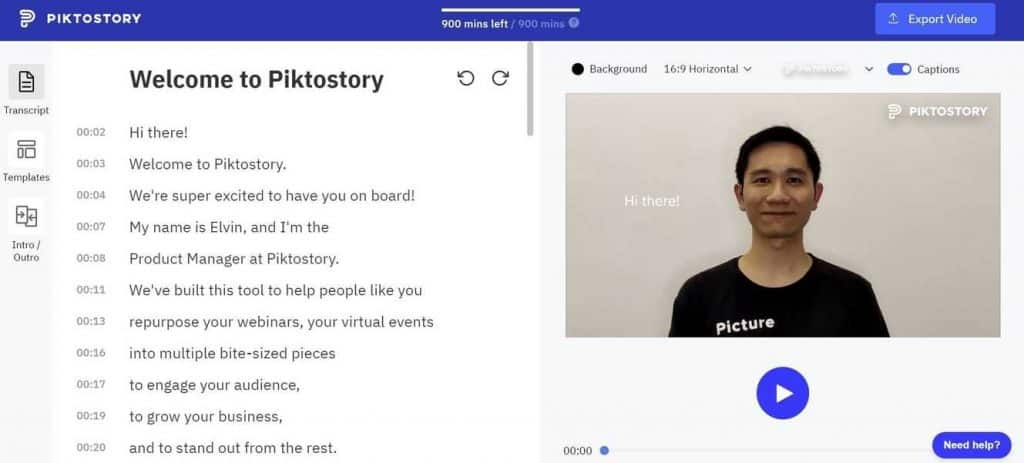
The same goes for adding new text. Left-click on the area where you want to insert your text and start typing. It’s as easy as editing a text document!
Here’s a quick guide to how to edit your transcript in Piktochart Video.
How to transcribe an interview by yourself
As you can see, Piktochart Video makes it easy to get your desired transcript.
But there are a few more best practices you can follow to make the process even more efficient.
1. Allocate enough time to transcribe an interview
If you are transcribing for the first time, it’s likely to take more time than you anticipate.
Make sure to take that into account (particularly if you have a deadline to beat) along with the type of transcription you are aiming for.
Even with an average typing speed of 50-60 words per minute, you will need at least 2-3 hours to transcribe a 30-minute recording.
Complicated recordings with poor audio quality, verbal tics, multiple speakers with various accents, technical jargon, or different languages can take even more time.
2. Play only a few seconds at a time
Transcribe in short intervals to stay focused on what’s being said. Don’t try to take too much in one go. Otherwise, you’ll be prone to errors. In fact, you can end up wasting more time than what you save.
3. Listen to a paragraph or sentence as a whole
While you want to listen to a short piece at a time, you still want to understand what it all means.
Listening to the whole paragraph or sentence will give you a better sense of the context and even help you guess words that were not clear when you heard them in isolation.
4. Write a draft and then listen again
Once you have put everything in written form, listen again to see if you missed anything. Sometimes, a second listening can help you understand words or emotions you couldn’t catch the first time.
5. Edit, format, and review the transcript
The final step is proofreading and formatting your transcript.
This is where you’ll ensure that the grammar, punctuation, and spelling are correct, plus implement a proper format.
Formatting means adding:
- Necessary paragraph breaks
- Speaker tags (names that indicate who said what)
- Page numbers
- Timestamp (when was the line spoken)
- Correct abbreviations
To help you understand, here’s an example of how an interview transcript format may look like:
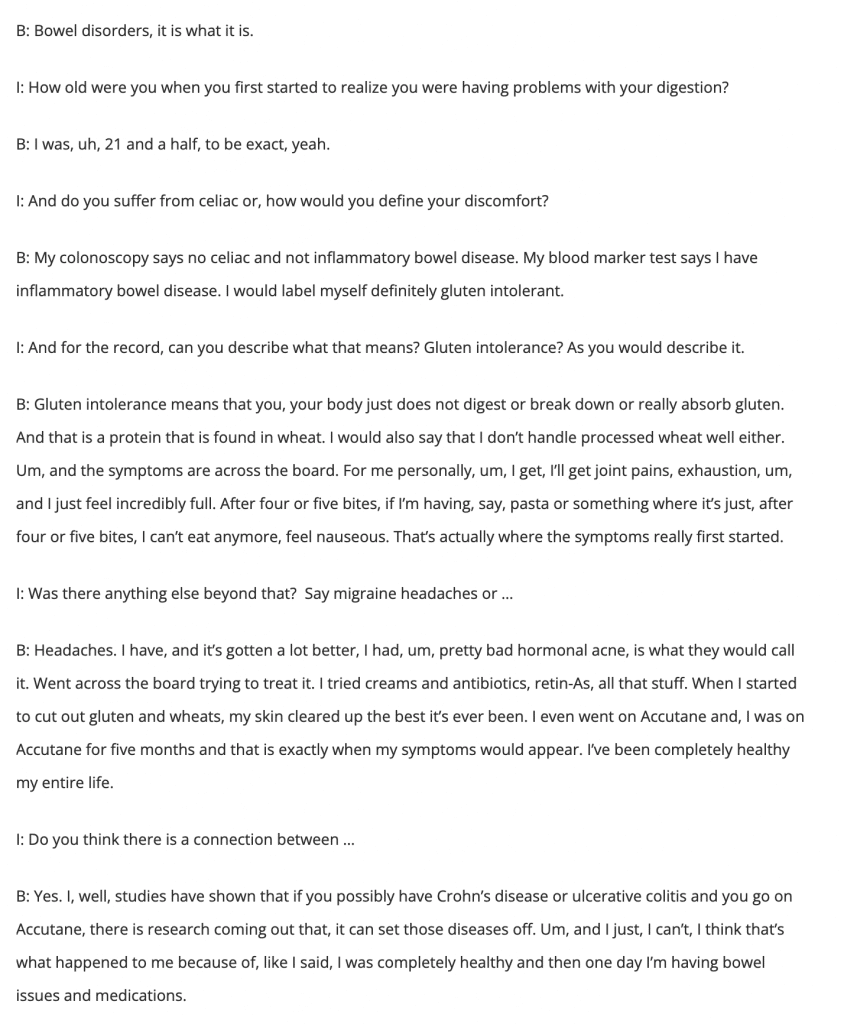
Not just that. You can also include headers, titles, or anything else that you see fit in order to make your transcription easy to understand for readers.
Get an automatic transcription of your interview with Piktochart Video
So there you have it!
Whether you’re conducting research, listening to a lecture, or interviewing an expert, recording and transcribing the conversation is an excellent approach to retain the details you need.
And when it comes to transcribing an interview, you can’t go wrong with Piktochart Video.
You can DIY or hire a freelancer, but it isn’t as easy and cost-efficient as an intelligent transcription tool.
Transcribing an interview by yourself is stressful enough anyway. Don’t make it hard for yourself by not automating what you can. Get started with Piktochart Video today.