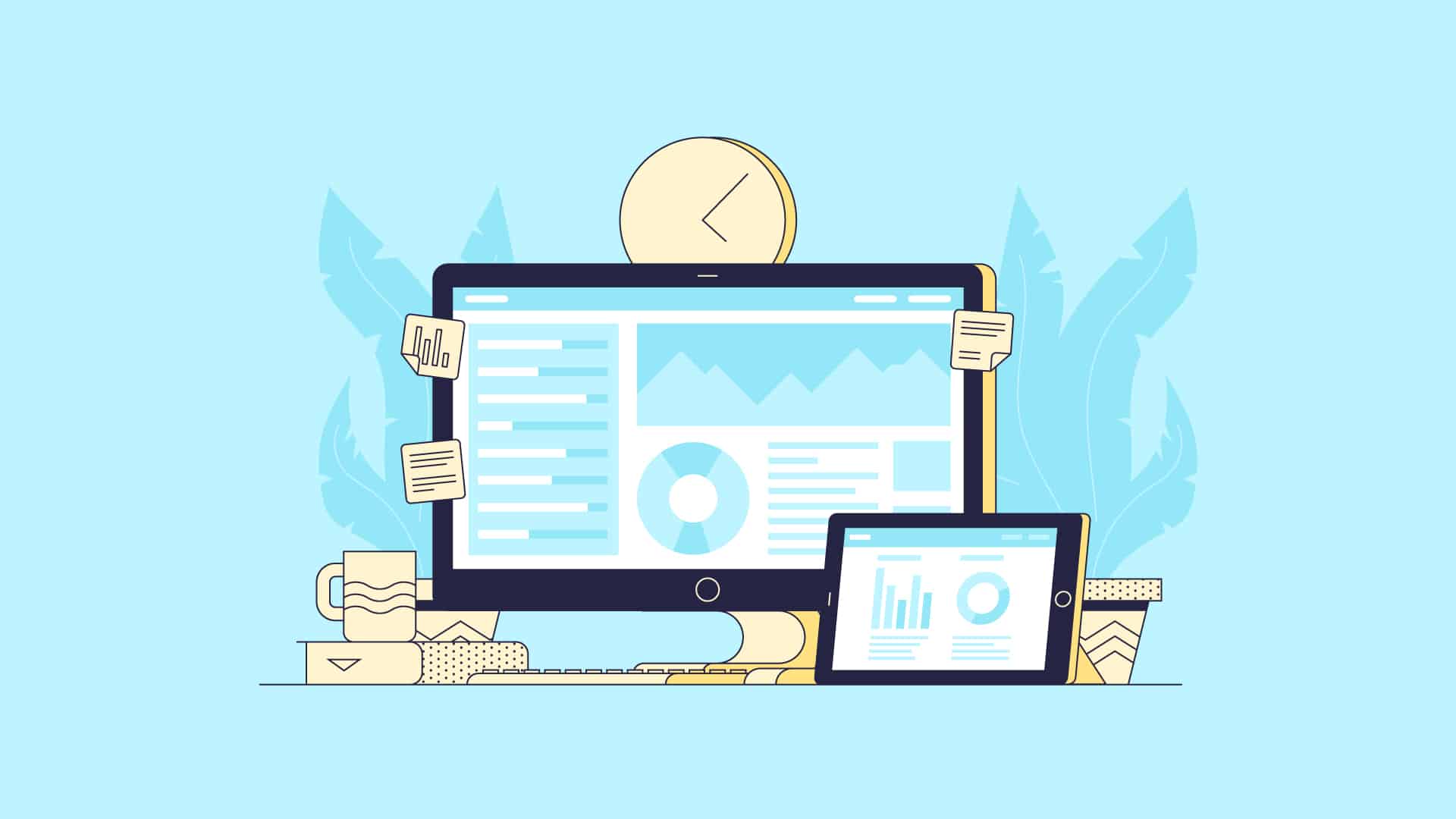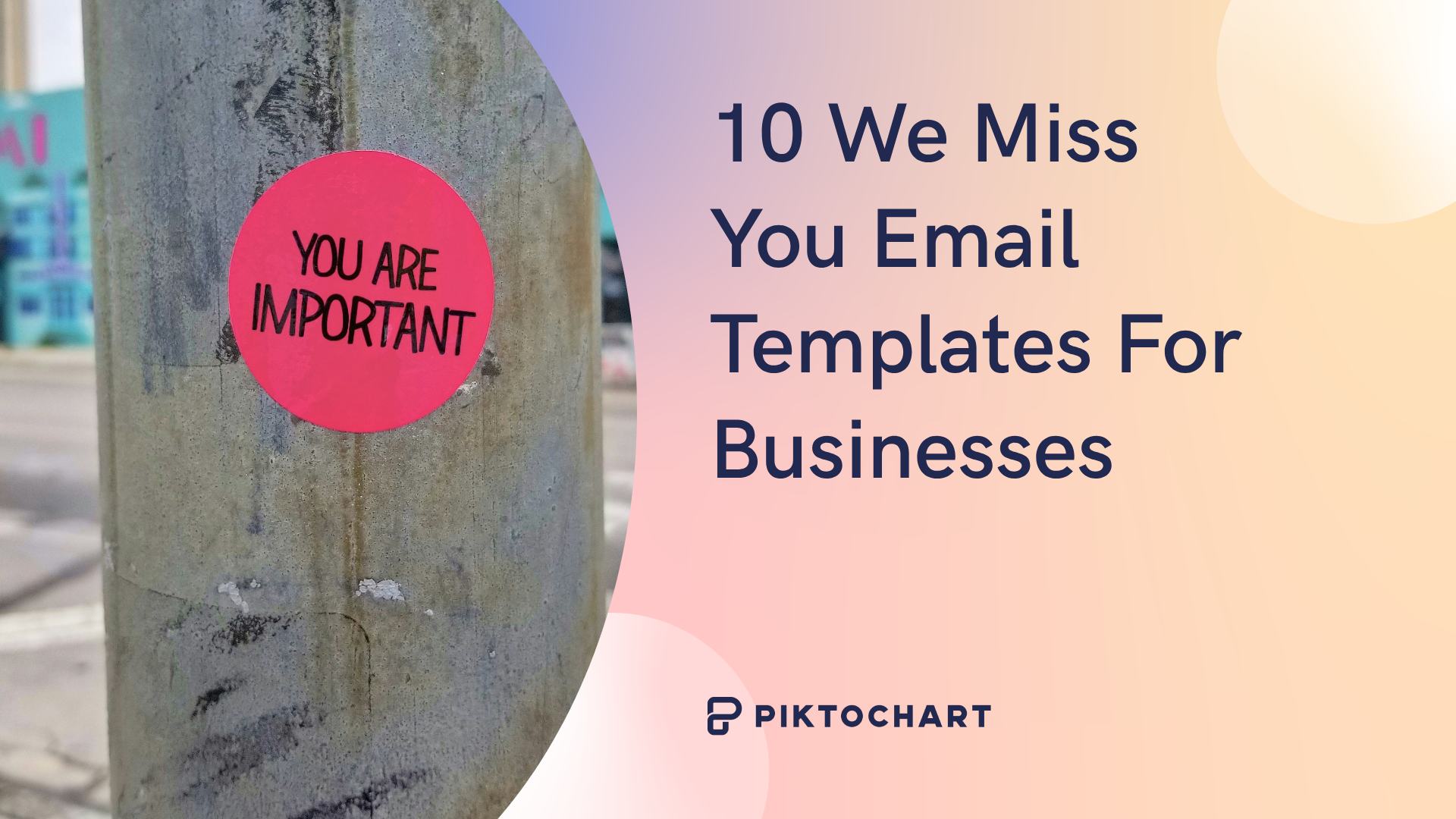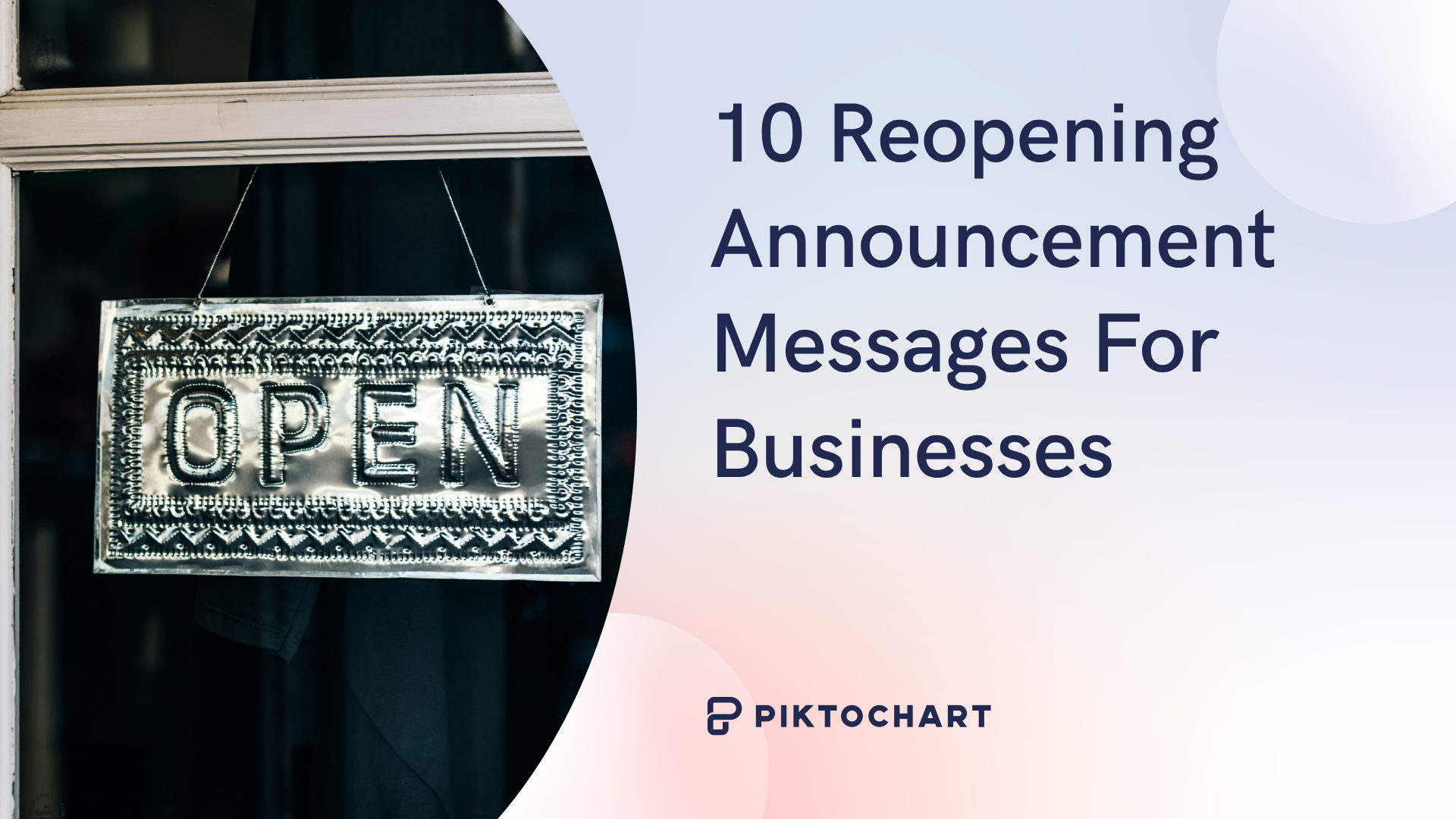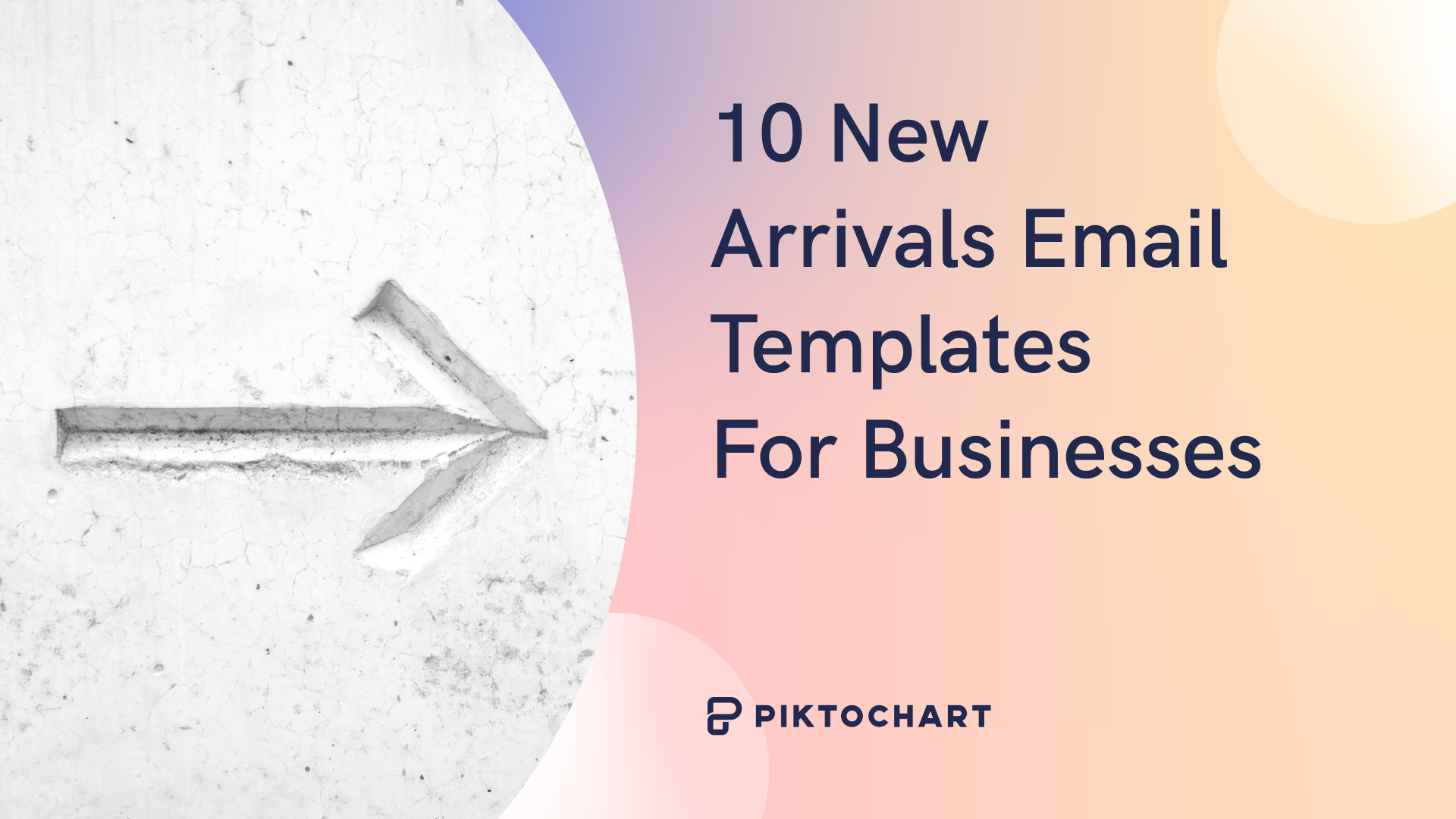Here’s a quick question for you:
Did you really pay attention to the last presentation you sat through?

Sure, you remember some slides, graphs with financial forecasts, and bullet points. But at some point, you probably zoned out.
What makes presentations dull is that they’re made using the same tried and trusted Microsoft PowerPoint templates that everyone has been using for years. So what happens? Every presentation looks the same.
Don’t get us wrong. Microsoft PowerPoint is a fantastic tool, and a pioneer in presentation software for a good reason.
But if users keep creating presentations the same old way and do not utilize presentation software to its full potential and employ their own styles and customizations, they’ll likely end up with a cookie-cutter slide deck that’s been used millions of times before.
If you’re on this page, you’re probably on the looking to create your best presentation.
Why you should look for the best alternative to PowerPoint
To create professional looking presentations is more than just piecing together text, data visualizations, and images echoed by speaker notes.
Every slide should have an impact on the audience or reader, make a key point, and catch the eyes of your audience. All your presentations need to be mindful of visual design. Color, for example, influences up to 90% of a person’s snap judgment about a product.
There are many paid and even free alternatives available in the presentation space with better, newer, and fresher templates that can punch up your next presentation.
To make things easier for you, we’ve listed seven great alternatives to Powerpoint utilizing some of the best presentation software, complete with an overview of their features and individual pros and cons.
You can also click on the links below to go straight to each alternative to PowerPoint on this list.
Alternative presentation tools
1. Piktochart
- Wide selection of professional-quality customizable templates
- Newbie-friendly video tutorials and a blog with design resources
- Robust features for free users, with even more available for Pro users
- Collaboration features for teams
Piktochart is a web-based design application that lets you create professional-looking presentations, infographics, posters, reports, flyers, social media graphics using a simple drag-and-drop interface.
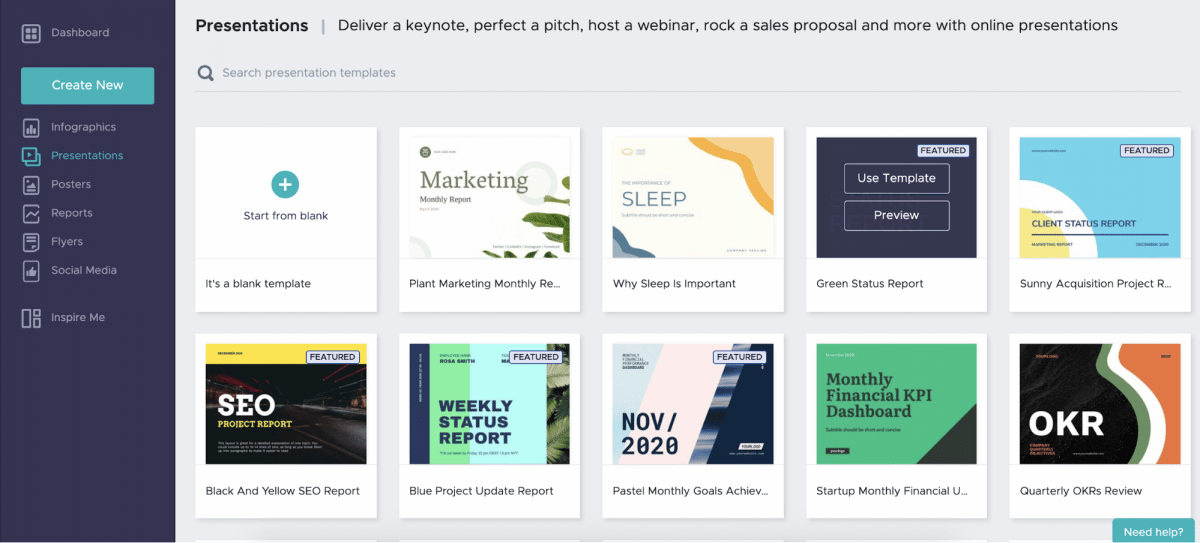
Piktochart pros
Like a PowerPoint presentation, Piktochart offers a wide range of templates for themes and topics to suit needs for marketing and sales, financial forecasts and performance, investor pitches, and more from creating dynamic presentations.
For new users or those who want to design and share presentations from scratch, check out the platform’s Help Center, Video Tutorials, and Blog, all of which offer a wealth of resources on Piktochart and general design topics.
Free business users will have access to plenty of design key features on a completely free basis, but more can be unlocked if you get a paid plan for more customization options.
Paid plans start at $168/year ($14/month) for Pro and $29/month.
The Pro Team plan allows teams to work on shared presentations and consolidate projects.
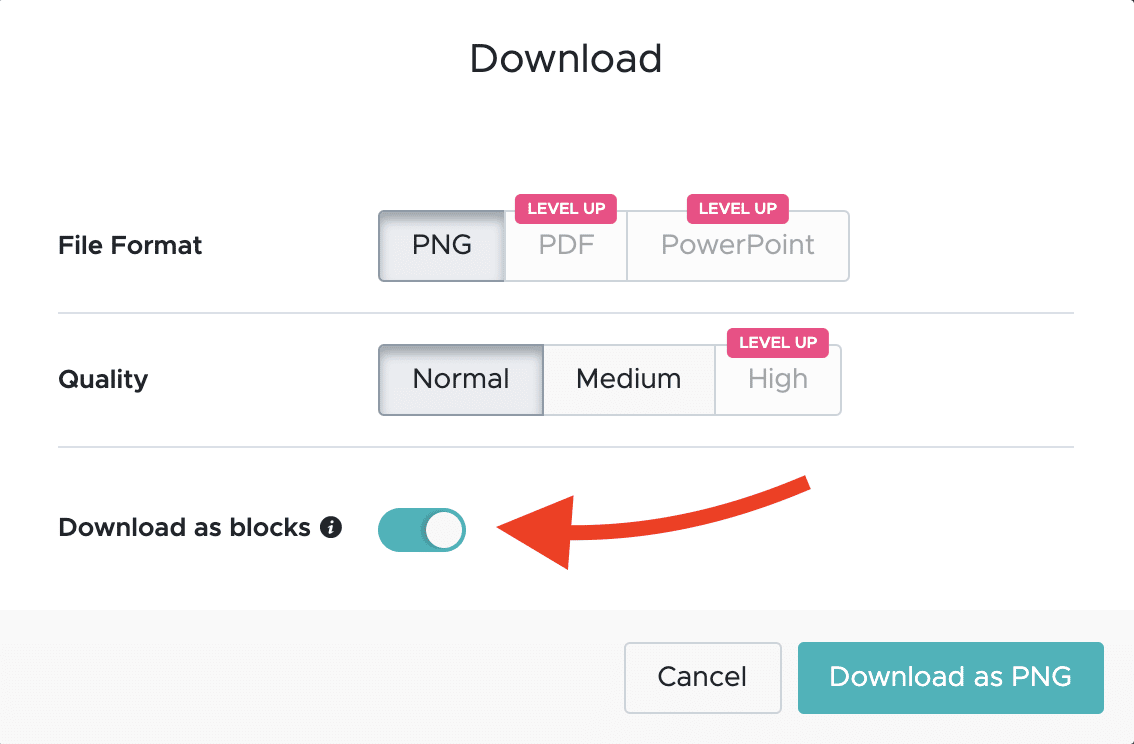
Finally, you can download a presentation in high-resolution pdf files to present offline, PowerPoint files, or present straight from the platform user interface as a PowerPoint alternative.
You can also design an infographic and download it as blocks to convert into presentation slides or other graphic formats. Safe to say, Piktochart’s online presentation maker is one of the best free PowerPoint alternatives available today.
Piktochart cons
Unfortunately, Piktochart does not support native video playback on presentations, which rules out interactive video presentations. It also does not have version history.
You can, however, embed videos from Vimeo and YouTube into your presentation online, share to publish it, and copy and paste the URL on a browser to view the visual.
Also, you can now record your presentations and that’s a form of “video presentations” that you can appreciate.
You could get started right away with Piktochart by signing up for free.
2. Google Slides
- Great for users already deep in Google’s online ecosystem (e.g., Google Docs, Google Sheets, Google Drive) and a popular PowerPoint alternative
- Free for all personal users, and accessible to enterprises through G Suite
- Presentation app accessible on browsers and mobile devices
- Supports presentations through Chromecast and AirPlay

Google Slides is a slide deck platform that’s part of Google’s web-based office suite within Google Drive.
This presentation tool lets you create and present pitch decks, training modules, animated presentations, business presentations, and project presentations among others right in your browser, with no need to install any software.
Google Slides pros
Google Slides is great if you’re already invested in other Google tools like Docs, Forms, and Sheets.
As one of the most-used alternatives to PowerPoint, it is also arguably the most accessible to create, share, and download presentations in different file types. Not only is it free to use for all personal users (enterprises can unlock more features through G Suite), but it’s also available on both browsers and mobile devices.
Slides’ integration with Google Drive, Docs, and Sheets means that importing audio and video files, managing presentations, and collaborating on projects with teams is a breeze.
Google Slides cons
One of the downsides of Google Slides being widely accessible to users of all skill levels is that you don’t get more advanced features and design tools found on other platforms.
For example, Google Slides does not have a selection of templates or visual content for common types of projects and presentations, but it’s nowhere near the variety you’ll find on the other platforms on this list.
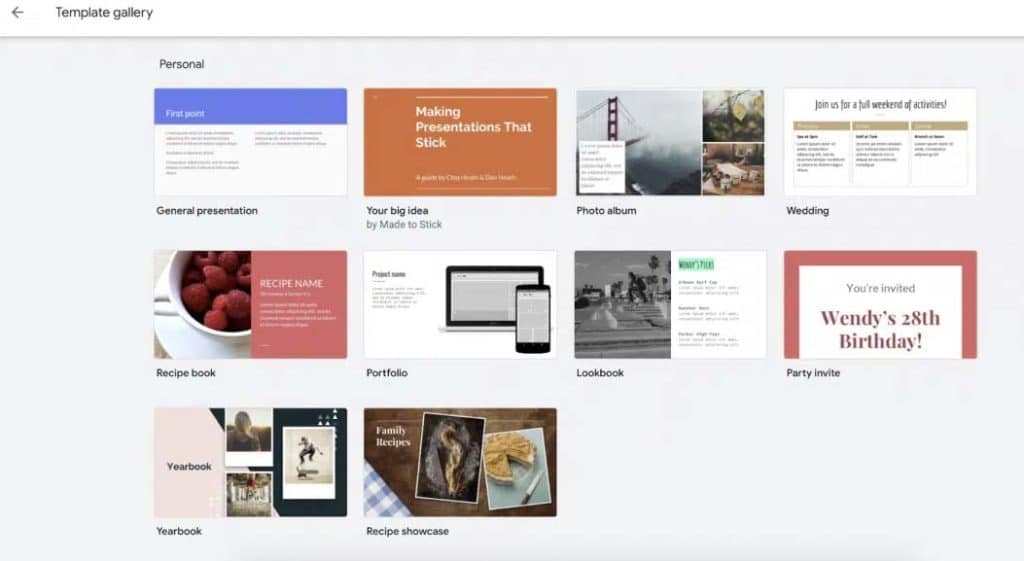
Bottom line? Google Slides is the best PowerPoint alternative for creating basic presentations with professionally designed templates.
But if you want more advanced key features like slide transitions and effects, it’s best to look for another PowerPoint alternative for interactive presentations.
3. Beautiful.ai
- Uses AI to recommend visual elements and layouts on your slides based on design principles
- A simple and user-friendly design tool makes it easy for newbies to create beautiful presentations in minutes
- Wide selection of presentation application, slide templates, and key features
As its name suggests, Beautiful.ai is a presentation software that leverages artificial intelligence to suggest ways to visualize your ideas and customize your designs.
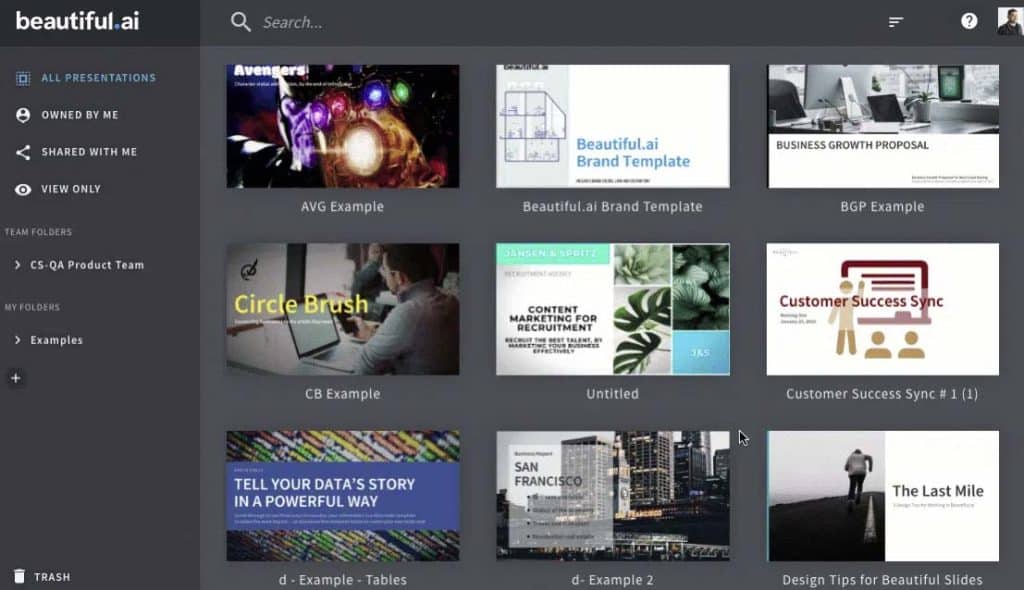
Beautiful.ai pros
Beautiful.ai’s technology is the driving force behind its Smart Slides feature.
Smart Slides ‘understand’ the content on your slide to make the best presentation possible. From there, this presentation tool intuitively makes recommendations on what elements you may want to add later and how you may want your slide layout to appear.
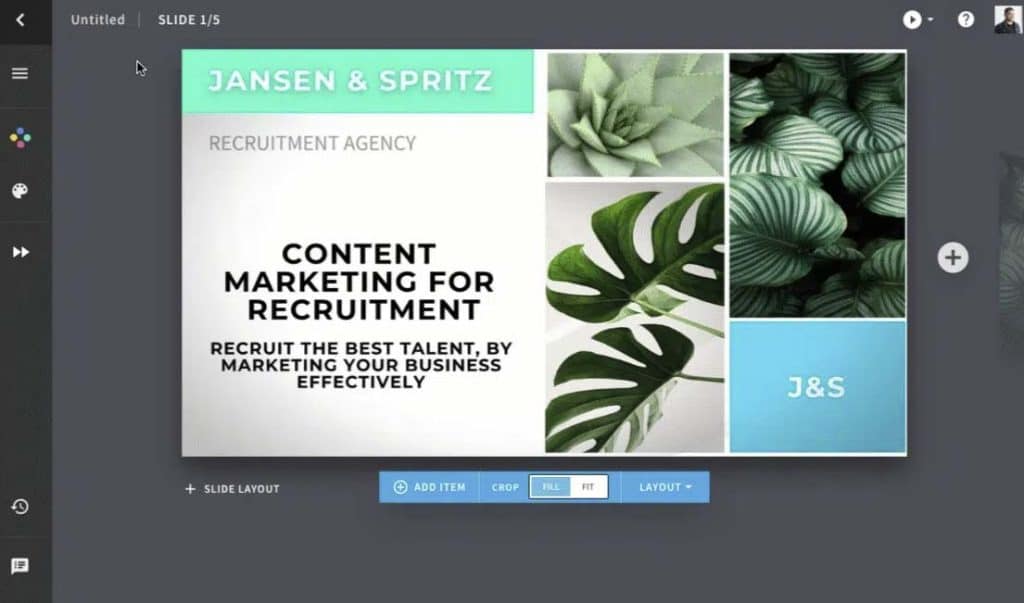
For novice users with little to no design experience, this process happens automatically, with Beautiful.ai organizing ideas and visualizing content quickly — all while providing guidance every step of the way. You get professional looking presentations in little time!
Free users have more than 60 presentations to choose from, with the option of unlocking more on the basic plan for $12/month and $15/month, billed annually and monthly, respectively.
Beautiful.ai cons
Beautiful.ai is exclusively a presentation tool, and possibly the most popular PowerPoint alternative for technically savvy marketers, which can be disappointing if you want to use it to create other visual projects like posters and infographics as it lacks these key features. This would include data visualization and visual content.
Its Smart Slides also have set parameters that leave little for customization, meaning it works best when creating a simple presentation.
Users can only move elements to specific spots on each slide which automatically adapt, which means you can’t make the overall design of your presentation your own.
4. Apple Keynote
- Comes built-in with Apple macOS and is available for free on iOS as a presentation app
- Tight integration with other Apple apps makes it a natural choice for Mac users
- Compatible with PowerPoint and other presentation apps
- Better transitions and effects than PowerPoint
Keynote is Apple’s presentation application software that comes included with any purchase of an Apple laptop and desktop computer.
It’s part of the Apple iWork productivity suite, alongside Pages and Numbers.
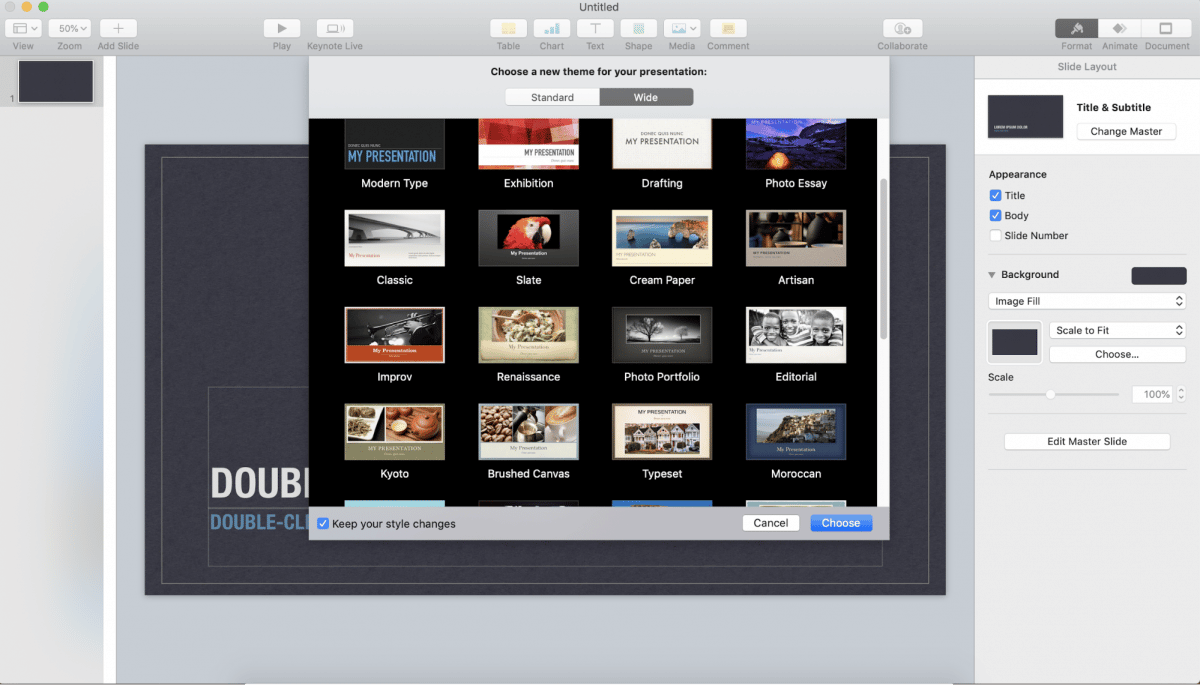
Keynote pros
Keynote’s tight integration with other Apple apps also makes it a natural choice for Mac users.
If you’re already familiar with Pages and Numbers, you’ll feel right at home with Keynote’s three-panel interface, composed of a formatting panel on the right side, a large editing section in the middle, and thumbnails on the left side.
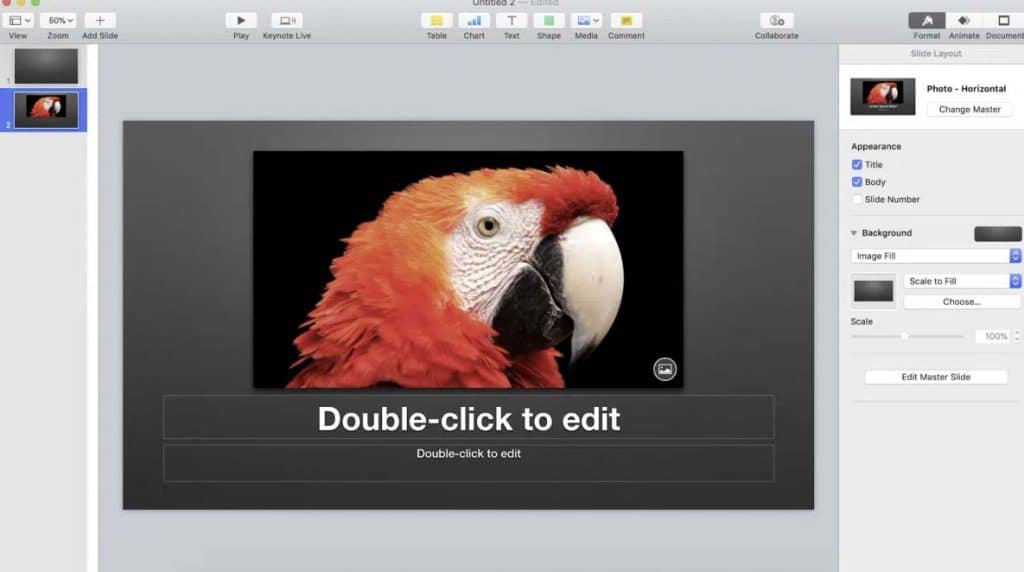
But what makes Keynote one of the popular PowerPoint alternatives are its transitions and effects.
In particular, the software’s impressive Magic Move transition allows visual objects to smoothly move positions from one slide to another when playing your presentation.
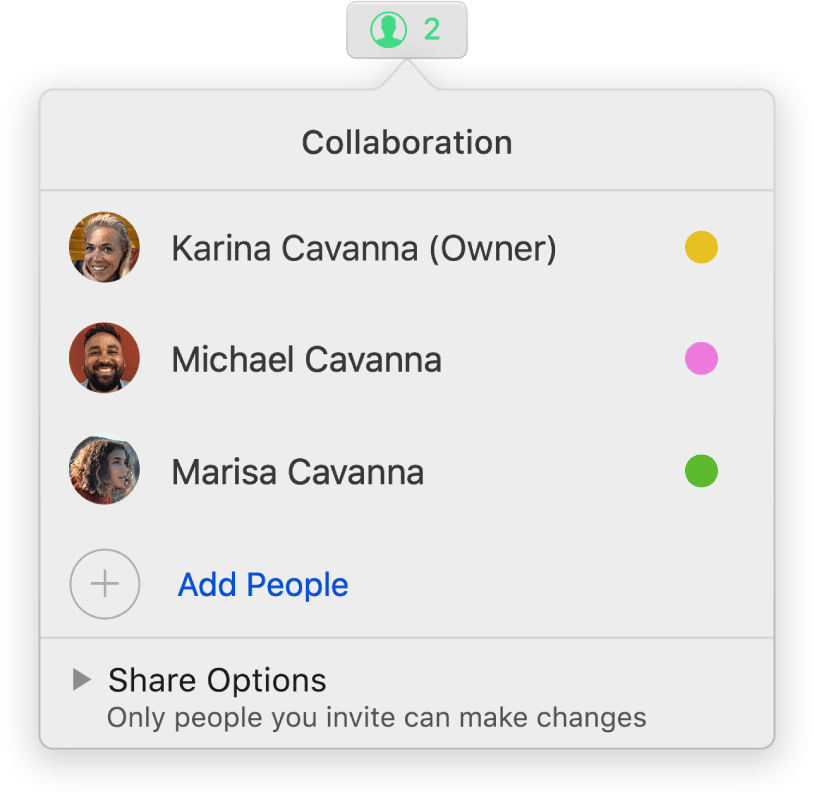
Keynote users can also collaborate on presentations in real-time. Additionally, you can place restrictions on who can edit and only view your presentation.
Keynote cons
PowerPoint and Keynote are generally compatible, provided Keynote presentations are exported in .ppt or .pptx format.
However, elements like transitions, layouts, and fonts may look off if you’re exporting from Keynote to PowerPoint. You also will not have any integrations with live services such as Google Analytics.
5. LibreOffice Impress
- The entire LibreOffice suite is open-source and free
- Software supports all PowerPoint formats: .pps, .ppt, .pptxx
LibreOffice gets a lot of love for being a free and open-source alternative to Microsoft Office. LibreOffice Impress is the productivity suite’s alternative to PowerPoint, offering many of the same features found in its Microsoft counterpart.
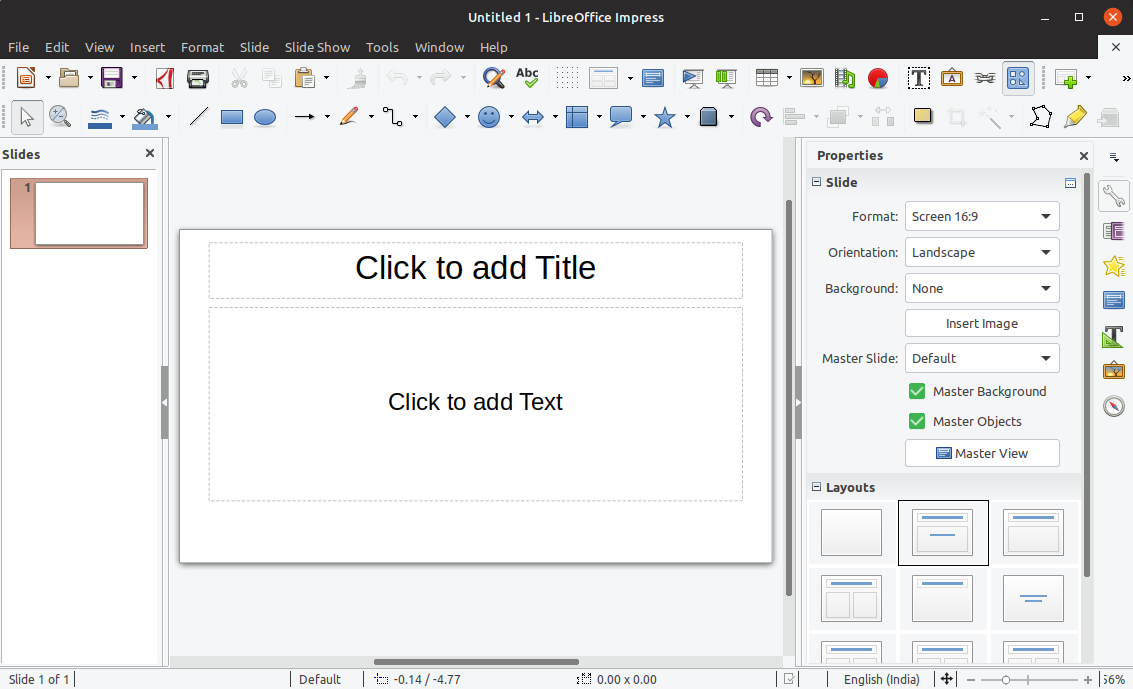
LibreOffice Impress pros
LibreOffice Impress supports all PowerPoint formats: .pps, .ppt, and .pptx.
With it, you can create all kinds of slide-based presentations using five different editing and viewing modes:
- Normal, for general editing
- Outline, for outlining text content
- Notes, for adding and editing notes attached to slides
- Handout, for paper-based materials
- Slide Sorter, for quickly finding and changing the order of slides
Impress’s UI is far from the prettiest, but it gets the job done in a no-frills way with features like animations, effects, support for audio and video files, and timed presentations.
LibreOffice Impress cons
Impress requires installation but is available on Microsoft, Mac, and Linux. The platform is also exclusive to desktops.
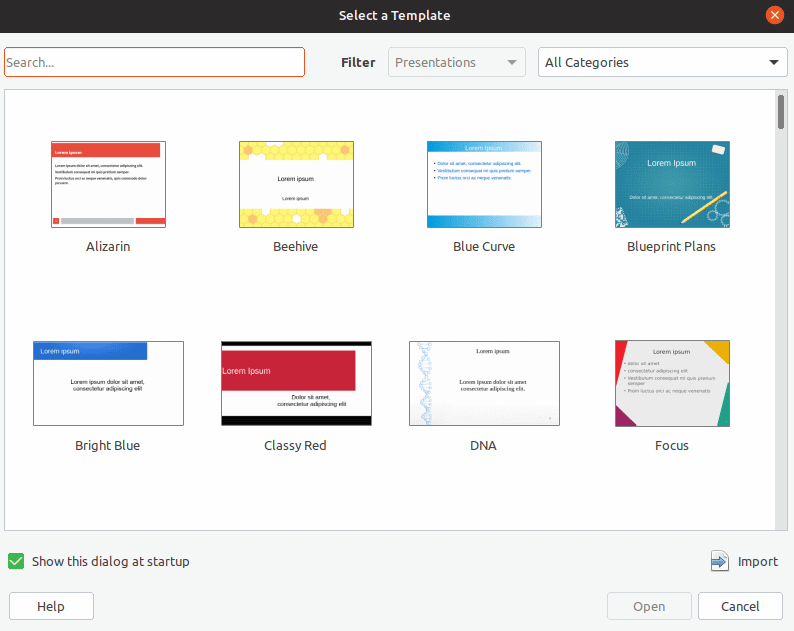
Impress has only 23 default templates to choose from, so we recommend looking for templates on third-party platforms like GitHub.
However, you’ll need to do some digging if you want templates that are just as good-looking as the ones found on software like Piktochart.
It’s also worth noting that even if Impress supports other presentation software, you can expect to see some formatting issues when importing and exporting presentations between platforms.
6. Zoho Show
- Ideal for users invested in Zoho Office Suite
- Free for personal use; competitive rates for enterprise users
- Promises to keep formatting and elements intact when switching to PowerPoint
Zoho Show is a web-based presentation platform that’s part of the Zoho Office productivity suite.
If you’re already using any of the Zoho office suite apps, it makes sense to create your presentations.
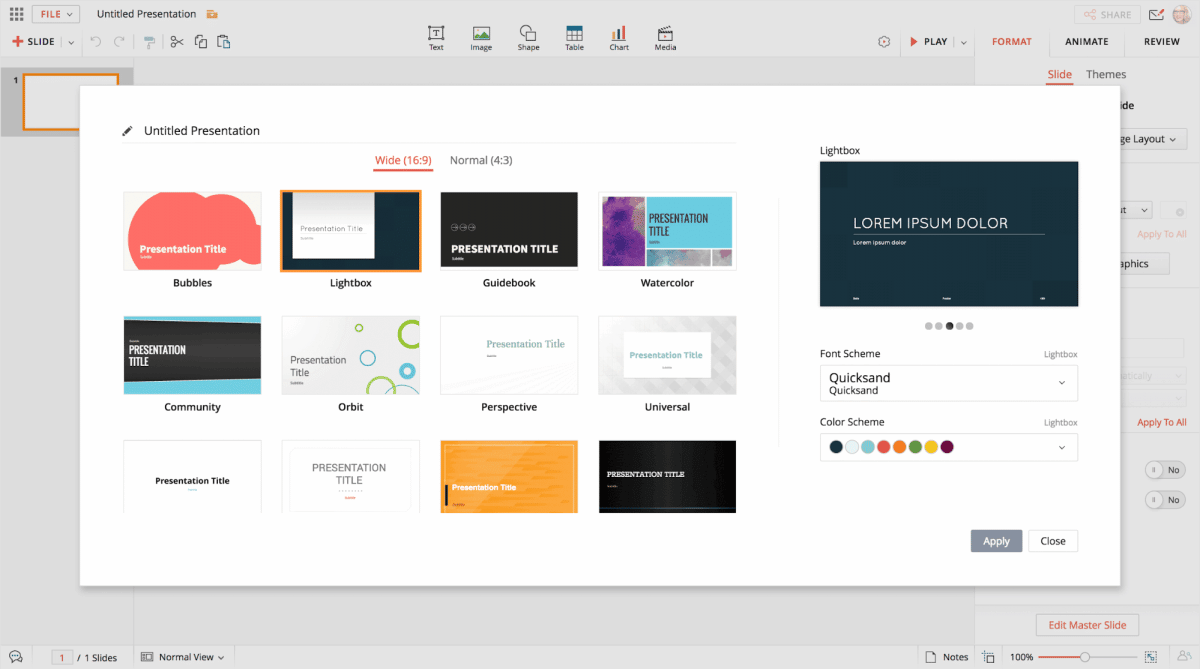
Zoho Show pros
Zoho Show’s feature set is comparable to other platforms’ capabilities.
It offers perks like real-time collaboration and editing, transitions and effects, animations, slide review and commenting, deck downloads, and online publishing, as well as online broadcasting and discussions.
Zoho supports file types on PowerPoint and open-source platforms like OpenOffice.
Furthermore, Zoho promises that any presentation viewed on PowerPoint will be free of issues like missing fonts, layout errors, and broken objects.
Zoho has more than 20 presentation themes to choose from, along with 100 fonts, animations, and charts to visualize data.
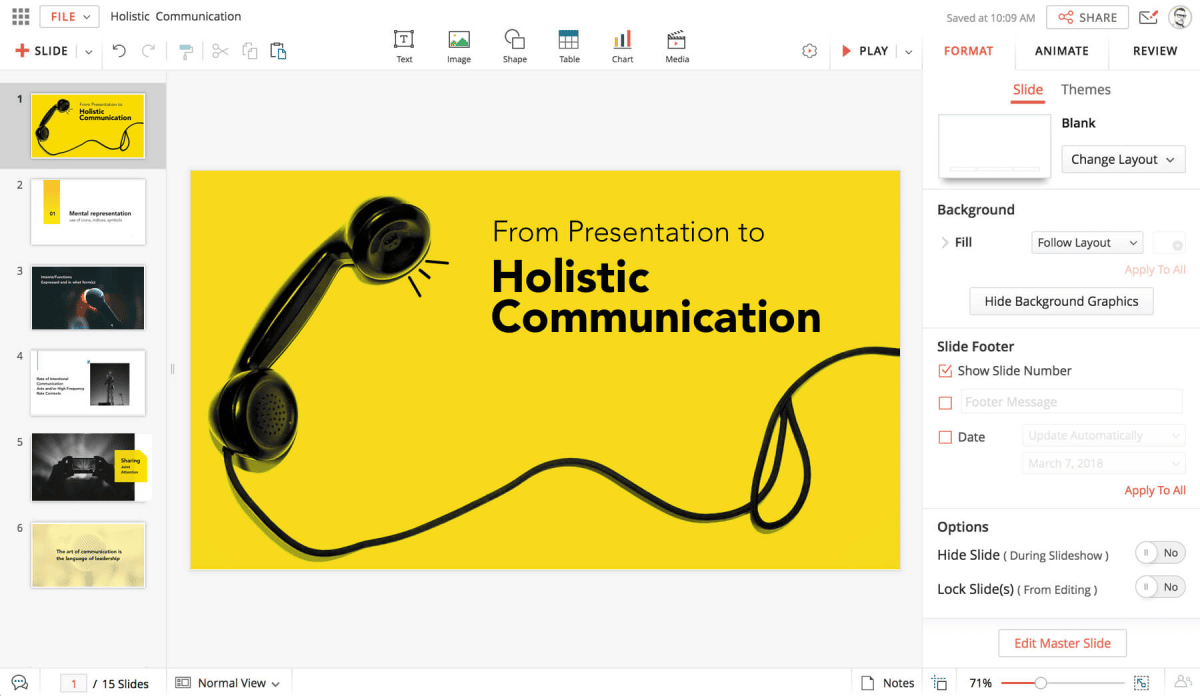
Zoho is free for personal users and small teams of up to five people.
You can also unlock enhanced security, more collaboration features, storage, and admin controls by moving from the free plan to the Standard and Premium plans for $4/month and US6.4/month (billed annually), respectively.
Zoho cons
Zoho does not have an offline mode; you’ll need Internet access to edit or present slide decks.
Videos and tweets on Zoho presentations can only be viewed online. At present, there’s no support for offline content.
7. Adobe Creative Cloud Express
- Ideal for individual users and enterprises that rely heavily on the Adobe design ecosystem
- Comes with a desktop version and mobile apps for iOS and Android
- Free to use and does not require a Creative Cloud account
Adobe Creative Cloud Express is a relatively new web-based design service that lets users create presentations as well as creative portfolios, landing pages, product pages and catalogs, newsletters, and photo galleries.
Adobe Creative Cloud Express pros
Using Adobe Creative Cloud Express built-in Presentation Maker will come naturally to you if you or your business is already familiar with other Adobe products.
But even new users with little to no graphic design experience will pick up the click-based platform in no time.
You can also use the other tools in the Adobe Creative Cloud Express suite, like Adobe Creative Cloud Express and Adobe Creative Cloud Express, to make specialized content to make your slides more interactive.
For example, Adobe Creative Cloud Express Video supports audio and video content. You can also upload content straight from third-party sources like your library, Dropbox, Google Drive, and even social channels.
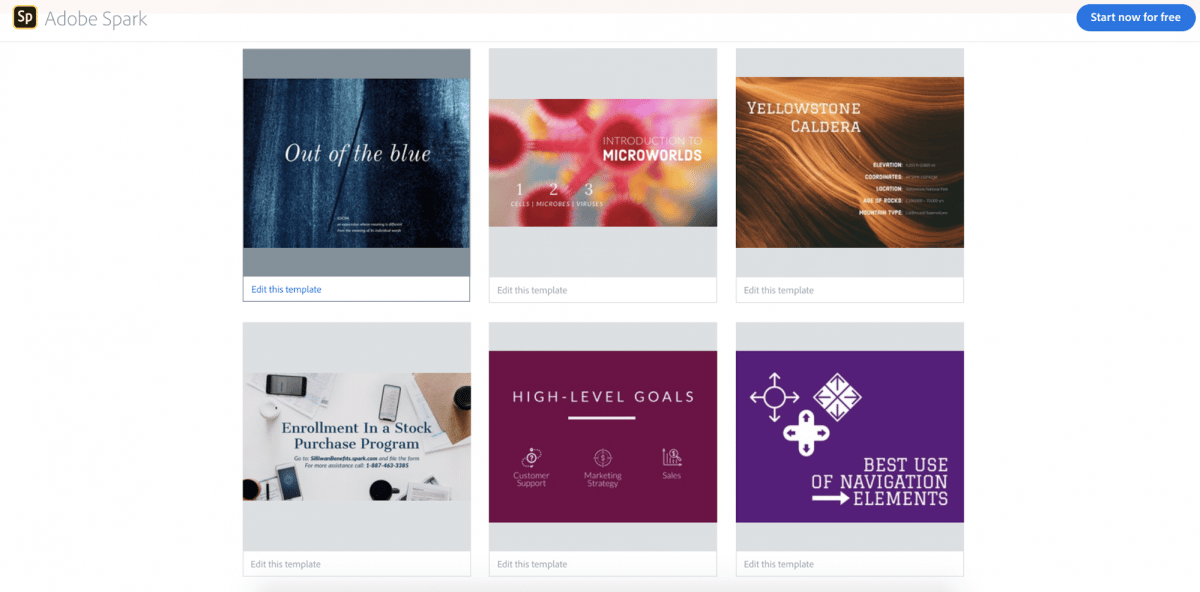
It also offers free users a small but diverse selection of presentation templates for different projects and occasions.
Naturally, you unlock more templates and features like branding and team collaboration if you upgrade to the paid plans instead of a free plan.
Pricing starts at $9.99/month or $99.99/year for individual users and $19.99/month or $239.88/year for teams and enterprises.
Adobe Creative Cloud Express cons
Free users are limited to a small selection of templates, limited ability to edit presentations, and no interactive features, e.g. interactive charts; which can get old when you need to make multiple engaging presentations in a year.
Presentations made using the free version will also include the Adobe watermark. Finally, Adobe Creative Cloud Express does not support offline editing once you download a presentation.
What to look for in PowerPoint alternatives
Just as there are many ways to make a presentation, there are also several PowerPoint alternatives to consider. Some are better than others or have more features and presentation tools designed for your needs.
To make choosing between Powerpoint presentations and their alternatives easier, consider these criteria:
- Accessibility. Is it an operating system (OS)-based or browser-based platform? The former requires installation on your computer (as in the case of PowerPoint) while the latter means it can be accessed using any web browser. Each has its pros and cons, depending on your needs.
For example, OS-based platforms don’t require an Internet connection to run. On the other hand, browser-based platforms need an Internet connection but can be accessed (along with your designs) on any browser. - Usability. Is the platform easy to use or does it have a steep learning curve?
Look for software that comes with tutorials designed to help new users create professionally designed slides. The best presentation software isn’t just simple and easy to use, but it also supports additional media to keep the audience engaged. - Notable features. Apart from the usual ability to add text, images, and graphics to slides, you want a presentation platform with extra features such as collaboration, robust design tools, support for audio and rich media, and a wide variety of templates for reports and presentations. You want to capture the audience’s attention!
- Price. Finally, consider the price of the presentation software. Some are a free alternative, others come bundled with the OS, while the rest are available to enterprises on a monthly and annual subscription.
Make your best slides with Piktochart presentation templates

Using Piktochart, you can make visuals and build better presentations within minutes in various formats.
With Pro, you can also collaborate with up to 24 members, unlock custom templates and professionally designed layouts, have complete control, upload your own fonts, and get unlimited downloads.
Stop searching for PowerPoint alternatives, and get started today by signing up for free.